How to Download YouTube Videos to Your Phone [iOS/Android]
Craving uninterrupted YouTube binge sessions? Downloading your favorite videos straight to your phone is the ultimate hack! This guide breaks down the easiest and most reliable methods for YouTube video download to phone, comparing options like YouTube Premium while introducing free tools for unlimited access. Whether you're on iOS or Android, we’ve got you covered. Let’s jump in and find your perfect fit!
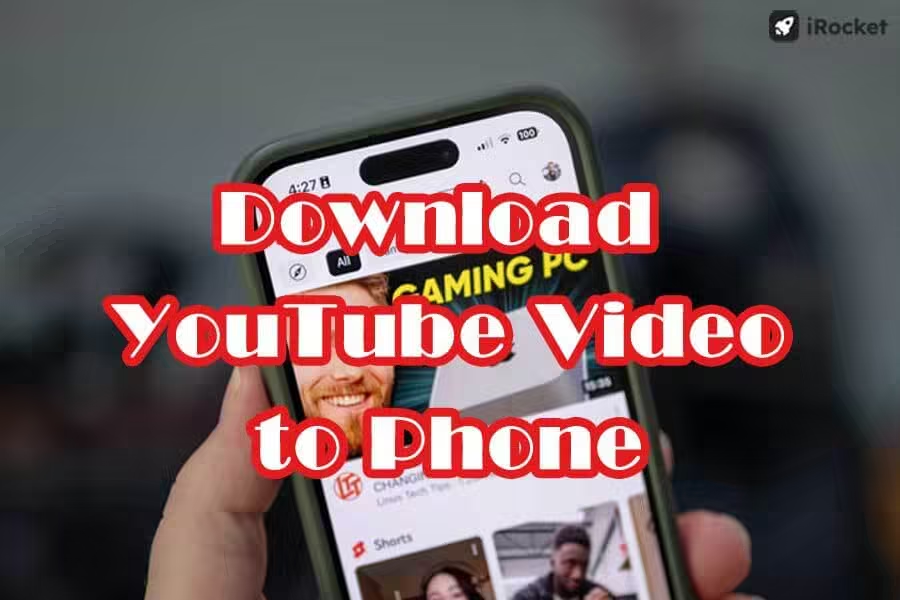
In this article:
1. Can You Download YouTube Videos in Mobile Gallery with Premium?
If you already have YouTube Premium, you'll have access to the official download feature of the platform. It does come with a catch—the downloaded content stays locked within the YouTube app and is not found as regular files within your phone gallery. Also, you can't download private videos from YouTube even if you become a member. While perfect for casual use, it is somewhat limited.
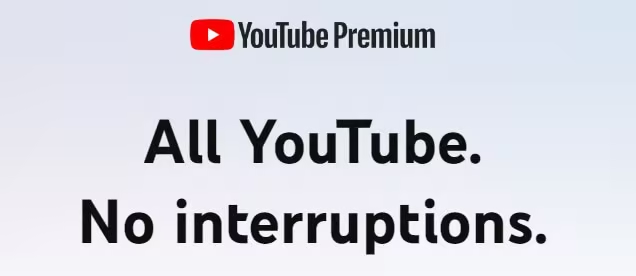
For better flexibility and control, consider exploring the following alternatives that allow you to download YouTube videos without Premium!
2. How to Download YouTube Videos to iPhone?
1 Use iRocket Fildown iOS
iRocket Fildown iOS is a user-friendly tool to download YouTube videos to iPhone. It supports multiple formats like MP4, ensuring high-quality offline viewing. The process is simple: paste the video link, choose your preferred format, and download it instantly. The app ensures a seamless experience with fast and reliable downloads. Enjoy offline videos anytime, anywhere, in just a few clicks!
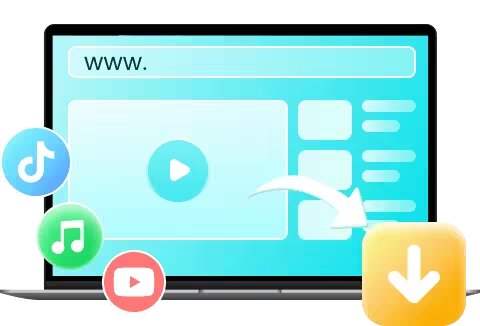
- Easy and smooth YouTube video downloads on both iOS and Android devices.
- Save YouTube videos in 1080p, 4K, and even 8K without watermarks.
- Guarantees safe YouTube video downloads — no viruses and malware.
- Convert YouTube videos to MP3, WAV, and more formats.
1217425 Users Downloaded
How to Download a YouTube Video on iPhone with iRocket Fildown
Step 1 Download and Install Fildown
Search for "Fildown" (also known as Downhub) in the App Store and install it on your iPhone. The installation is quick and straightforward, requiring just a few taps.
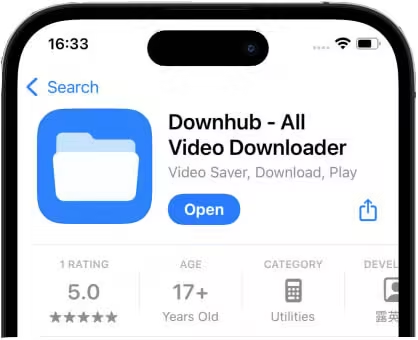
Step 2 Copy the Video Link
Open YouTube and find the video you would like to download. Tap on the "Share" button and then select "Copy Link" to copy the video link to your clipboard.
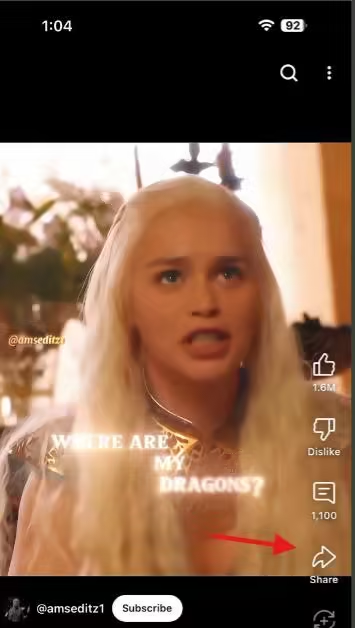
Step 3 Paste the Link in Fildown
Open the Fildown app, go to the "URL to Video" section, and paste the copied link. Select your desired video quality from the options available, then tap "Download" to initiate the process.
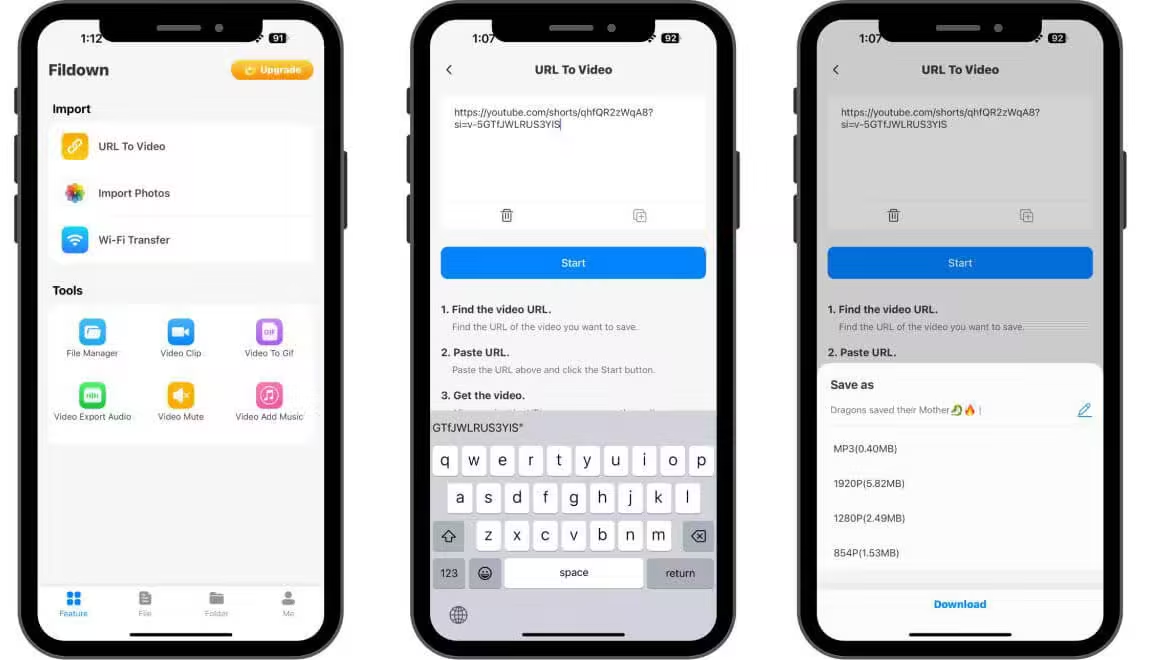
Step 4 Complete the Download
Wait for the download to complete. Once it is done, the video will be saved directly to your iPhone for offline viewing. Enjoy your video anytime, anywhere!
2 Use Apple Shortcuts
Apple’s Shortcuts app provides an easy and creative way to save YouTube videos directly to your iPhone. This method involves installing a custom shortcut that works seamlessly with the YouTube app.
Steps to Use Apple Shortcuts to Save YouTube Videos to iPhone
Step 1 Install the Shortcut
Download and install the YouTube Shorts Downloader shortcut on your iPhone. Despite its name, it works for downloading both YouTube Shorts and regular videos.
Step 2 Open the Video in the YouTube App
Launch the YouTube app and select the video you want to download.
Step 3 Share the Video
Tap the Share button below the video, then select the More (three dots) option from the menu.
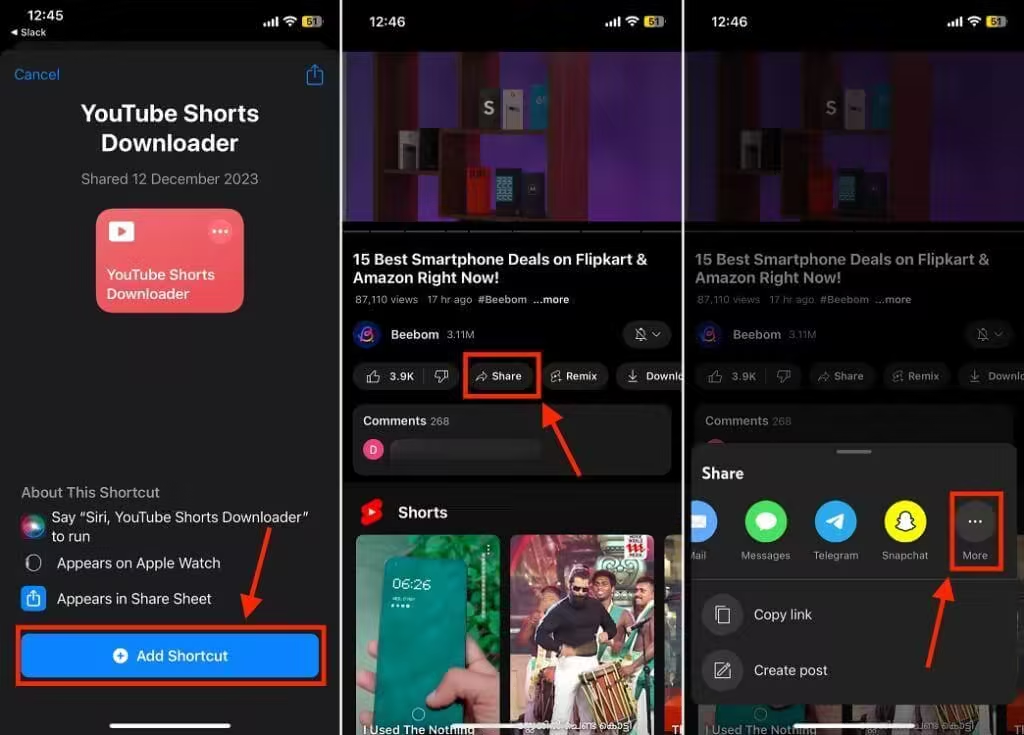
Step 4 Select the Shortcut
Scroll through the options and choose YouTube Shorts Downloader from the list.
Step 5 Grant Permissions
The Shortcut will ask for necessary permissions. Tap Allow Once or Allow Always to proceed.
Step 6 Choose Video Resolution
Pick your desired resolution, up to 720p, and start the download.
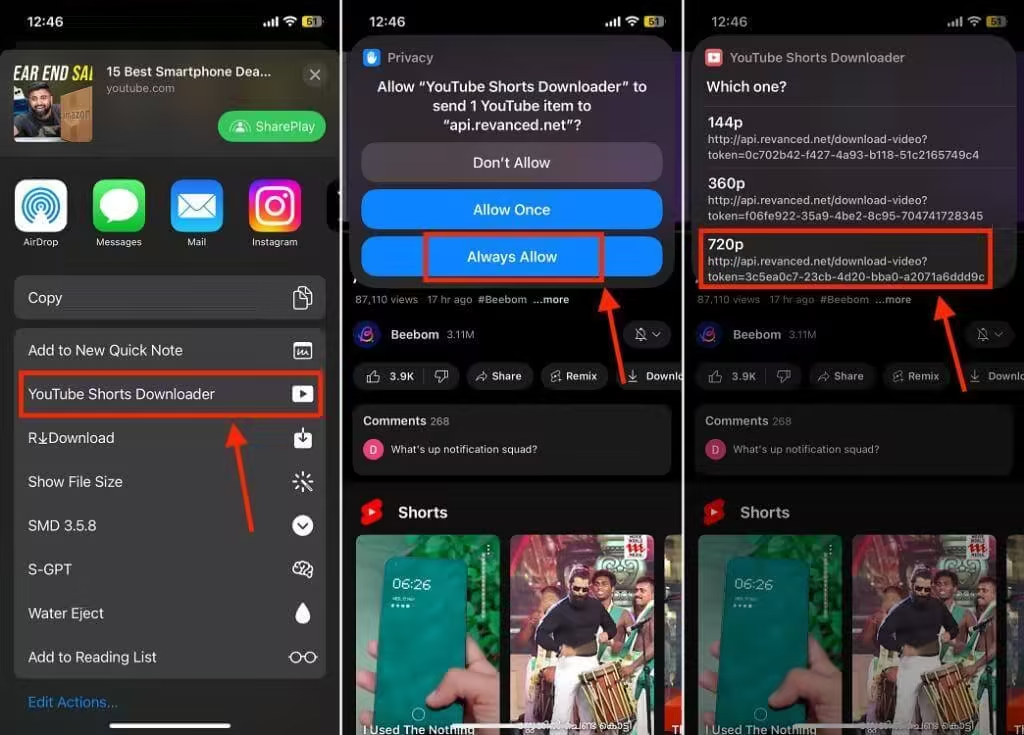
Step 7 Complete the Download
Once the download finishes, tap Exit. The video will now be available in your iPhone’s Photos app.

3. How to Download YouTube Videos on Android?
1 Use iRocket Fildown Android
For Android users, iRocket Fildown Android provides a similar experience to its iOS counterpart. This YouTube video downloader for android simplifies the download process, allowing you to save videos in various formats and resolutions.
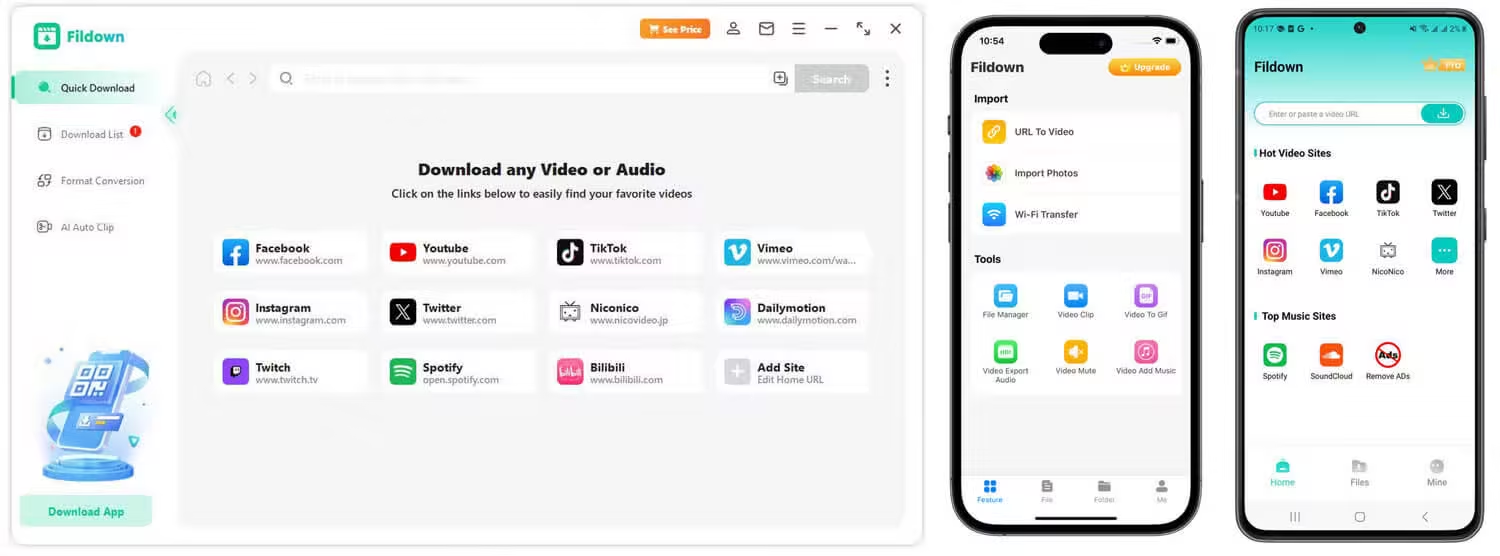
Steps to Download YouTube Videos to Android with Fildown
Step 1 Install iRocket Fildown Android
Begin by downloading and installing the iRocket Fildown app on your Android device.
Step 2 Access YouTube and Locate the Video
Open the app, log in to your YouTube account, and navigate to your View History to find the video you want to download.
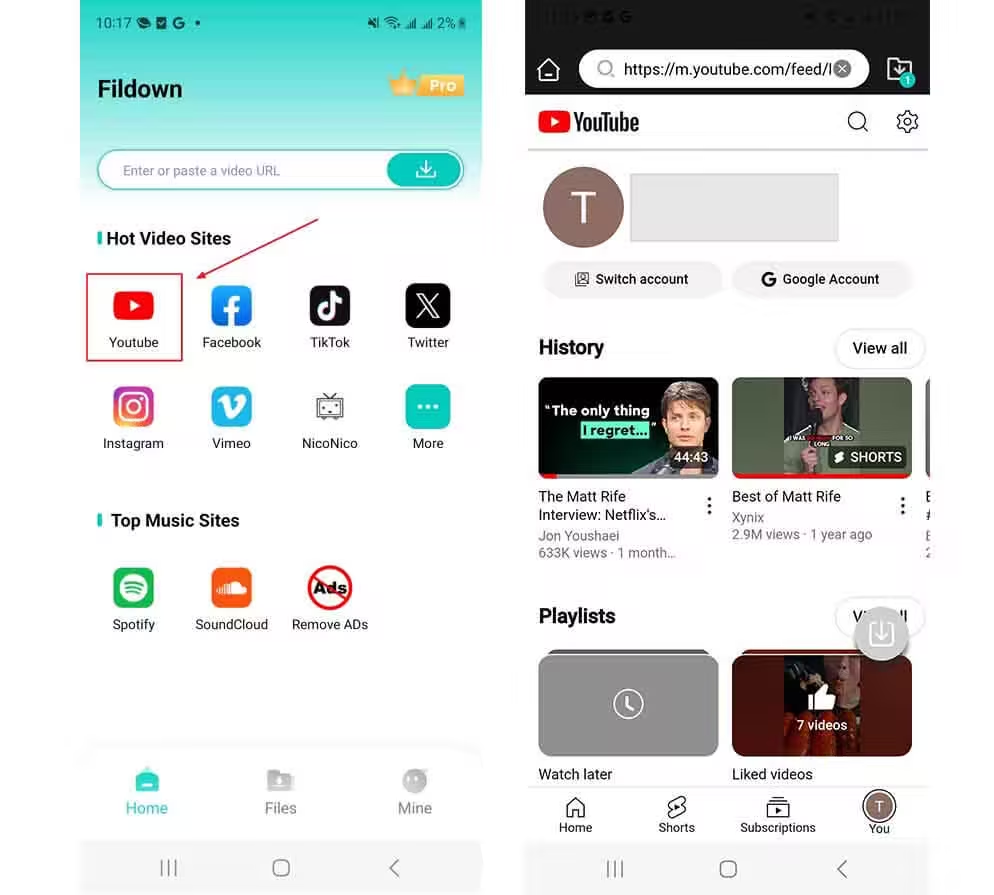
Step 3 Start the Download
Select the video, tap the Download button, and the process will begin immediately.
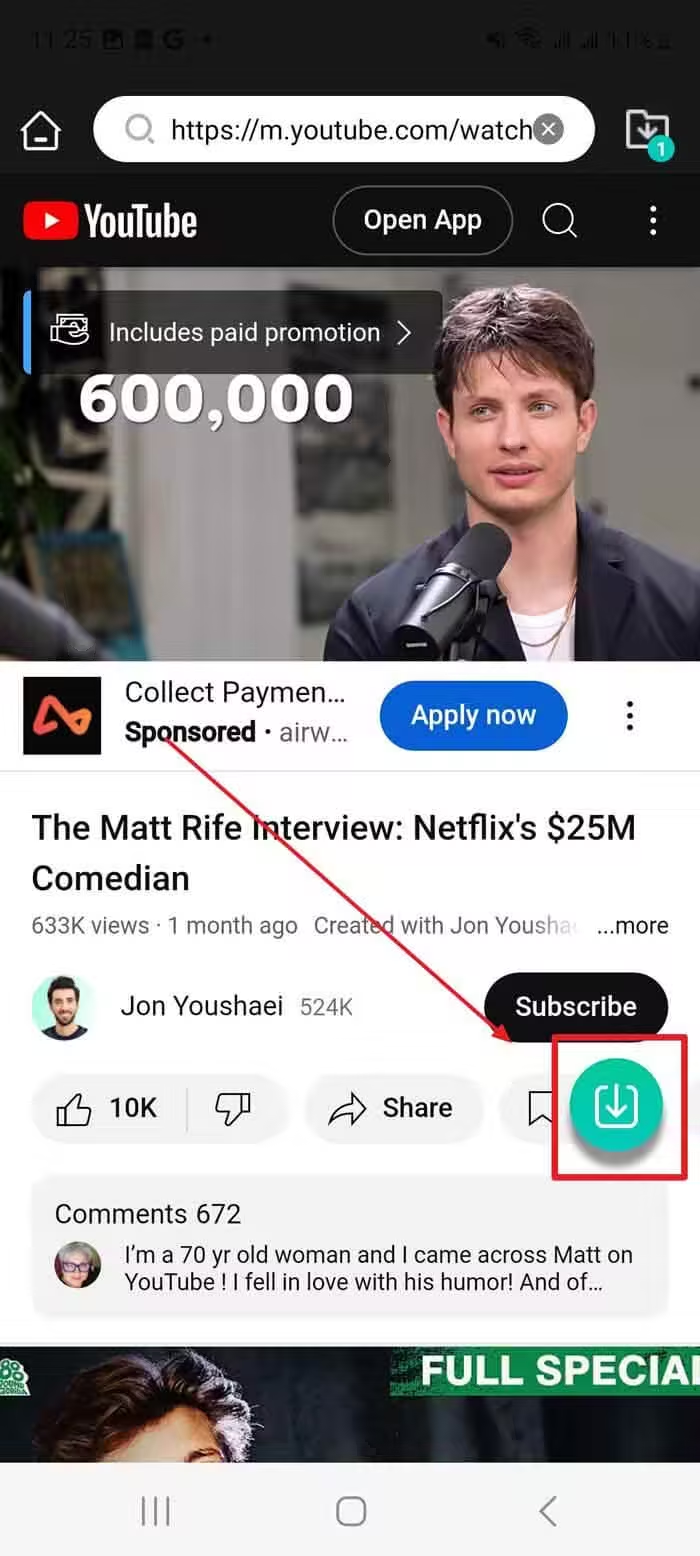
Step 4 Finish the Download
In just a few minutes, the video will be successfully downloaded to your device. Enjoy offline viewing anytime!
2 Use NewPipe
NewPipe is an open-source YouTube client for Android that offers advanced features, including video downloads. It is one of the most reliable YouTube video downloaders for android. Below are the steps to download YouTube videos on a phone.
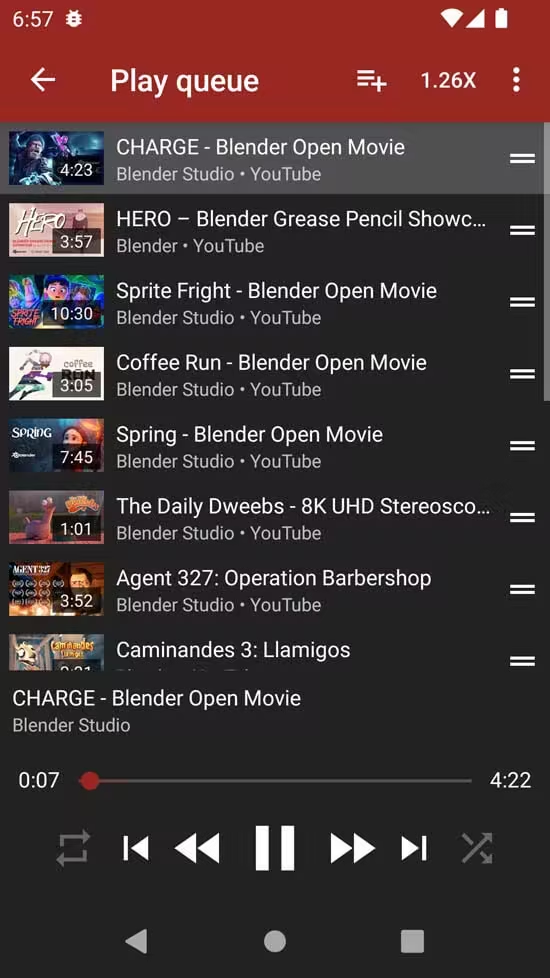
Steps to use NewPipe to Download YouTube Videos to Android
Step 1 Download the NewPipe APK from the official website.
Step 2 Open the app and search for your desired video.
Step 3 Tap the Download button, select your resolution, and save the video.
4. FAQs About Downloading YouTube Videos
1. Is it legal to download YouTube videos?
YouTube video download to phone without permission violates the platform’s terms of service. However, using tools like YouTube Premium or downloading royalty-free videos is generally allowed.
2. Why can’t I find my downloaded YouTube Premium videos in the gallery?
YouTube Premium saves videos within the app itself and doesn’t store them as traditional MP4 files in your phone’s gallery.
3. What’s the best free tool to download YouTube videos?
For iOS users, the iRocket Fildown is a great free option. For Android, it also stands out for its features and ease of use.
5. Final Thoughts
YouTube video download to phone ensures you can enjoy your favorite content anytime, anywhere even without internet access. iRocket Fildown is the ultimate tool for downloading YouTube videos directly to your phone. Whether you're using iOS or Android, iRocket Fildown offers unmatched simplicity, high-quality downloads, and support for multiple formats—all without the need for a subscription.
With iRocket Fildown, you can effortlessly save high-quality YouTube videos in MP3 or MP4 format to your phone with just one click!
 Related Articles
Related Articles
- Top 6 YouTube Video Downloaders Online for 2025
- 7 Ways to Download YouTube Videos Without Premium in 2025
- Best Way to Download YouTube Videos in MP4 Format
- How to Download Private YouTube Videos in 2025: 5 Tested and Proven Ways
- [Free & Safe] 5 Ways to Download YouTube Videos to PC
- [2025] How to Download YouTube Videos in High Quality




