[2025 Updated] How to Download a Clip from YouTube: 4 Ways
Looking to download the best part of a 50-min YouTube video? You’re in good company! In this article, we break down how to download a clip from YouTube with the best YouTube clip downloaders. We’ll dive into their features, pricing, perks, and drawbacks to help you pick the perfect tool for effortlessly downloading YouTube clips!
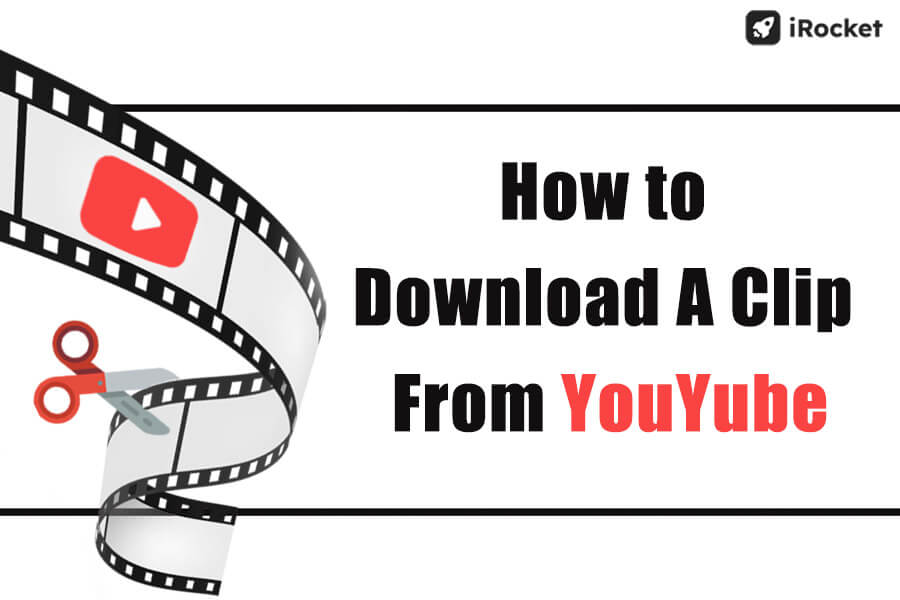
In this article:
1. [HD] Download First, Clip Later
Plenty of web-based video downloaders can help you save specific parts of a YouTube video. However, many of them only support downloads in standard definition, leaving HD enthusiasts disappointed. On top of that, some even require a subscription to unlock their clipping features. But what if I told you there's a smarter way to download youtube clips? Download the full video first, clip later—saving you money while keeping things hassle-free!
Step 1 Download the YouTube Video in HD
First things first, you'll need a HD YouTube video downloader to do that for you, and iRocket Fildown fits the bill perfectly. This powerhouse lets you download long YouTube videos with no length limits, offering resolutions from crisp 1080p to breathtaking 8K.
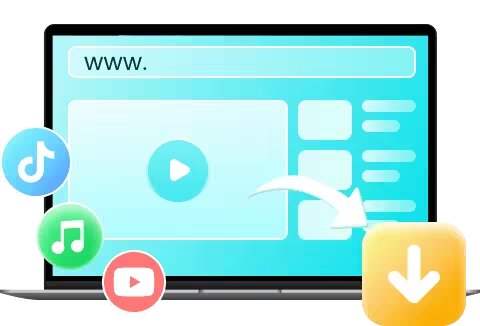
- Easy and smooth YouTube video download on phone and PC.
- Download multiple videos at once from TikTok, YouTube, Twitter (X), Facebook, and over 1,000 other sites.
- Enjoy an ad-free, pop-up-free experience with zero redirects.
- Let AI handle auto-clipping and format conversions effortlessly.
2126105 Users Downloaded
How to Download YouTube videos with Fildown
Step 1 Download and Install Fildown
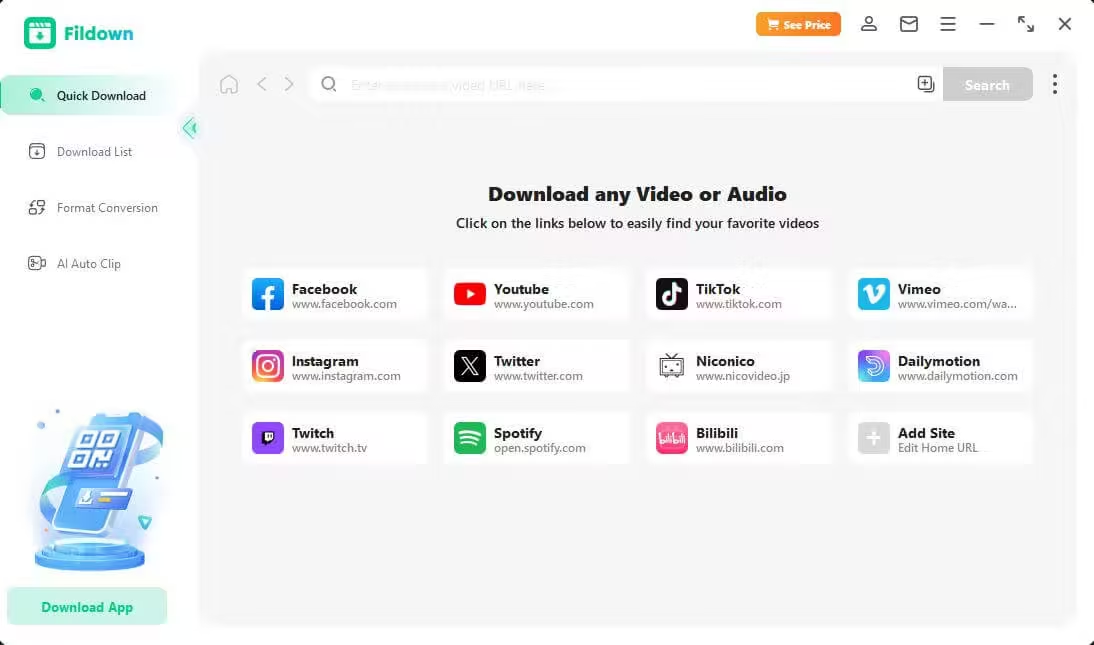
Step 2 Paste the video or audio link into the input box and click the search button.
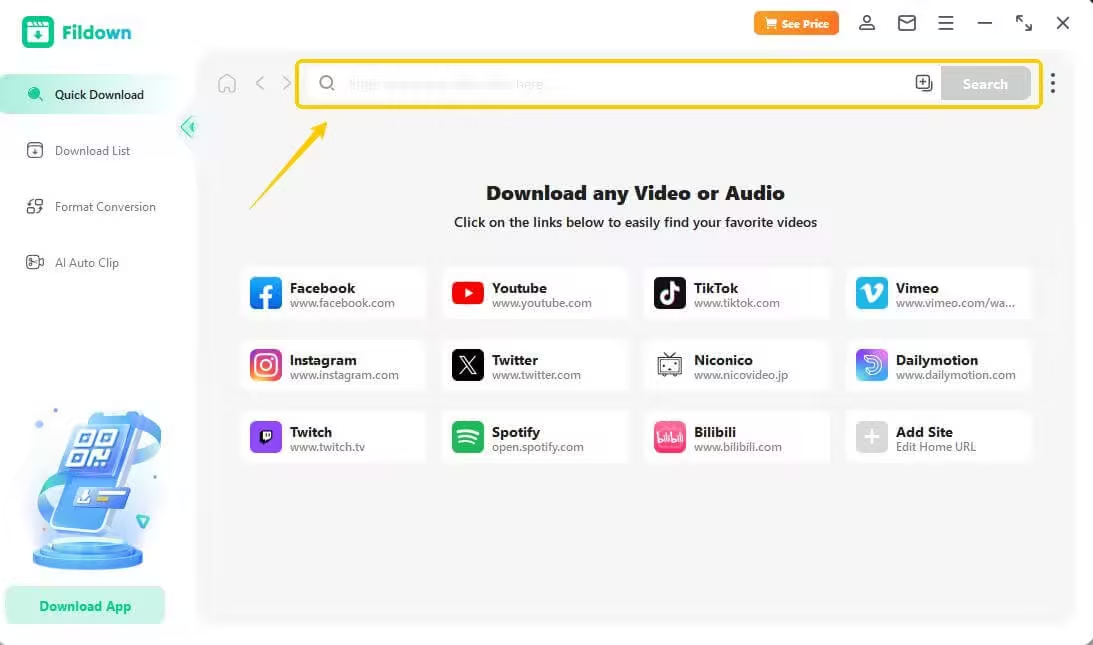
Step 3 Select the highest video quality and click Download to start processing
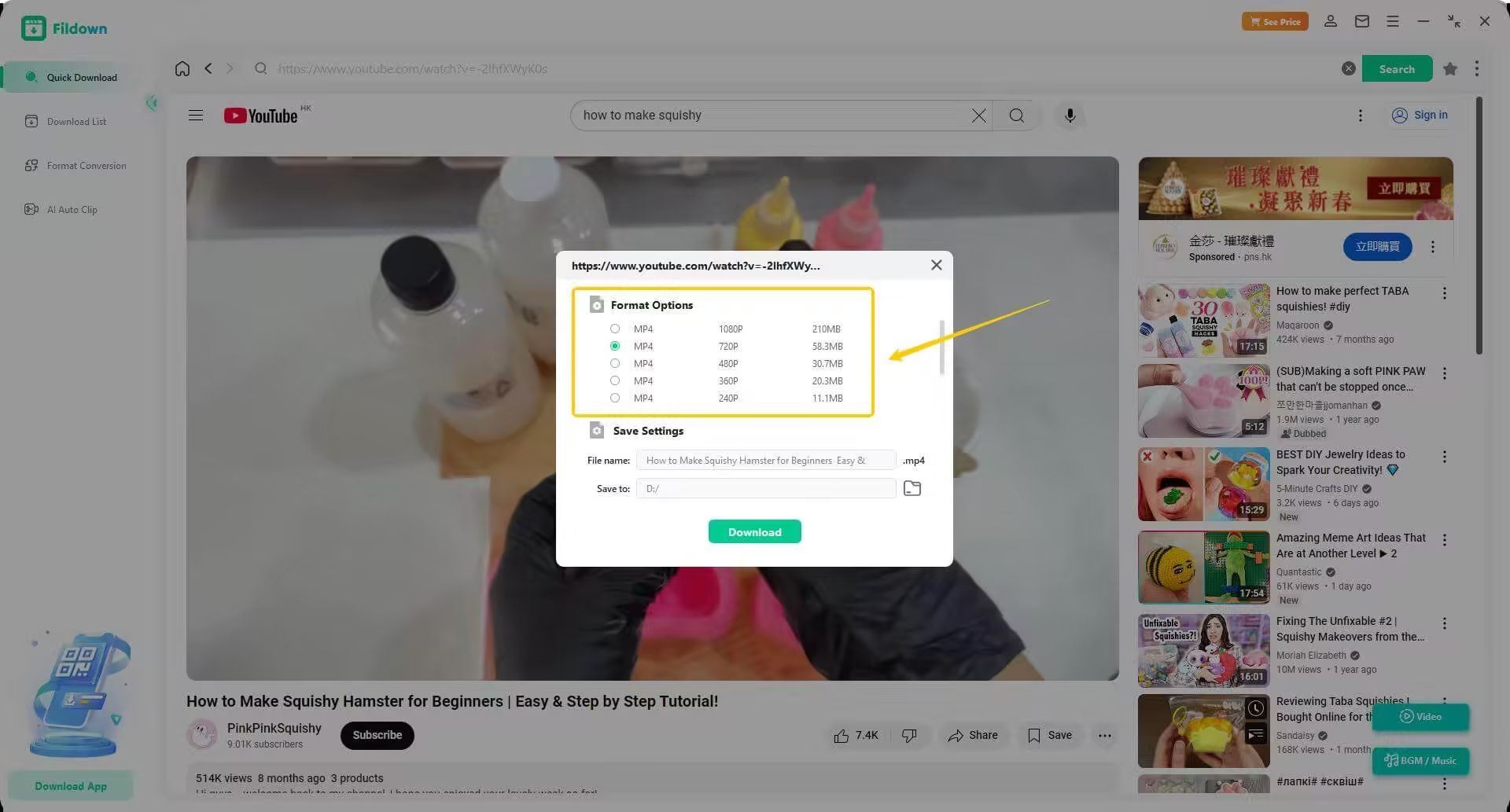
Step 4 Download complete!
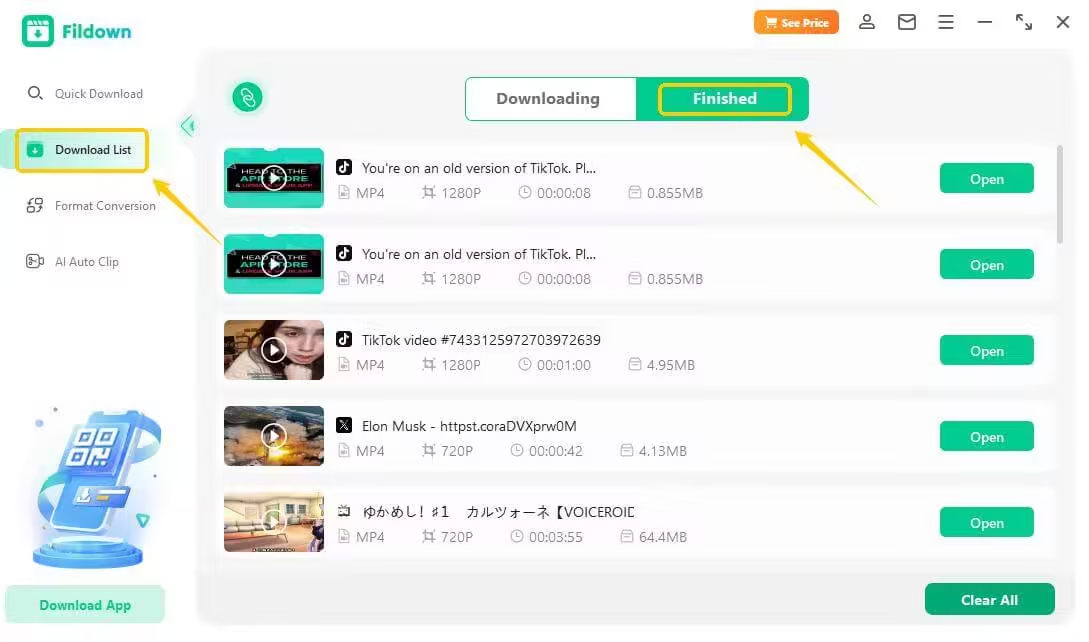
Step 2 Crop the video with Photos
The built-in Photos app on your PC makes video trimming very easy—no need for extra downloads! It’s completely free and ready to go, saving you both time and space.
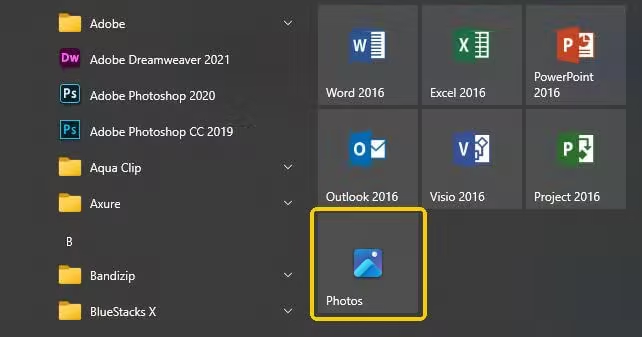
Step 1 Open the video file with Photos
- For Windows: Right-click on the file, select Open wit, and then choose Photos from the list.
- For macOS: Open the Photos app on your Mac, then double-click the downloaded video to open it.
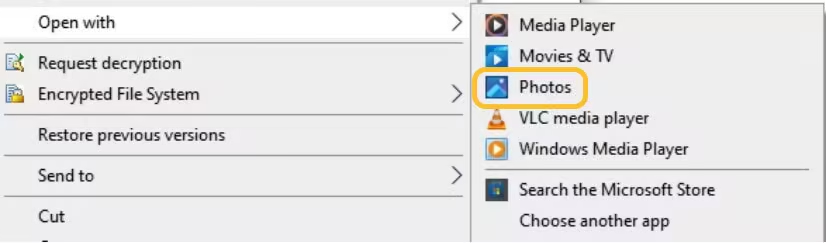
Step 3 Trim the video
- For Windows:
- Click the Video Trim icon, which is a photo icon with a pencil at the top-center.
- Drag the left guide to where you want your clip to begin, and the right guide to where you want your clip to end.
- Click Save as at the top.
- Choose a saving location (and name, if desired) and click Save.
- For macOS:
- Click Edit to open the trimmer.
- Drag the left guide to where you want your clip to begin, and the right guide to where you want your clip to end.
- Click Done.
- Click Save Video (to overwrite the long version with the short one) or Save as New Clip (to create a new file for the shortened version without affecting the original).

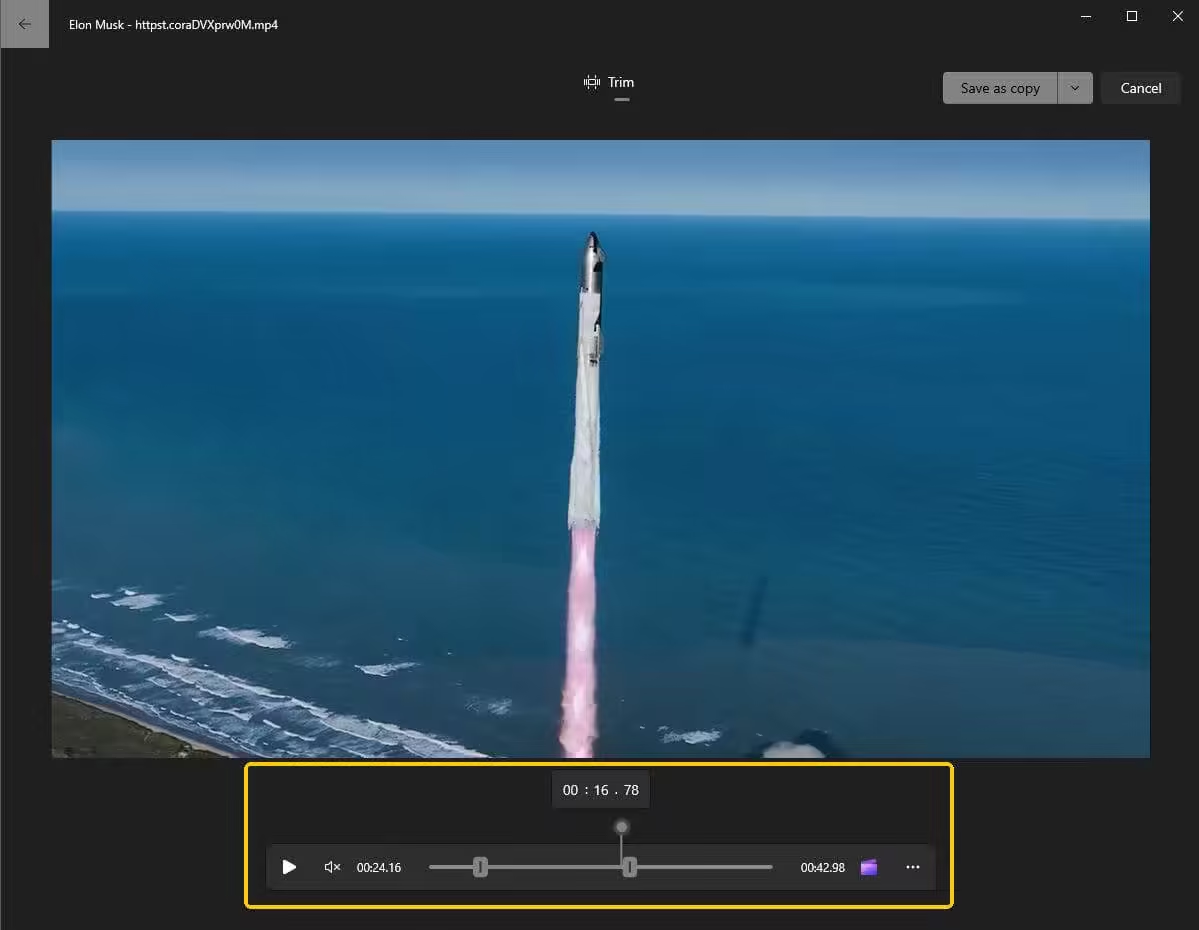
2. [Standard] Download YouTube Clips with Online Tools
For those who want a quicker, no-fuss solution, using an online tool to download a specific YouTube clip directly is your best bet. Here are three of the best tools available:
1 Kapwing Video Trimmer
Price: Free with watermarks, paid plans start at $16
Kapwing is known for being super user-friendly and offers a video trimmer tool that lets you download YouTube clips directly. You can paste the URL, trim the video to your desired clip, and download it in the format you need. You can also add captions, effects, and more to enhance your clip.
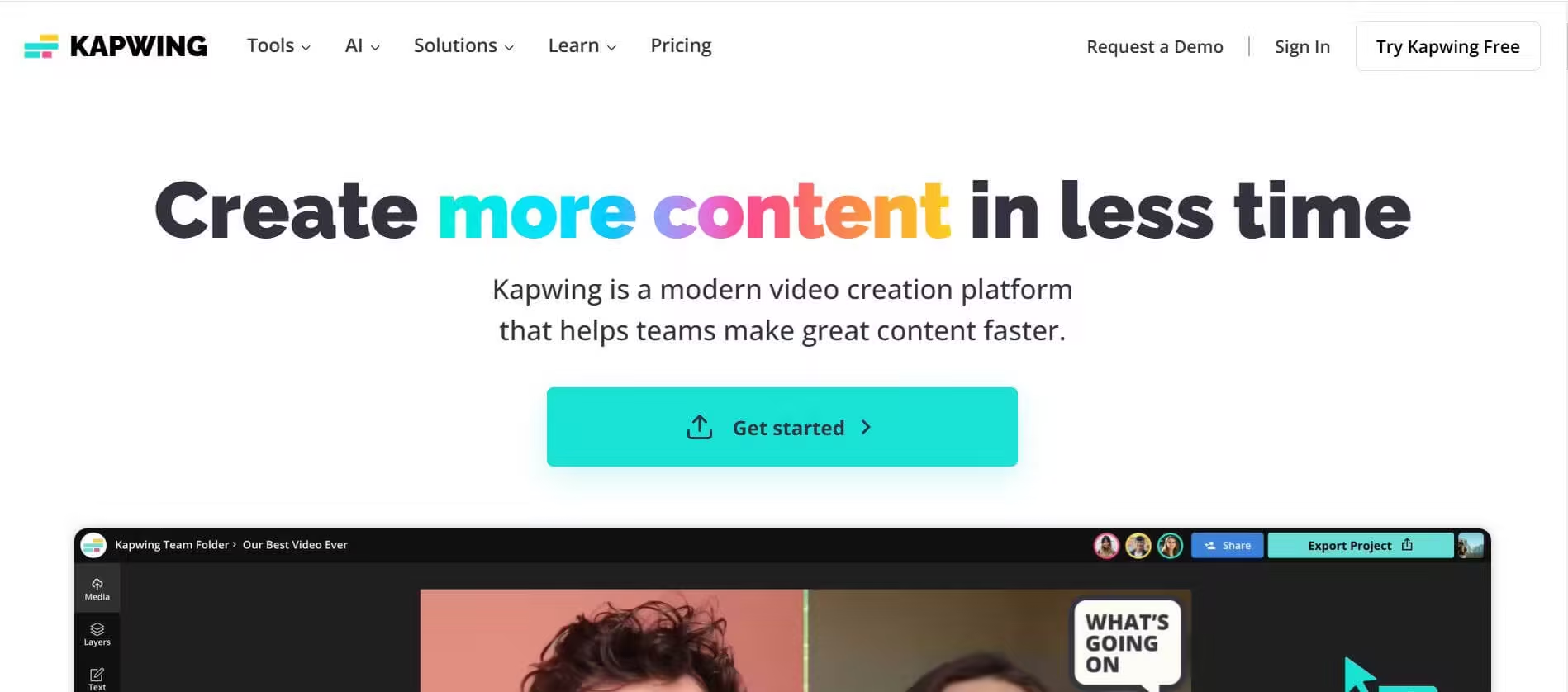
Pros
- Easy video trimming and editing.
- Multiple output formats.
- Accessible online.
Cons
- Free version includes watermarks.
- Requires account for some features.
- No batch download.
2 SliceTube
Price: Free with limited features and slow download speed, paid plans start at $5
SliceTube lets you easily extract any part of a YouTube video or audio by simply pasting the video URL. It’s a minimalist tool, which means no unnecessary features—just straight-up video clipping and downloading. However, to download YouTube videos with resolutions higher than 360p, you’ll need to upgrade to the pro plan.
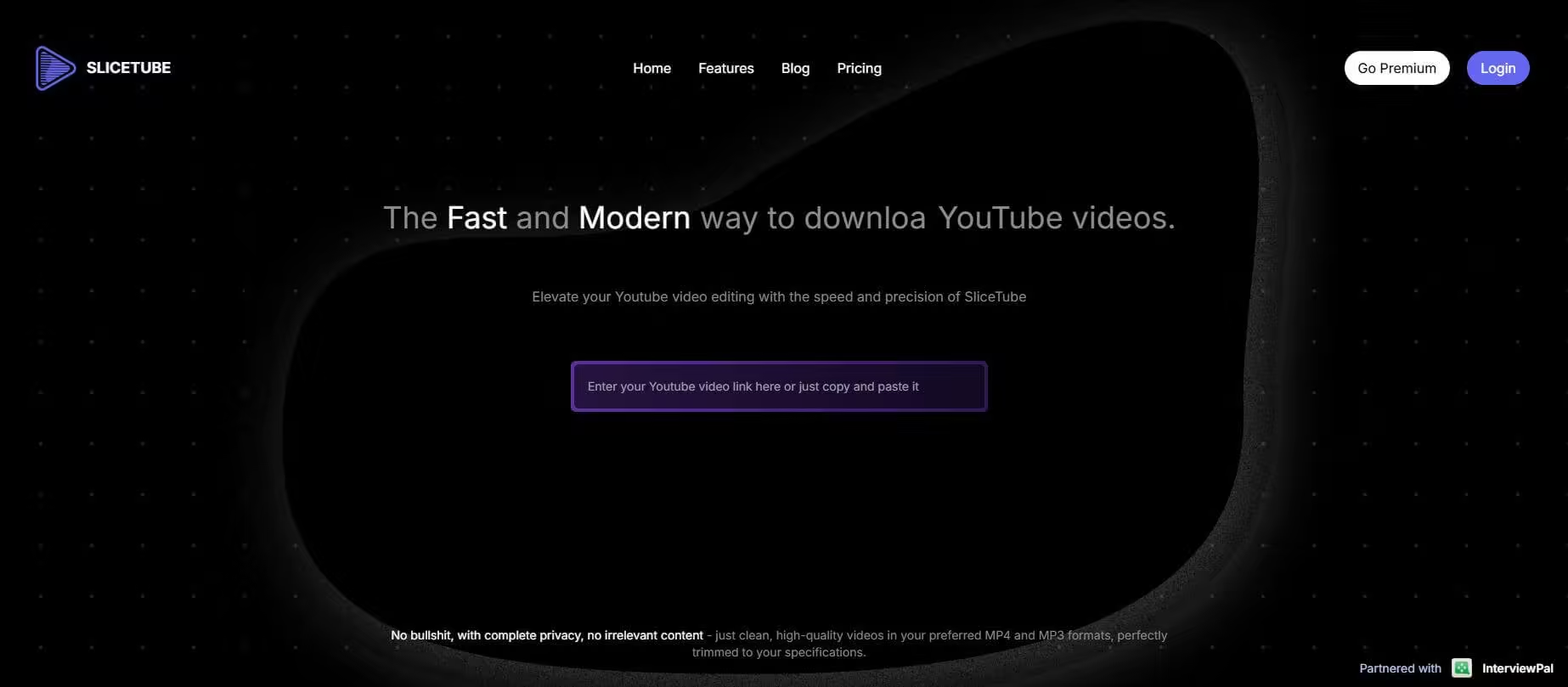
Pros
- The tool allows you to extract and download clips in just a few clicks.
- Offers downloads in various formats.
- No installations are needed.
Cons
- Focuses solely on trimming clips, with no advanced options like adding captions or effects.
- The free version may display ads.
- You can only work on one video clip at a time.
Tired of wasting time on those pesky ads? Skip the hassle with iRocket Fildown! With lightning-fast download speeds and an ad-free interface, you'll have your favorite video ready in seconds—no interruptions, just pure video goodness!
3 YT Cutter
Price: Free but comes with ads and redirects.
YT Cutter is a sleek tool that lets you download YouTube clips quickly. You simply input the video link, choose your start and end times, and voila! The clip is ready to download in various formats like MP4 and MP3. This YouTube clip downloader is also a YouTube video to GIF converter.
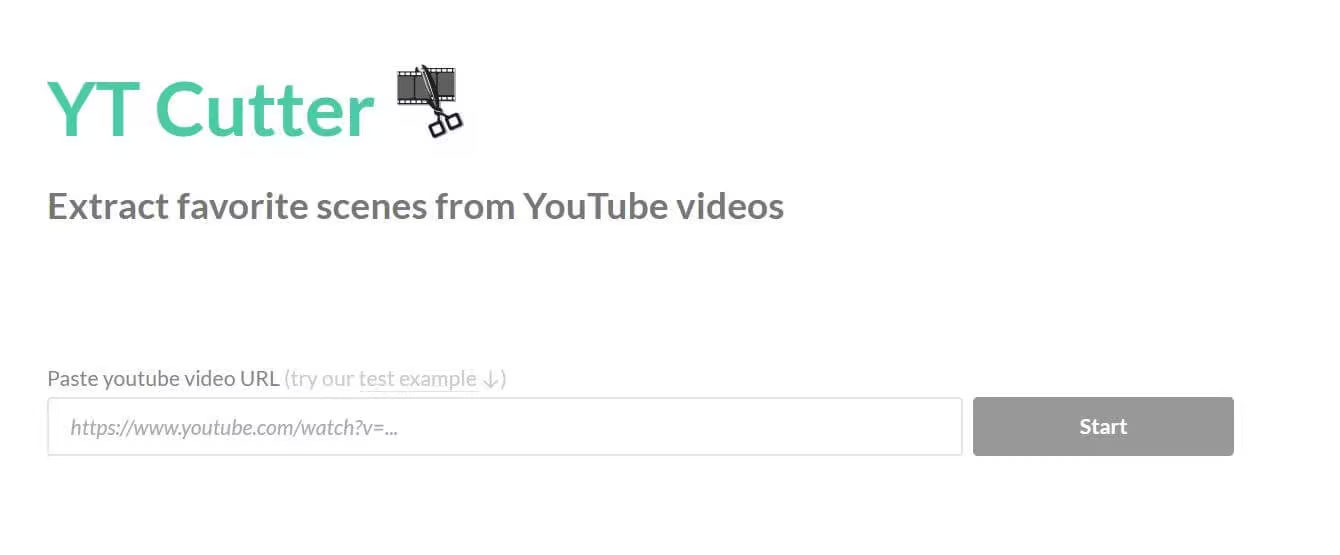
Pros
- Allows downloads in popular formats like MP4, MP3, and even GIFs.
- You can add text or titles to your clips before downloading.
- Entirely browser-based, so you can use it without downloading any apps.
Cons
- It's limited to short clips; longer downloads may experience issues.
- Free users may encounter ads.
- Processing and downloading might take longer than expected.
3. FAQs on YouTube Clip Download
1. How do I download YouTube clips on my phone using an app?
Unfortunately, there isn’t a reliable YouTube clip downloader for mobile devices just yet. But don’t worry—iRocket Fildown has your back! Simply download the entire video first, then use your phone’s built-in video editor to trim it to your desired clip. It’s quick, easy, and hassle-free!
2. Can I download YouTube clips in HD with a downloader app?
Yes, many YouTube clip downloader apps, like iRocket Fildown, support downloading clips in stunning HD and even 4K resolution. Plus, it ensures lightning-fast downloads, even for lengthy videos.
Get your YouTube clips in the best quality with iRocket Fildown—the ultimate YouTube clip downloader that also supports TikTok, Twitter/X, Facebook, and beyond. Fast, versatile, and efficient—get started with seamless video downloads today!
3. Is there a good way to download YouTube Clips?
The smartest way to download YouTube clips is by using a downloader app like iRocket Fildown to grab the full video in the best quality first. After that, you can trim it using your computer's or phone's built-in tools—completely free! This approach guarantees high-quality results without extra expenses.
4. Final Words
Downloading YouTube clips is a breeze with the right tools in hand. Whether you're grabbing a snippet for a meme or saving a tutorial for offline use, these YouTube clip downloaders make it simple to capture those moments.
 Related Articles
Related Articles
- How To Convert TikTok To GIF: 2 Ways, 5 Tools [Free & Easy]
- How Do I save a TikTok Video on Desktop? 3 Easy Ways to Do It!
- Top 11 M4uFree Alternatives & New M4uFree Movie Sites [2025]
- [2025] How to Download YouTube Videos on Mac: 8 Free Tools
- 3 Ways to Download YouTube Videos for Free in 2025
- [Free & Safe] 5 Ways to Download YouTube Videos to PC




