[2025] How to Download Videos from Facebook Messenger Easily
Ever received a video on Facebook Messenger that’s just too special not to keep—or so hilarious you’ll want to replay it forever? So, how can you download it from Facebook Messenger? Here’s the good news: with the latest version of Messenger, you don’t need any third-party apps to get it done! In this guide, we’ll walk you through how to download videos from Facebook Messenger on iPhone, Android, or PC.
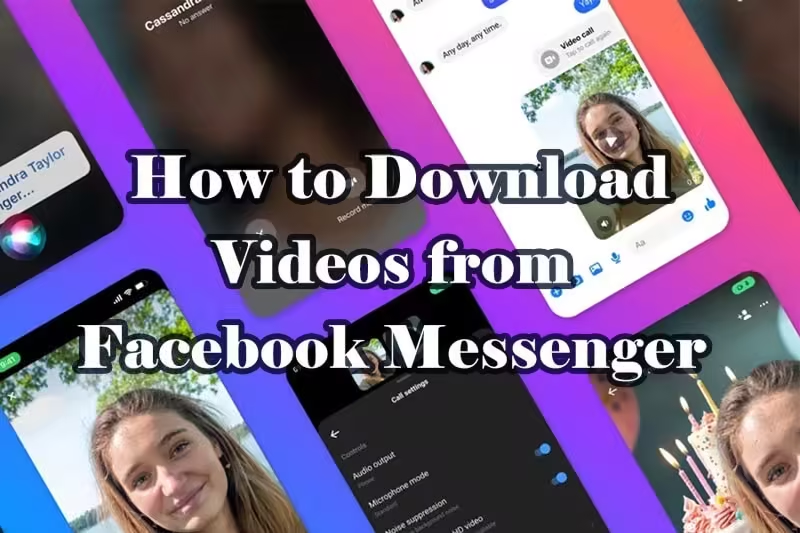
In this article:
1. iOS & Android: How to Download a Video from Facebook Messenger
Downloading a video to your mobile device is quick and easy. Here's how to download Facebook video from Messenger to your phone:
Step 1 Navigate to the Video: Open the conversation containing the video.
Step 2 Press and Hold: Tap and hold the video until a menu pops up.
Step 3 Select Save: Choose Save, and the video will download to your device’s local storage or gallery.
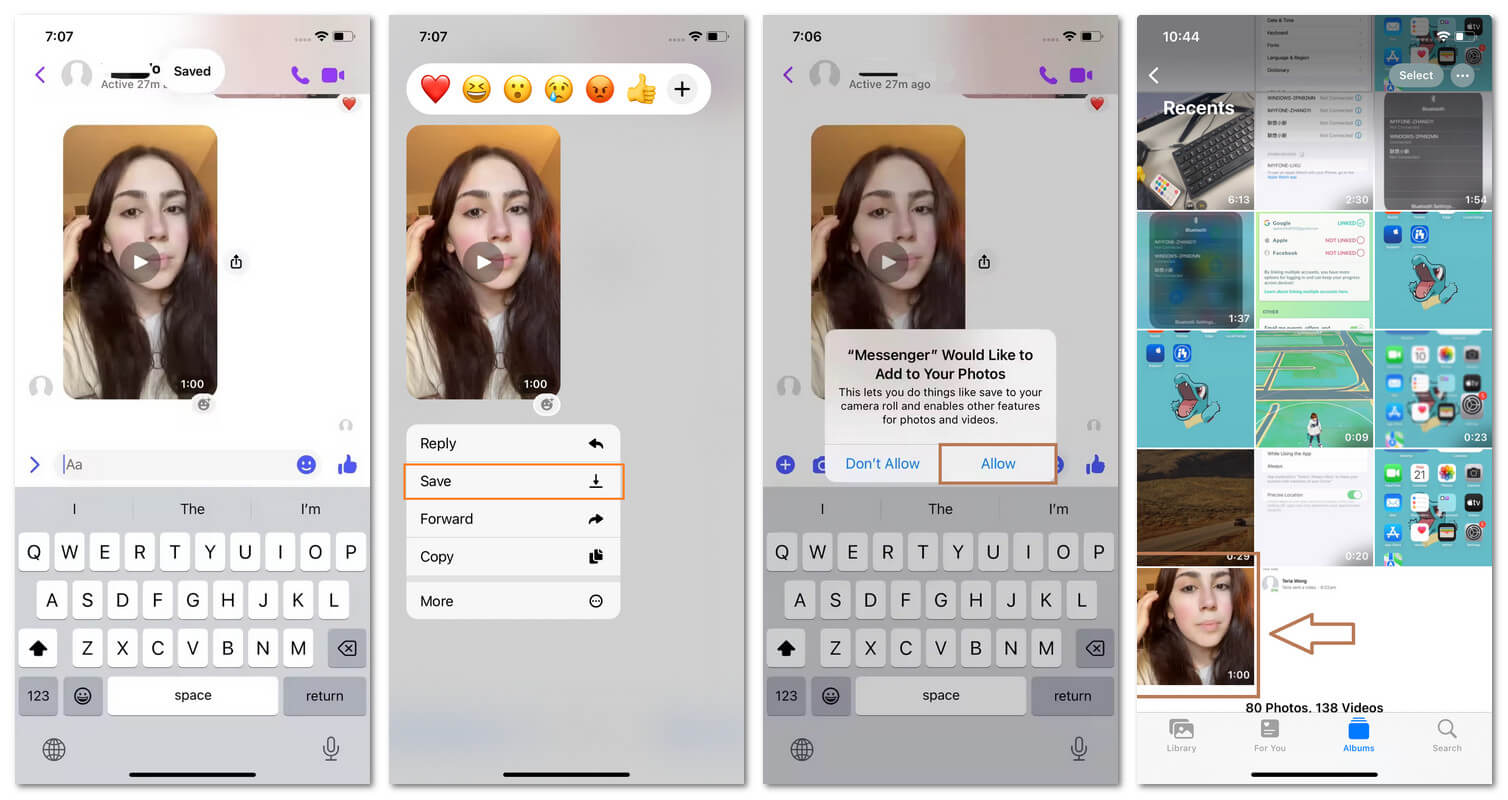
If you don’t see the Save option, consider using screen recording to capture the video instead.
2. PC: How to Download Facebook Video from Messenger
Downloading videos on a PC is just as simple, whether you’re using a web browser or the desktop app.
Desktop App
Here's how to download a video from Messenger Facebook via the desktop App:
Step 1 Open the Chat: Locate the conversation with the video you want to download.
Step 2 Play the Video: Double-click to open the video in full-screen mode.
Step 3 Click Save: Tap the Save button in the top-right corner to download the video.
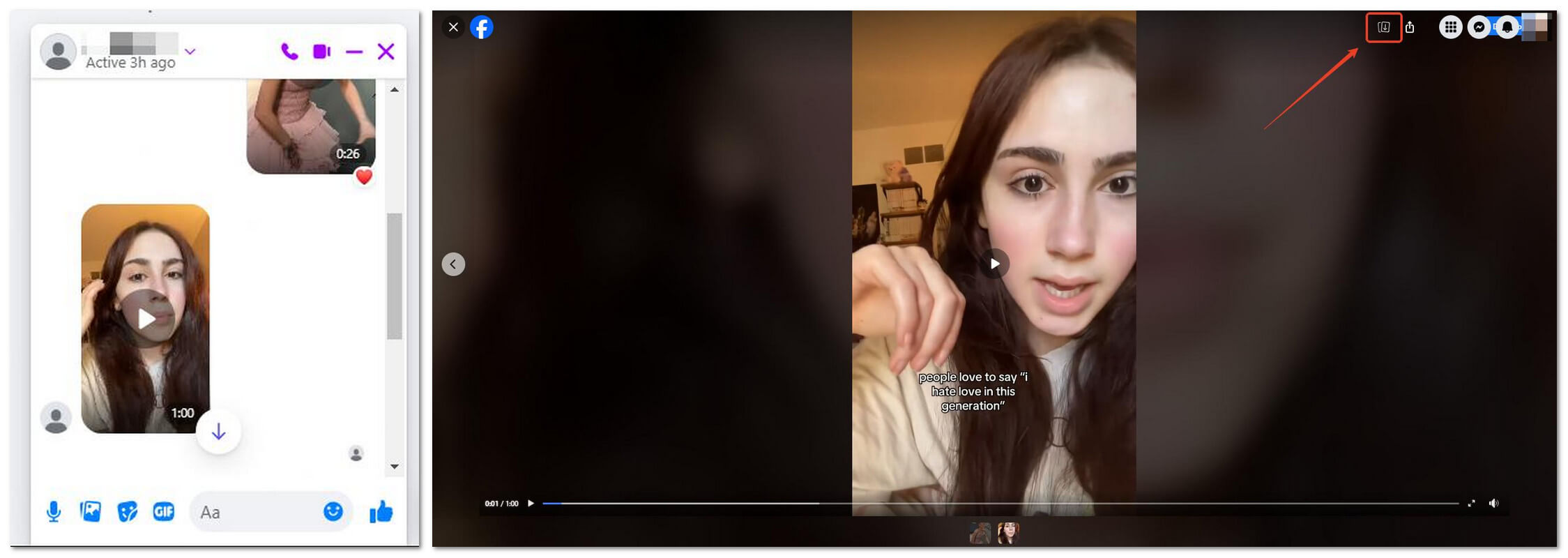
Web Browser
The process is nearly identical—just open the video and hit Save. Easy as that!
3. Why Can't I Save Videos from Messenger?
If the Save button is missing, which usually occurs to web users, these could be the reasons:
App Version: Outdated versions of Messenger might not support direct downloads.
Chat Security Upgraded: If your chat displays the notice below, the download button will vanish. However, you can still save the video using the Messenger app on your phone or PC.
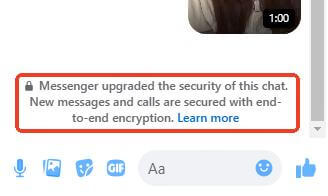
4. Bonus Tip: How to Download Videos from Facebook Reels
Want to save content from Facebook Reels? Since the platform doesn’t offer a built-in download option, you’ll need a third-party tool. Fildown is an excellent tool for converting Facebook reels into MP4s. Just copy the Reel’s link, paste it into Fildown, and convert the video in your preferred format and resolution! It’s available on Win, macOS, iOS, and Android.
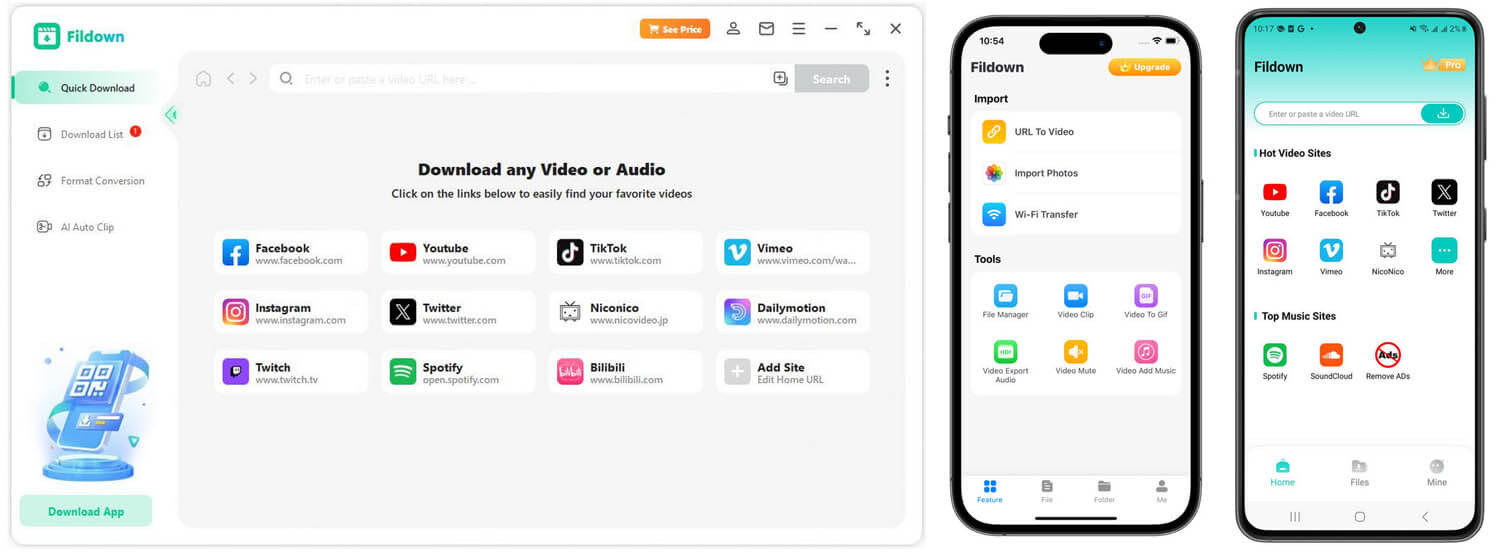
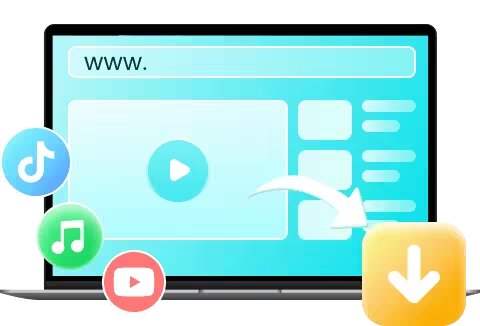
- With just 1 click, download Facebook Reels in seconds—quick, easy, and hassle-free.
- Save Facebook Reels in MP3, MP4 and other lossless video formats.
- Guarantees safe video downloads — no ads, viruses, and malware.
- Video format converter and AI-powered video editor.
2099756 Users Downloaded
How to download Facebook Reels video with Fildown
Step 1 Install Fildown to your device. Take the desktop app as an example:
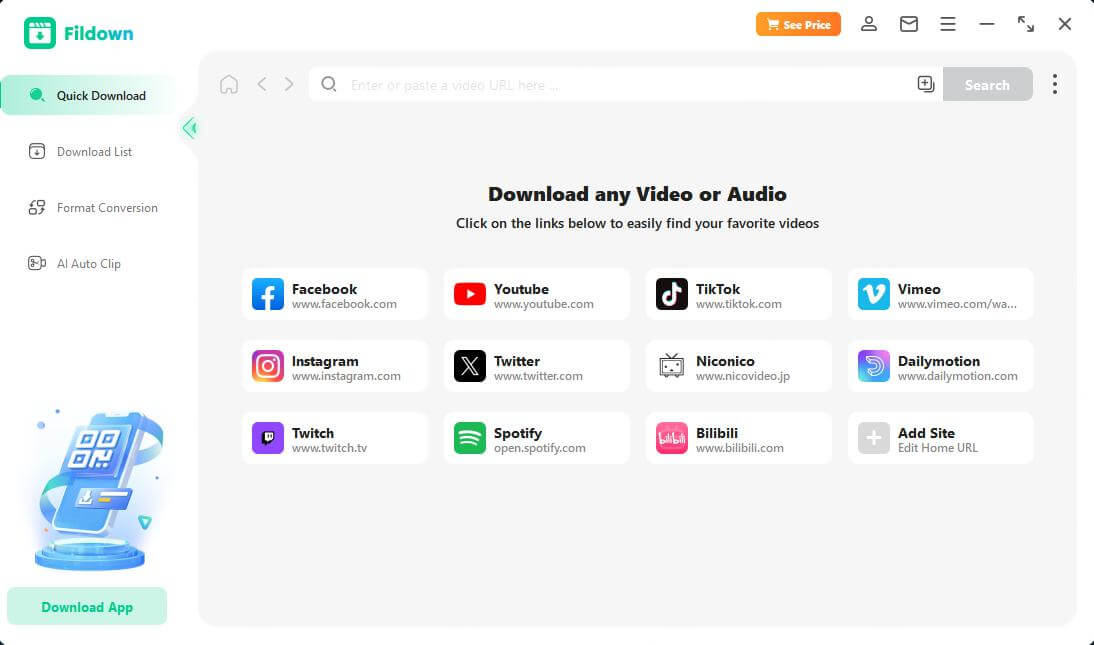
Step 2 Copy the link of the Facebook video and paste it to the app
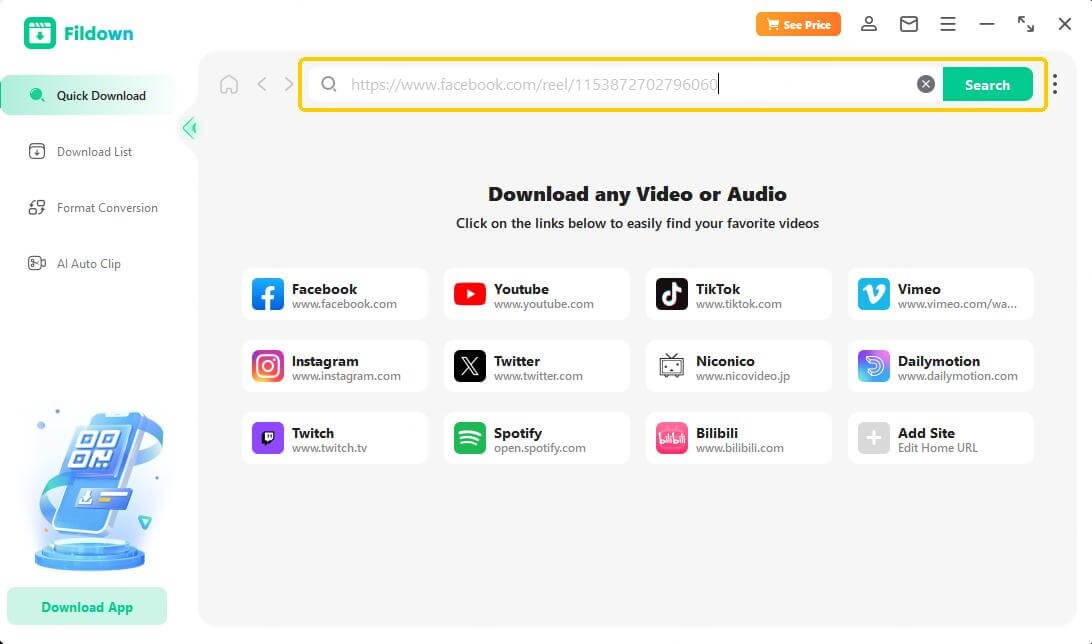
Step 3 Click Download and finish.

5. FAQs About Downloading Videos from Facebook Messenger
1. Does Facebook Messenger show if you save a video?
No, Facebook Messenger does not notify the sender when you save a video. When you press "Save" to download a video to your device, it remains completely private. The sender won't receive any alerts, so feel free to save the clips you love without worrying about awkward conversations or privacy concerns.
2. How do I save an FB video to my camera roll?
Saving a Facebook video to your camera roll is easy:
- Open the Messenger app and locate the video you want to save.
- Press and hold the video until a menu pops up.
- Tap "Save" from the options, and the video will be downloaded directly to your camera roll.
For videos shared on Facebook itself (not through Messenger), you may need to use a third-party tool like iRocket Fildown or screen recording to save them.
3. Can you download a video call on Messenger?
Unfortunately, Facebook Messenger does not offer a built-in option to record or download video calls. If you want to save a video call, you’ll need to use a screen recording tool. Most smartphones and computers come with built-in screen recording software, such as iOS’s Screen Recorder or Windows’ Xbox Game Bar. However, be mindful of privacy and always get consent from the other participant before recording a call.
6. Final Words
That's all about how to download video from Facebook Messenger. Saving videos from Facebook Messenger isn’t tricky at all! Whether you’re using a phone or PC, these easy methods will help you download and enjoy your favorite clips whenever you want. Don't forget to explore bonus features like saving Facebook Reels for even more fun content!
With iRocket Fildown, you can batch download your favorite Facebook videos in high quality with just one click—fast, efficient, and seamless!
 Related Articles
Related Articles
- How To Convert TikTok To GIF: 2 Ways, 5 Tools [Free & Easy]
- How Do I save a TikTok Video on Desktop? 3 Easy Ways to Do It!
- Top 11 M4uFree Alternatives & New M4uFree Movie Sites [2025]
- [2025] How to Download YouTube Videos on Mac: 8 Free Tools
- 3 Ways to Download YouTube Videos for Free in 2025
- [Free & Safe] 5 Ways to Download YouTube Videos to PC




