How to Fix Facebook Videos Not Uploading to TikTok
Trying to upload a Facebook video to TikTok but hitting a wall? Facebook doesn’t make downloading easy, and TikTok can be picky about what it accepts. So, what’s the deal? Why your Facebook videos not uploading to TikTok—and more importantly, how can you fix it? Stick around, and let’s crack the code together.
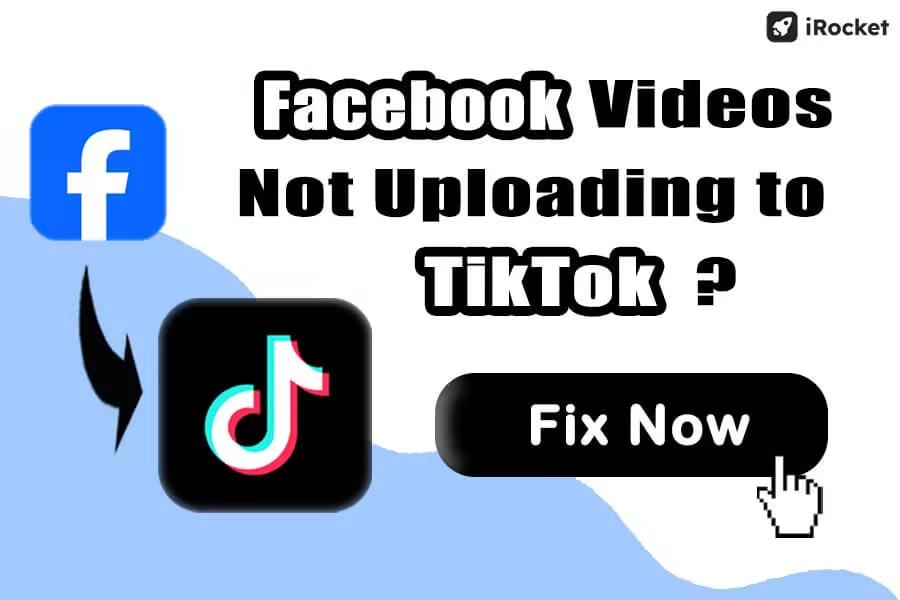
Here’s What You’ll Find:
Why Can't I Upload Video from Facebook to TikTok?
Facebook lets you share videos to Instagram, X, and even messaging apps—but guess what’s missing? TikTok. No surprise there—Meta and TikTok’s parent company, ByteDance, are fierce rivals. At the same time, this social media giant plays hard to get with video downloads thanks to privacy and copyright rules.
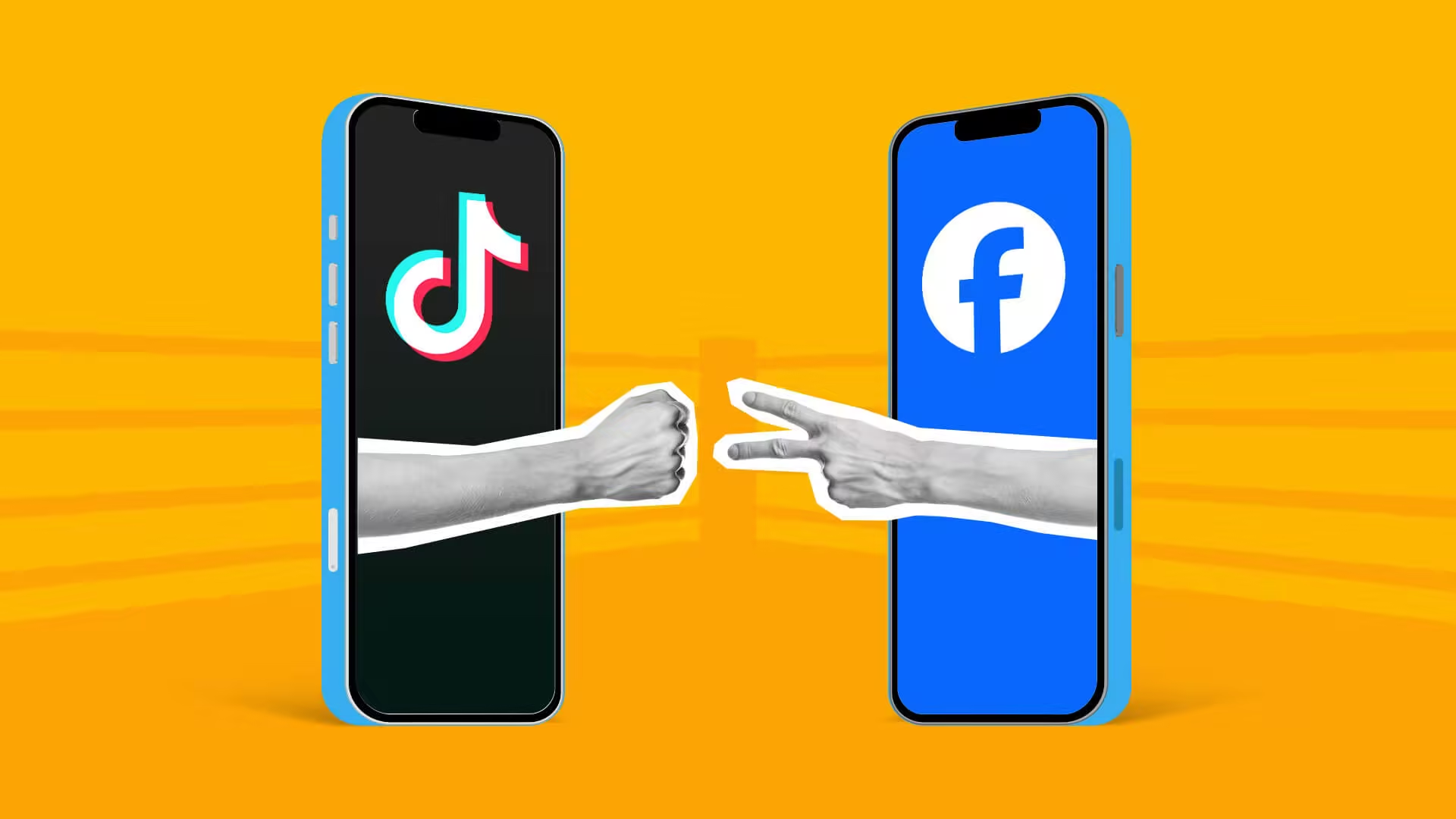
How to Upload a Video from Facebook to TikTok - The Easiest Way
Step 1.Download the Video from Facebook
Since Facebook doesn’t offer a built-in download option, you’ll need a third-party tool to get the job done. Facebook video downloader iRocket Fildown is a capable one. You can use it to download high-quality videos from both Fackebook and TikTok (no watermarks) directly to your phone's gallery.
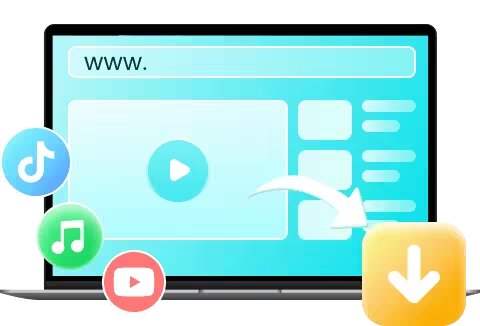
- Download HD Facebook videos to phone or PC in seconds—quick, easy, and ad-free.
- Save Facebook videos as multiple formats, including MP4, MOV, MP3, and more.
- Also works as an AI video editor to help you reshare content to other platforms without content strikes.
- Guarantees safe video downloads — no ads, viruses, and malware.
1469725 Users Downloaded
For iOS Users
Copy the link to the Facebook video > Open Fildown and click on URL to Video > Paste the link here > Tap Start > Download.
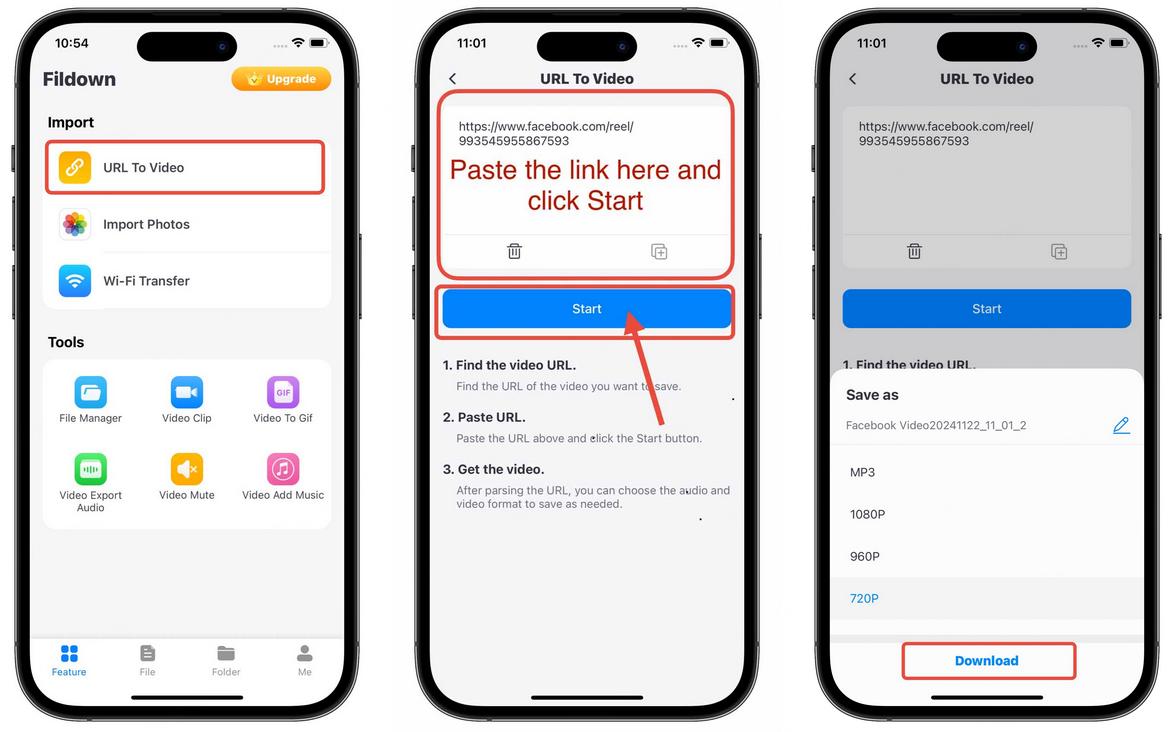
For Android Users
Copy the Facebook video link > Paste the link to Fildown in the search bar > Tap the download button at the lower right of the video > Download.
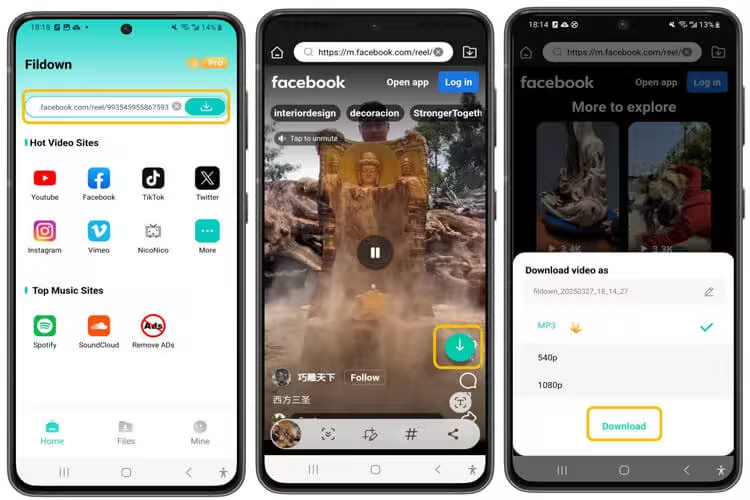
Step 2.Upload the Video to TikTok
Now that we've tackled the tricky part, the next step is a breeze. You just need to open the the TikTok app, tap the “+” button at the bottom, select “Upload”, and choose the video from your gallery.
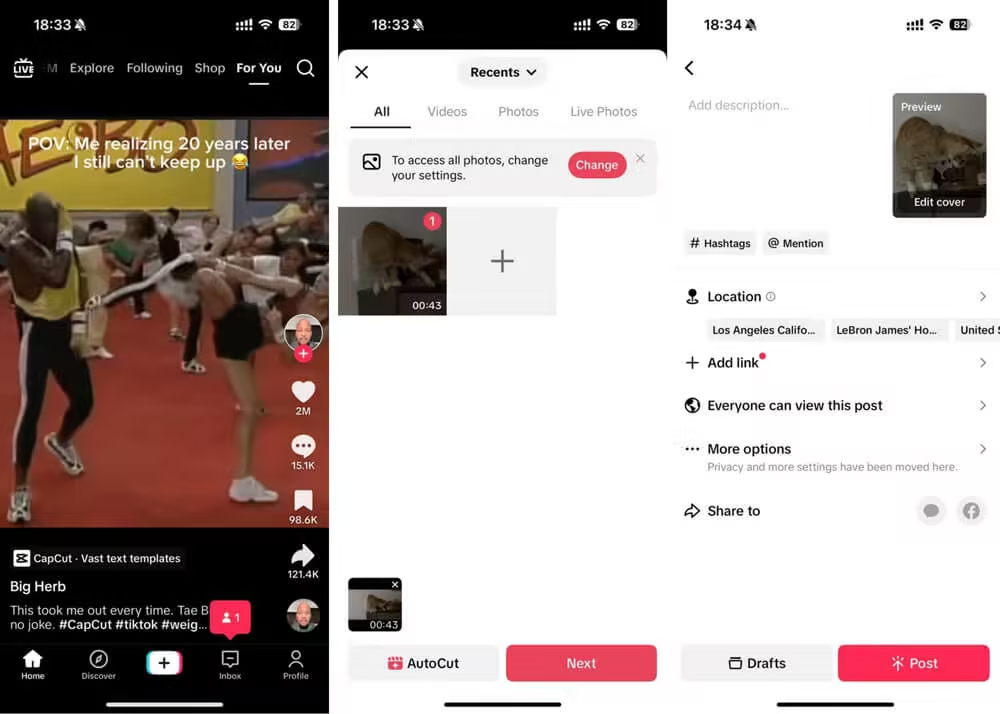
To successfully upload your video to TikTok, here are two tips to keep in mind:
- File Format Issues — TikTok supports MP4 and MOV formats. If your Facebook video is in another format, it won’t upload.
- Video Length Restrictions — TikTok has a 10-minute limit. Facebook videos exceeding this duration need trimming.
How to Fix Facebook Videos Not Uploading to TikTok
If you have downloaded the Facebook video but still fail to upload it to TikTok, try these troubleshooting steps:
- Check Your Internet Connection – Slow or unstable internet can interrupt uploads.
- Convert Video to a TikTok-Compatible Format – Use iRocket Fildown to change the video format to MP4 or MOV.
- Reduce Video Length – If your video is over 10 minutes, trim it using TikTok’s built-in editor or a third-party app.
- Check for Copyright Issues – Remove any copyrighted music use TikTok’s sound library for licensed audio instead.
- Clear TikTok Cache – Open TikTok > Go to Profile > Tap "Settings and Privacy" > Scroll to "Free Up Space" and clear the cache.
- Update the TikTok App – Outdated versions can cause upload issues. Check your app store and update TikTok.
- Restart or Reinstall the App – Restart your phone and try uploading again. If the issue persists, uninstall and reinstall TikTok.
- Account Restrictions – If your account has violations or a shadowban, you might not be able to upload videos.
How to Share TikToks to Facebook Story
Now that we've cracked the "Facebook videos not uploading to TikTok" puzzle, let’s flip the script. You might’ve noticed TikTok lets you share videos to Facebook—yay! But here’s the catch: it only lets you post to your Feed, a friend’s profile, or a Group, no Story. So, how do you share your TikToks to your Facebook Story? The steps are quite similar.
Step 1.Download the Video from TikTok
TikTok makes it easy to save videos. Here's how to do it:
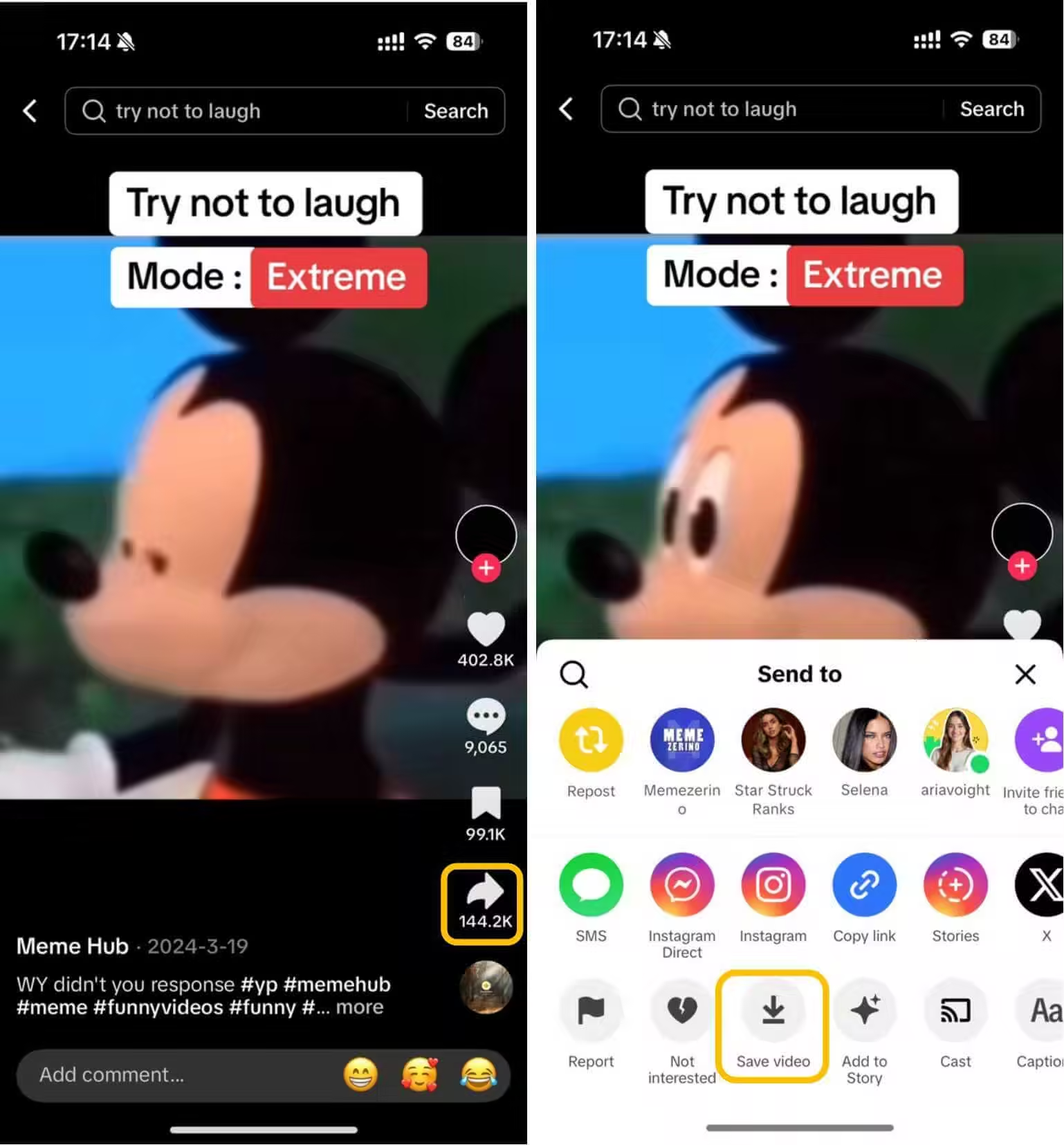
The only downside is that the built-in download option comes with a big watermark. However, if you use iRocket Fildown, you can download TikTok videos without watermarks, which is good for gaining views. Here's how to do it:
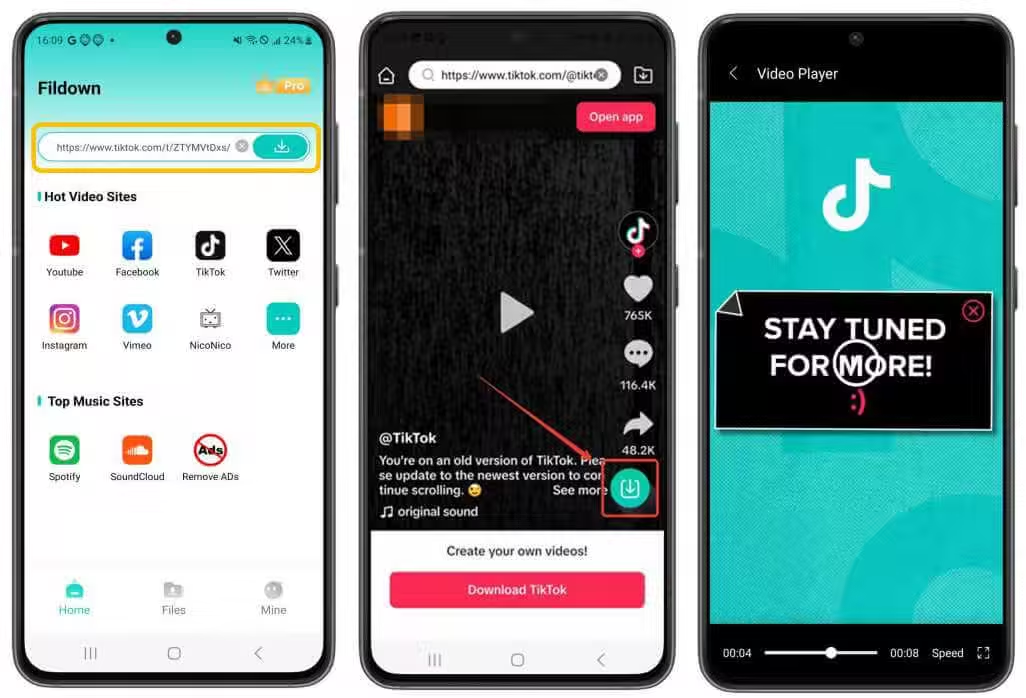
Step 2.Upload the TikTok Video to Facebook Story
Now you can post the downloaded TikTok video to Facebook Story:
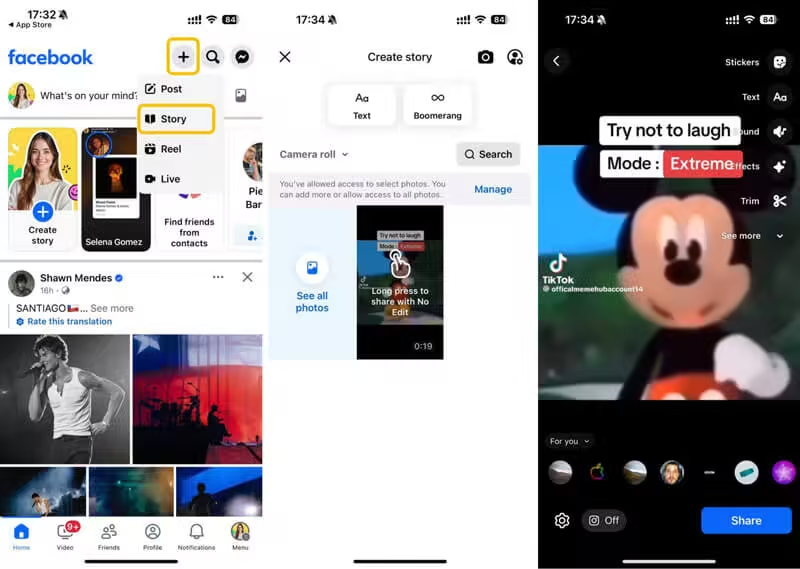
FAQs on Facebook & TikTok Video Upload Issues
1 How do I add TikTok to Facebook?
To do this:
- Open your TikTok profile.
- Long-press to copy your username.
- Open Facebook and get to your Facebook profile.
- Click on Edit your profile.
- Scroll down to find Links and click on Add.
- Click on Add social link.
- Tap Platfrom and find TikTok.
- Paste your username there and hit Done.
2 How do I download videos from Facebook?
Since Facebook doesn't support downloading videos directly, you'll need a third-party app like iRocket Fildown to do it. This tool can download Facebook videos directly to your phone's camera roll, so you can share it to any platform you want.
Facebook Video Downloader
178,282 users have downloaded
- Download HD videos from Facebook Reel and Story.
- Process multiple Facebook video URLs at once.
- AI video editor for avoiding content strikes on Instagram.
- Support video downloads from TikTok, YouTube, Twitter (X), and over 1,000 other sites.
3 How do I cross post from TikTok to Facebook?
You can use the built-in share option in TikTok, but it only allows you to share videos to a Facebook Feed, a friend’s profile, or a Group. If you want to post the TikTok video to your Facebook Story, you'll need to download it first and then upload it manually to your Story.
Final Words
Sharing videos between Facebook and TikTok is a great way to boost engagement and reach a wider audience. If you’re facing Facebook videos not uploading to TikTok issue, use the troubleshooting steps above to fix them. Keep your content optimized, and don’t let technical glitches hold you back from creating viral videos!
 Related Articles
Related Articles
- [2025] How to Download Videos from Facebook Messenger Easily
- [2025] How to Save Trending Sounds on TikTok Easily After New Update
- How Do I save a TikTok Video on Desktop? 3 Easy Ways to Do It!
- How To Convert TikTok To GIF: 2 Ways, 5 Tools [Free & Easy]
- [Guide] How to Share TikTok to Instagram without Watermarks



