4 Easy Ways to Download Embedded Videos for Free [2025]
Ever watched an awesome embedded video from a website and wished you could save it for later? Unlike YouTube videos that can be easily downloaded as long as you have the URL , downloading embedded videos can seem tricky at first.
But here’s the good news: if you can see it, you can save it! Even when websites throw obstacles your way, there are tools to help you download them without breaking a sweat. In this guide, we'll show you four easy methods to make that happen.
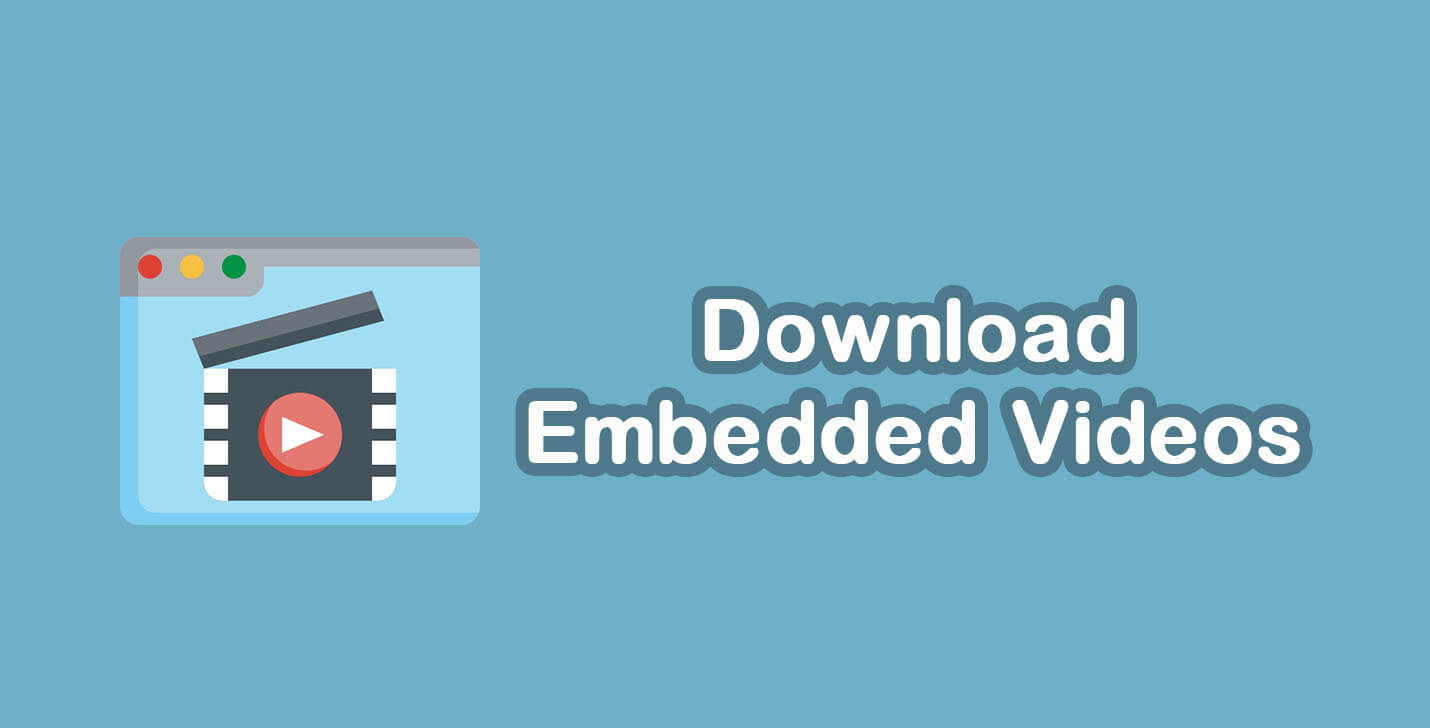
In this article:
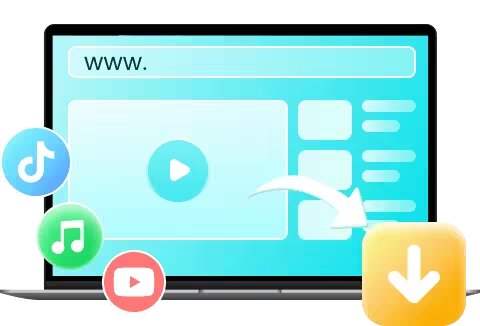
- Compatible with YouTube, TikTok, Twitter, Instagram, and over 1,000 other sites.
- Downloads embedded videos from supported platforms without needing the URL.
- Saves videos in 1080p, 4K, and even 8K without watermarks.
- Supports batch downloading, grabbing multiple videos at once.
1844454 Users Downloaded
1. Download Embedded Videos Directly in Browser
Sometimes, all you need is your trusty browser to get the job done. Here’s how you can grab embedded videos without needing external tools.
1 Use Developer Tools
This method is for those who don’t mind a little digging. Your browser’s developer tools can uncover the hidden video file. However, it’s not foolproof. Some videos are trickier to access, and this method doesn’t always let you pick the download quality or video format.
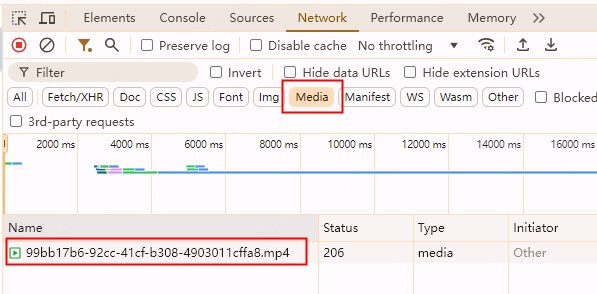
Steps to Download Embedded Videos Using Developer Tools
Step 1: Right-click on the video and choose "Inspect" or press F12 to open Developer Tools.
Step 2: Click the “Network” tab and start playing the video.
Step 3: Look for media files (usually ending in .mp4) in the list.
Step 3: Open the media file in a new tab, then right-click and select "Save video as."
2 Use Browser Extensions
If F12 seems like too much hassle, browser extensions like FetchV are a simpler option. With FetchV, you can detect embedded videos and download them straight from your browser. It’s quick and user-friendly, ideal if you don’t want to mess around with developer tools.
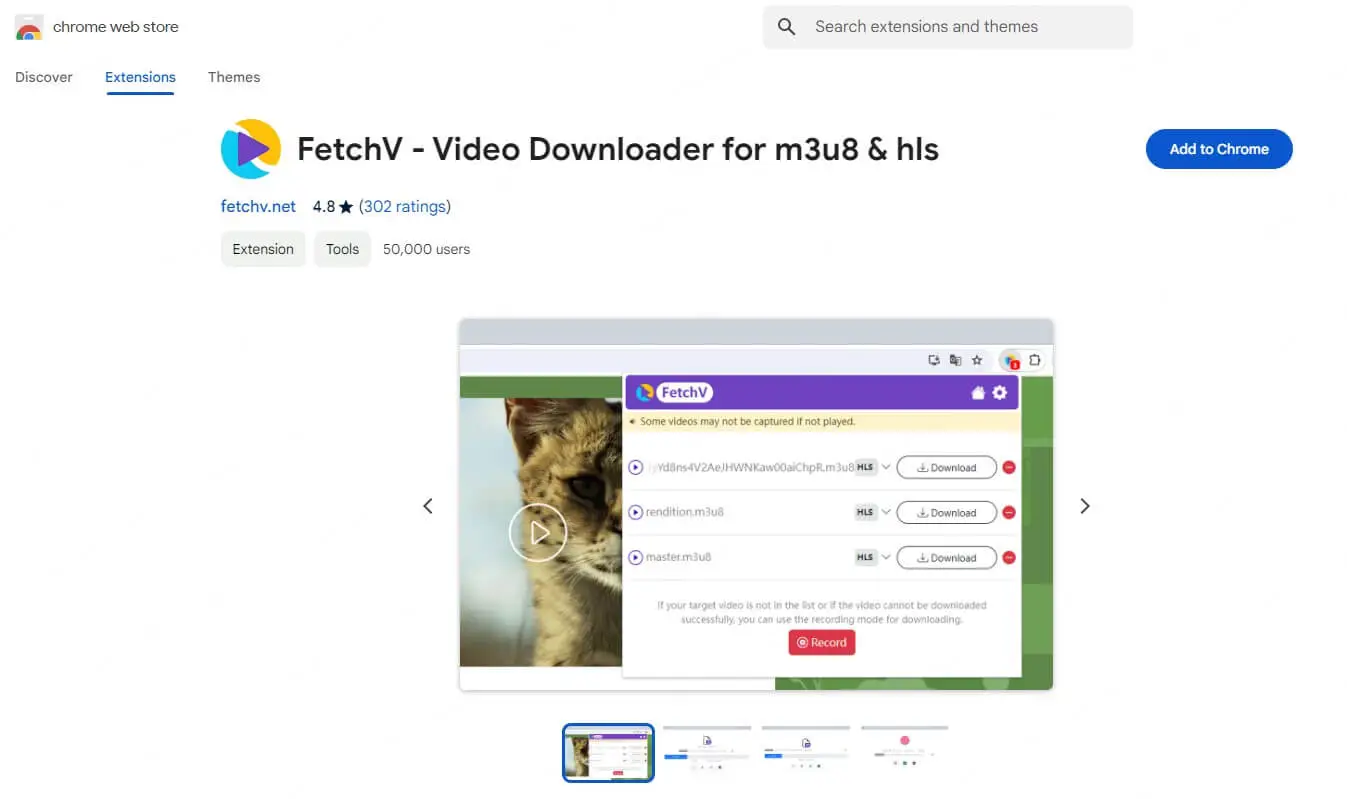
Steps to Download Embedded Videos Using Browser Extensions
Step 1: Install the FetchV extension on your browser.
Step 2: Play the video on the site, then click the FetchV icon in your toolbar.
Step 3: FetchV will generate a download link — just click, and the video is yours!
2. Download Embedded Videos From Website With Online Tool
If you’re looking to download from popular platforms like YouTube, Facebook, or Instagram, online tools are your best bet. As long as you have the URL to the video, tools like Locoloader make it easy to download embedded videos from these sites.
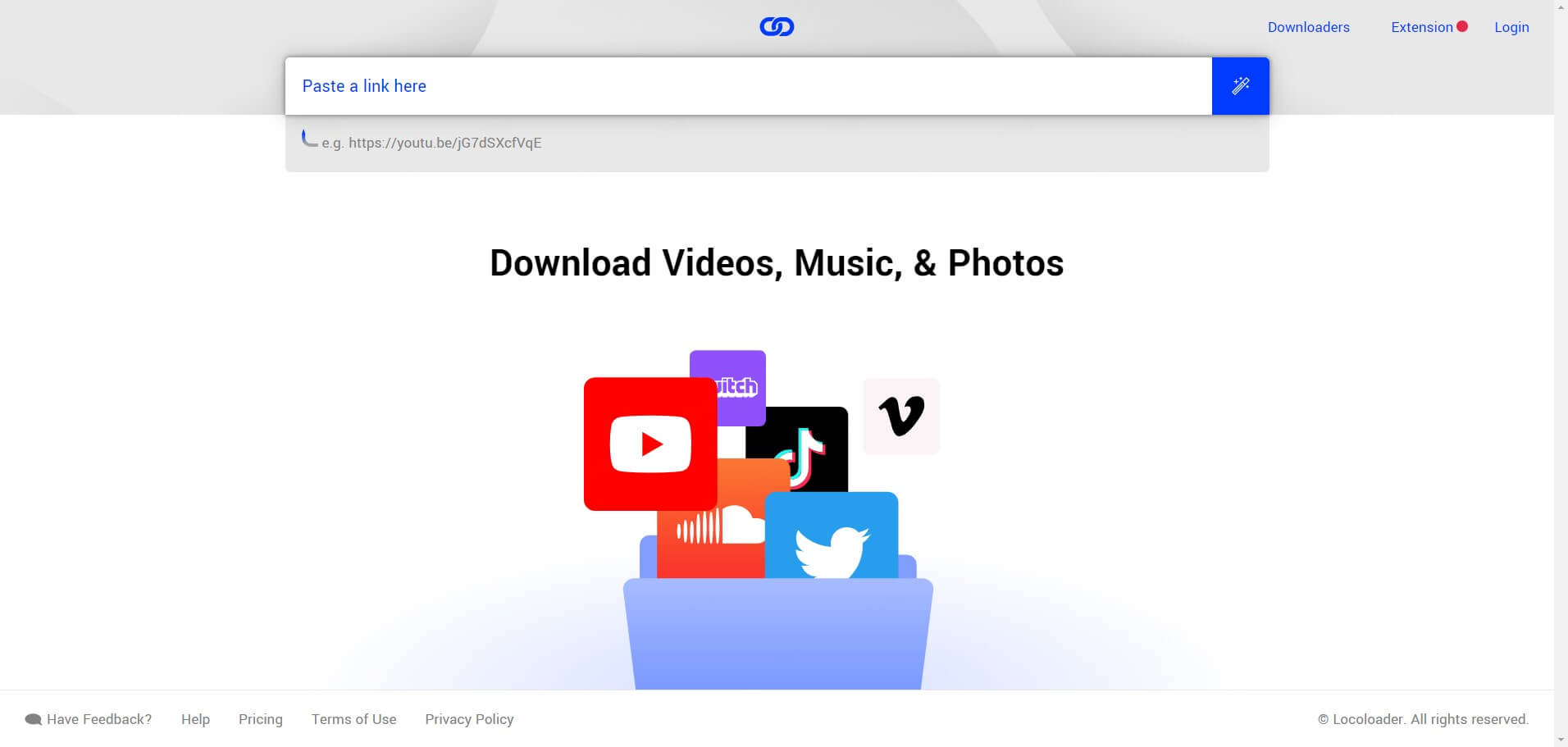
Steps to Download Embedded Videos With Online Tool
Step 1: Copy the URL of the video you want.
Step 2: Visit Locoloader’s official website and paste the URL into the search bar.
Step 3: Choose the format and resolution (e.g., 1080p) and hit download.
3.Save Embeded Videos With Screen Recording
When all the tricks discussed above don’t work, a screen recorder can be a lifesaver. While this isn’t a direct download, it’s a great fallback method — just hit record, and capture the video as it plays. A recommended fix is the Xbox Game Bar, a tool built into Windows 10 or 11. Here’s how to use it:
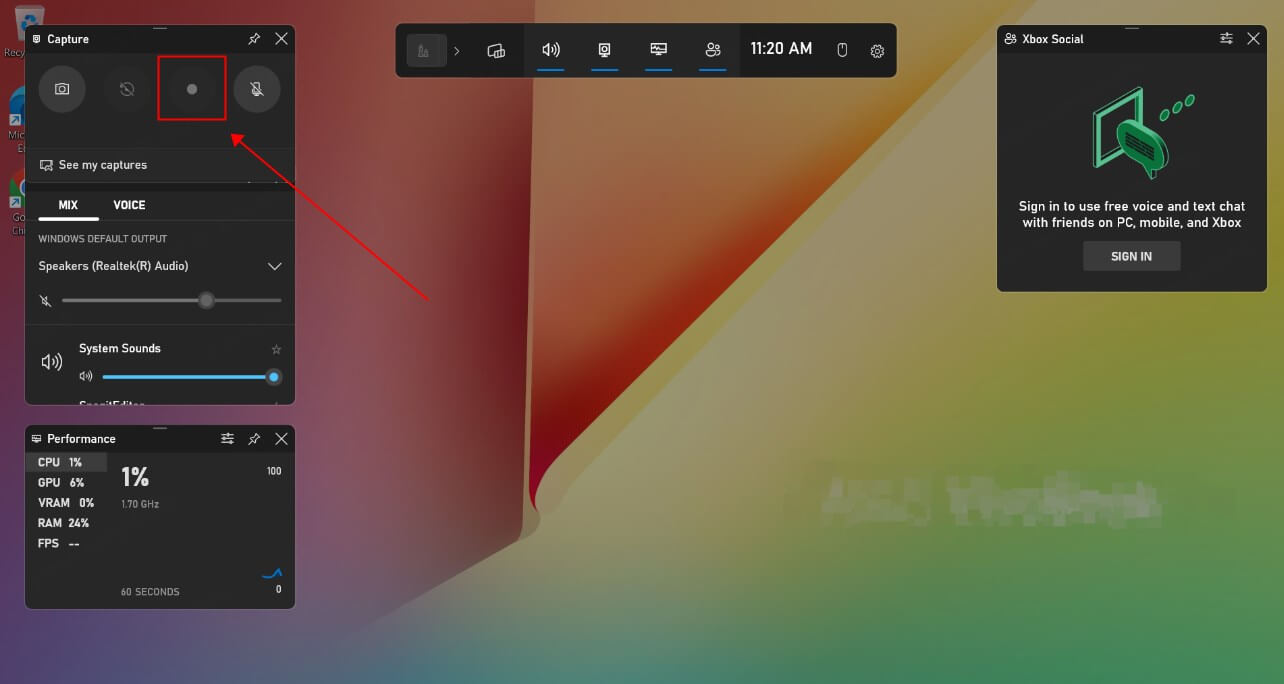
Steps to Download Embedded Videos With Screen Recording
Step 1: Play your desired video in full-screen mode.
Step 2: Press the Windows key + Alt + R on your keyboard to start the recording.
Step 3: Click the the square button to end the recording. The recorded file will be automatically saved. You can check the file by pressing Windows key + G.
Step 4: The recorded file will be automatically saved. You can check the file by pressing Windows key + G.
4. Bonus Tip: Fildown - Best Alternative for Downloading Embeded Videos [Free]
Looking for a simple, all-in-one solution? iRocket Fildown is one of the best alternatives for downloading embedded videos in 2024. It’s fast, free, and works on a range of websites, including YouTube, TikTok, Twitter, Instagram, and Vimeo. Can’t find the video URL? Not a problem! You can access the platform where your desired video is at, click video, and you’re all set.
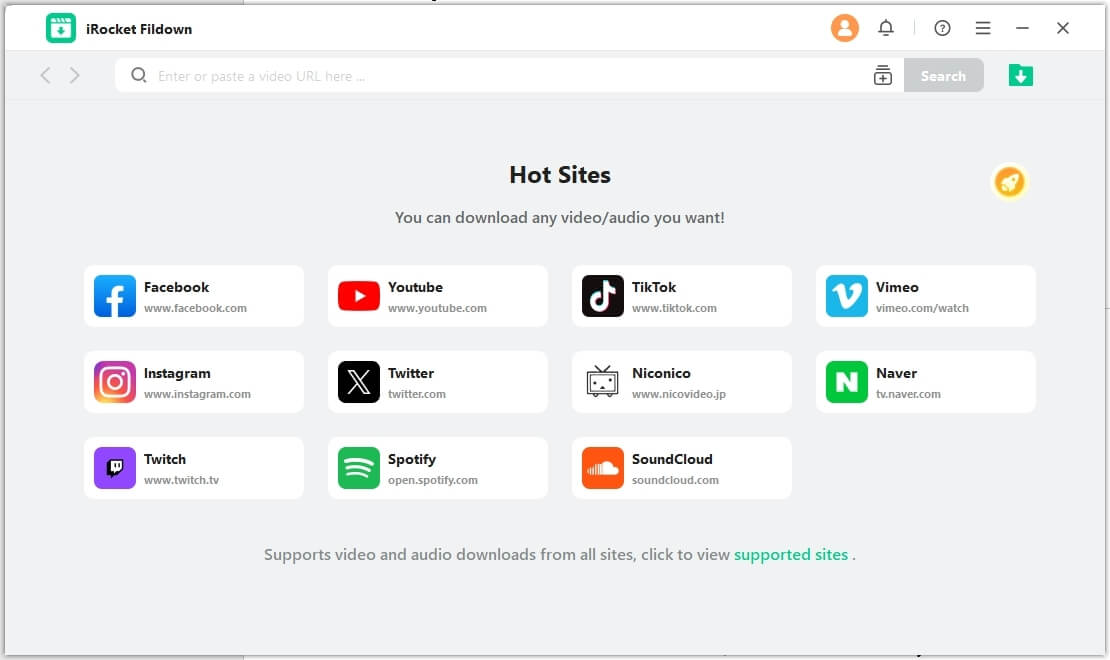
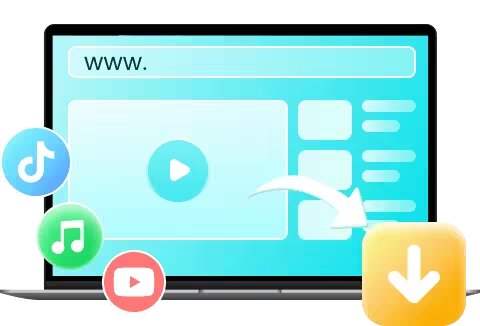
- Downloads embedded videos from supported platforms without needing the URL.
- Saves time with batch downloading, grabbing multiple videos at once.
- Enjoy videos in 1080p, 4K, and even 8K without watermarks.
- Compatible with YouTube, TikTok, Twitter, Instagram, and over 1,000 other sites.
1844454 Users Downloaded
Final Words
Downloading embedded videos for free doesn’t have to be complicated. Whether you prefer digging into your browser’s developer tools, using handy extensions, or relying on screen recorders, there’s a method here for everyone. And with tools like Fildown in your corner, you’re all set to download those videos in just a few clicks.
With Fildown, downloading an embedded video is as easy as a single click!




 Related Articles
Related Articles