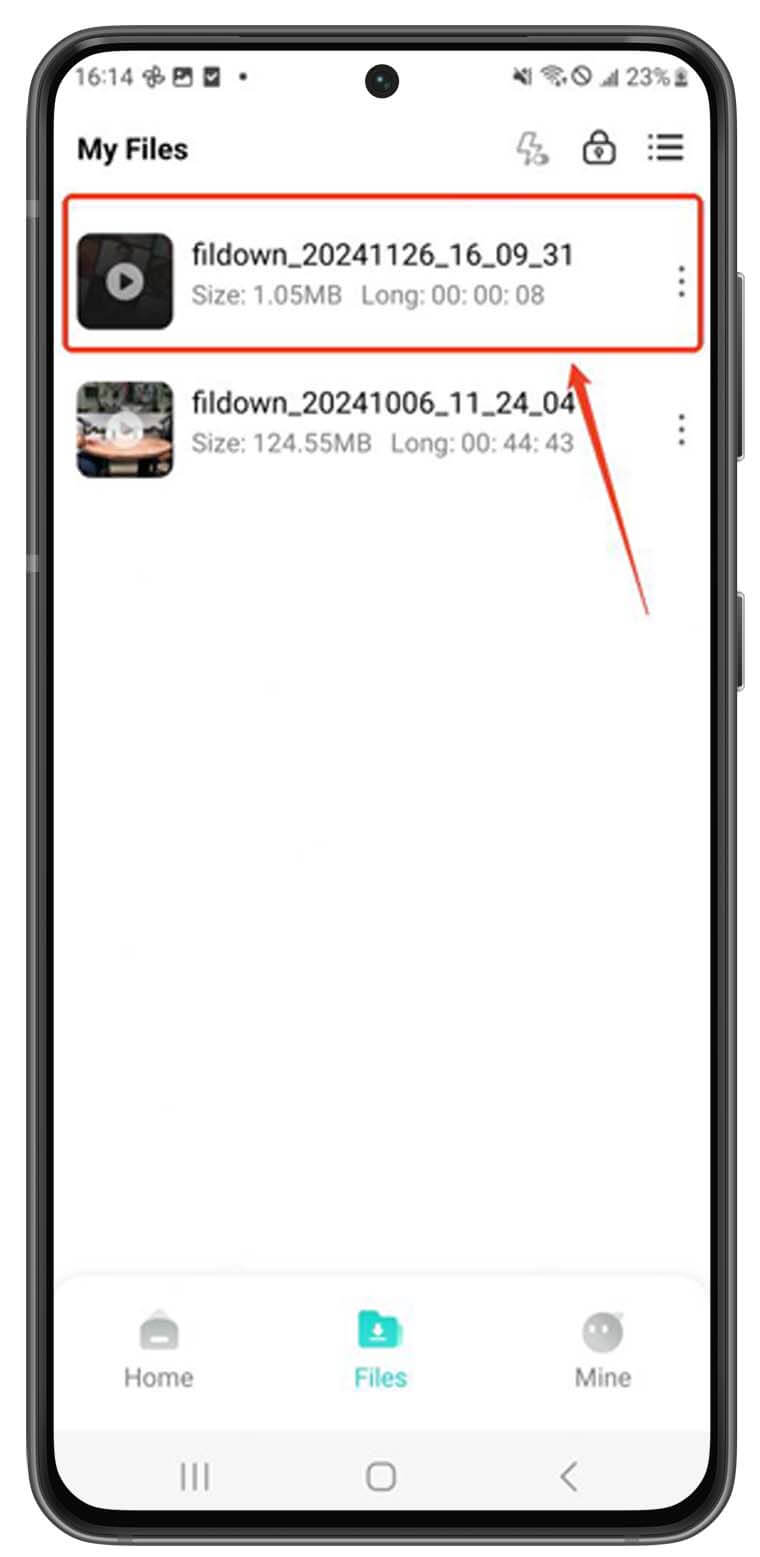Want to save HD videos to your phone without a fuss? With iRocket Fildown, a feature-rich video downloader, you can download videos in their best quality from over 1,000 sites! This guide will show you how to easily download your favorite videos right to your Android or iOS phone!
For Android Users
iRocket Fildown Android enables high-definition video downloads from over 1,000 popular platforms, including YouTube, TikTok (with watermark-free options), Twitter/X, Facebook, Instagram, and more.
1 Install and Launch Fildown Android App
Open the app after installing iRocket Fildown on your phone.
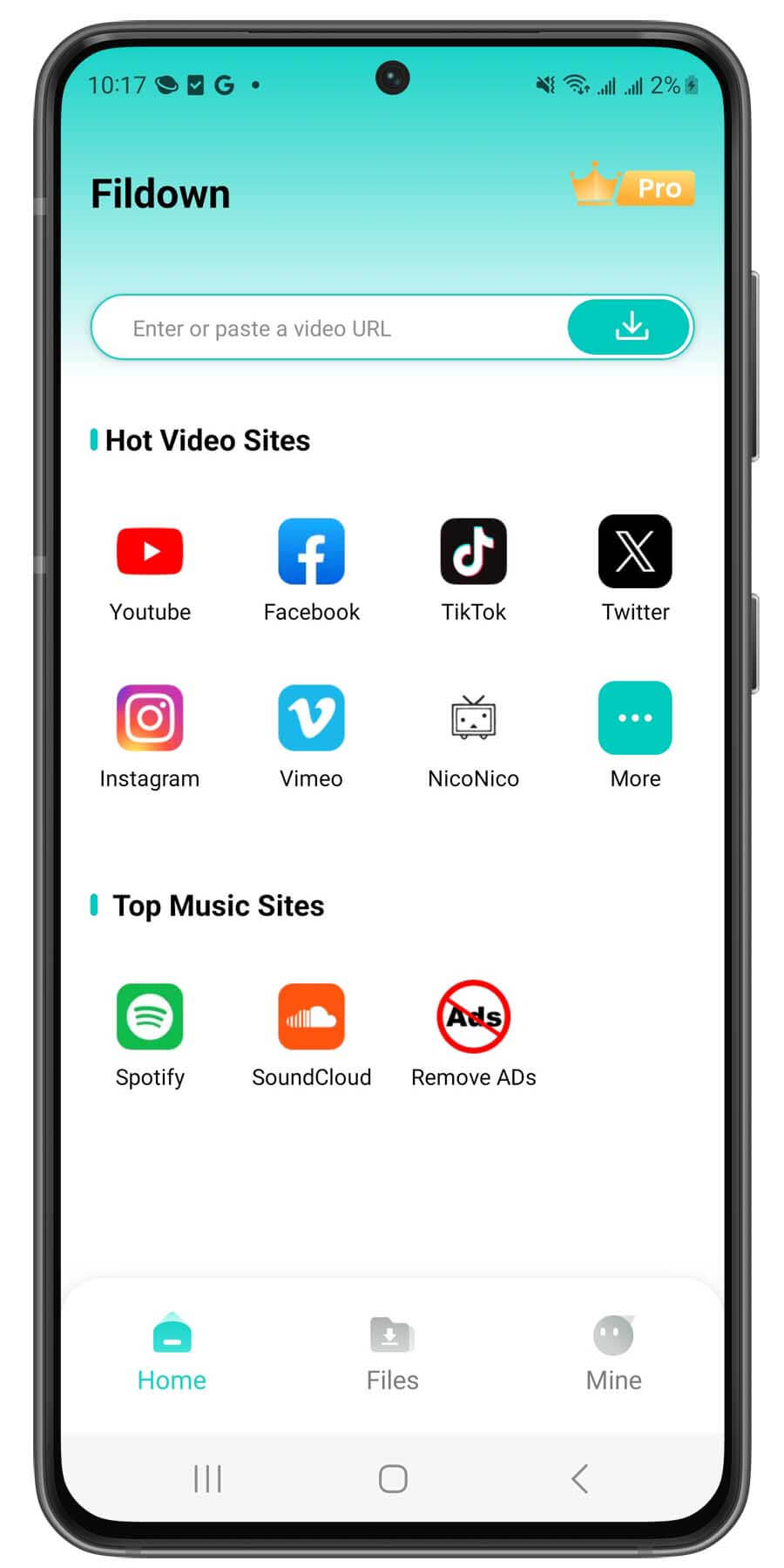
2 Two Ways to Download Videos or Audio
Method 1 Paste the Link and Download
Paste the video or audio link into the search bar and click the download button. Then, select your preferred resolution and format to start downloading.
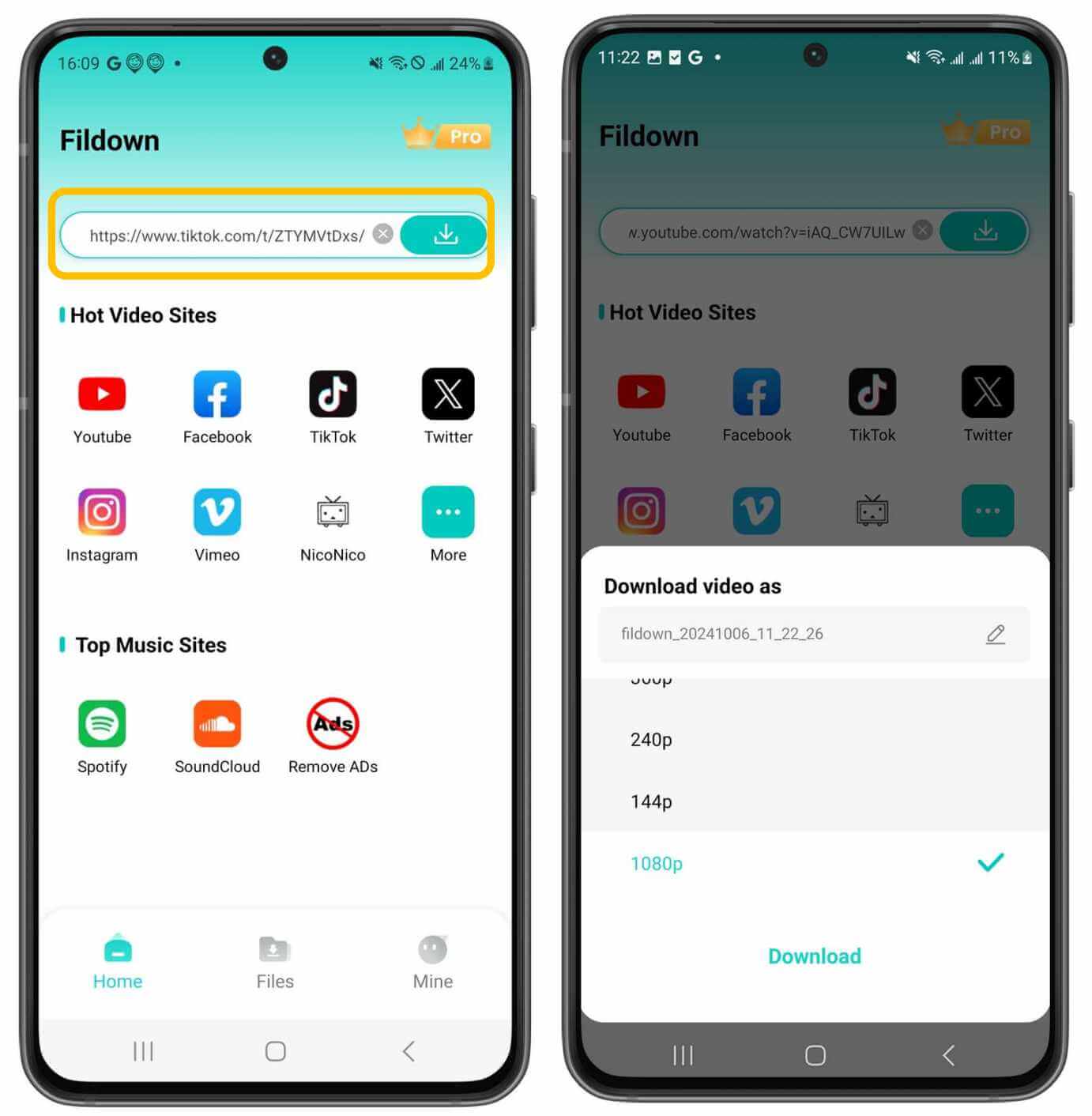
Note: Fildown’s available resolutions depend on the quality of the original video, so your options may be limited based on that.
Method 2 Visit the video platform directly within the app
Select the platform you’d like to explore, log into your account, and your desired video will be waiting for you in the History section. Once you’ve found it, just click on the video and hit the download button in the lower-right corner to get started.
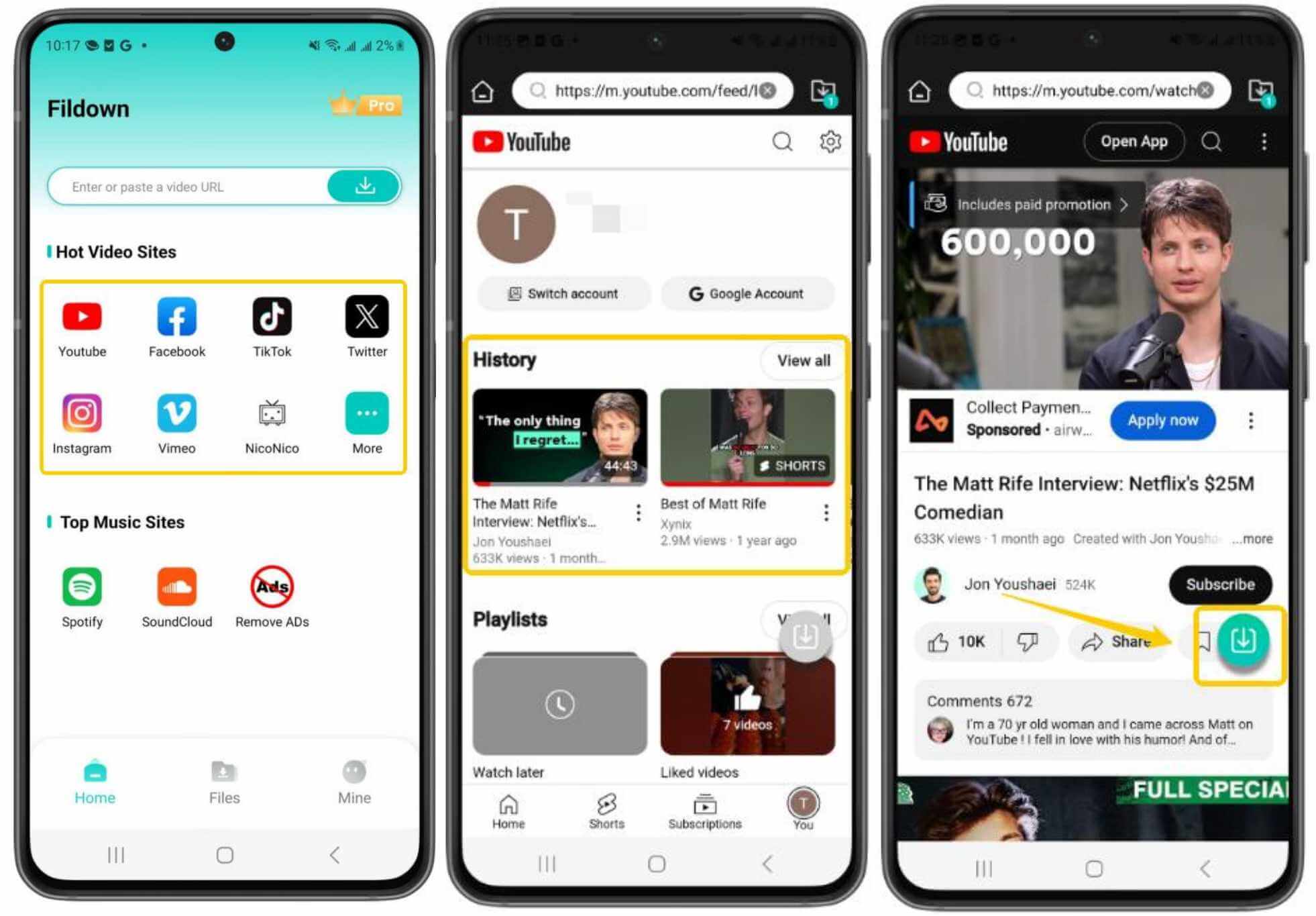
3 Download Complete
The video will be saved right on your phone in no time. You can easily download it from the App Store or the official website.