Why Is Life360 Not Updating Location & How to Fix It
Life360 is a popular location-sharing app that allows families and friends to stay connected and track each other's whereabouts. However, it can be frustrating when the app fails to update location information accurately. In this article, we will explore the common reasons behind Life360 not updating location and provide effective solutions to fix the issue.

In this article:
How Does Life360 Location Updating Work?
Life360 updates location using GPS and an active internet connection. When the app is active and GPS is enabled, it regularly communicates with the Life360 server to share the device's location.
The server processes this data and updates it for other authorized members in the circle via their Life360 app or website.
If the app is inactive or the internet connection is unstable, updates may be delayed until the app is reopened or the connection is restored. Reliable GPS and internet are essential for accurate, timely updates.
Why is Life360 Not Updating Location
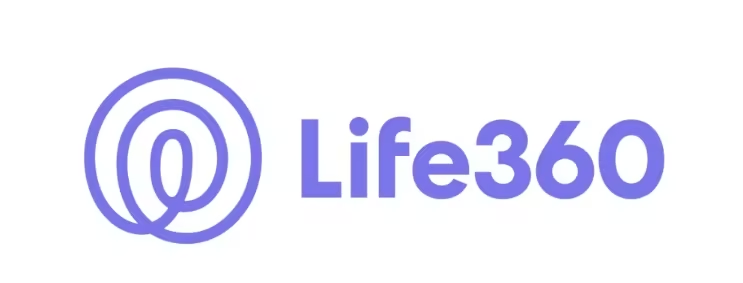
There can be several reasons why Life360 is not updating the location. Let's explore some possible causes:
- Low battery or device turned off: If the battery is low or the device is turned off, Life360 cannot access and update the location.
- Location sharing disabled: If the person you are tracking has disabled location sharing within the Life360 app, it will prevent location updates.
- Lack of appropriate permissions: Life360 requires proper permissions to access the device's location. If the app doesn't have the necessary permissions, it cannot update the location.
- Connectivity issues: Unstable or poor internet connection can hinder Life360 from updating the location accurately.
- Mobile hotspot or VPN connection: Being connected to a mobile hotspot or using a VPN can interfere with the app's ability to update the location.
- Multiple devices logged in with the same account: If the same Life360 account is logged in on multiple devices, it may cause conflicts and prevent accurate location updates.
- App not opened for more than three days: Life360 requires regular usage to provide up-to-date location information. If the app hasn't been opened for an extended period, it may affect its ability to update the location.
By addressing these potential issues, you can troubleshoot why Life360 is not updating the location and take appropriate steps to resolve the problem.
How to Fix Life360 is Not Updating Location
If you're experiencing issues with Life360 not updating the location accurately, it can be frustrating. Now, we will provide you with effective solutions to fix the problem and ensure that Life360 updates the location reliably. You can get the simple and direct way to update Life360's location by following this guide >>> Update Your Location on Life360 in 1 Click
1 Update the App:
- Check for any available updates for the Life360 app in your device's app store.
- Make sure all family members have updated to the latest version.
2 Reboot Your Device:
- Restart your device to resolve any temporary issues affecting location updates.
- Turn off your phone and then turn it back on.
3 Ensure Smooth Connections:
- Confirm that your phone is not in Airplane mode, as it disables all connections.
- Enable GPS on your device for precise location updates.
- Check if Wi-Fi is turned on, even if you're not connected to a network, as it enhances location accuracy.
- Ensure that mobile data is enabled for the device you want to locate.
- It is advisable to avoid using mobile Wi-Fi hotspots or VPNs, as they can potentially cause location problems.
4 Check Your Account:
- Verify that you're logged into the correct Life360 account and that no one else is using it
- If you switch phones, log out of the app on the old device before using the new one.
5 Check the Location Settings:
- Open the settings on your device and find the "Life360" app and tap on it.
- Ensure that the location access is set to "Always" for the app.
- Enable "Precise Location" if available.
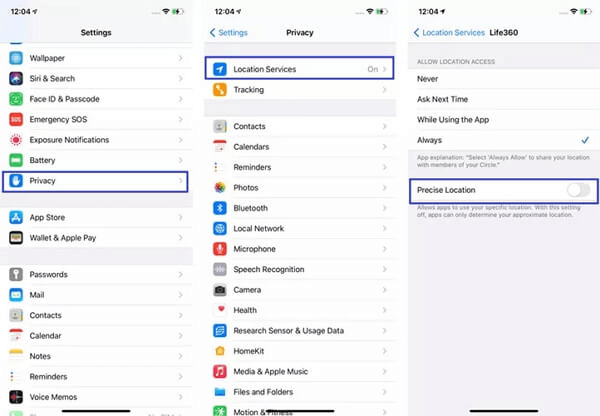
- Grant permission for the app to track your movement in the privacy settings.
6 Allow Applications to Run in the Background:
- Open your device settings.
- Locate the "Life360" app settings.
- Enable "Background App Refresh" to ensure continuous location updates.
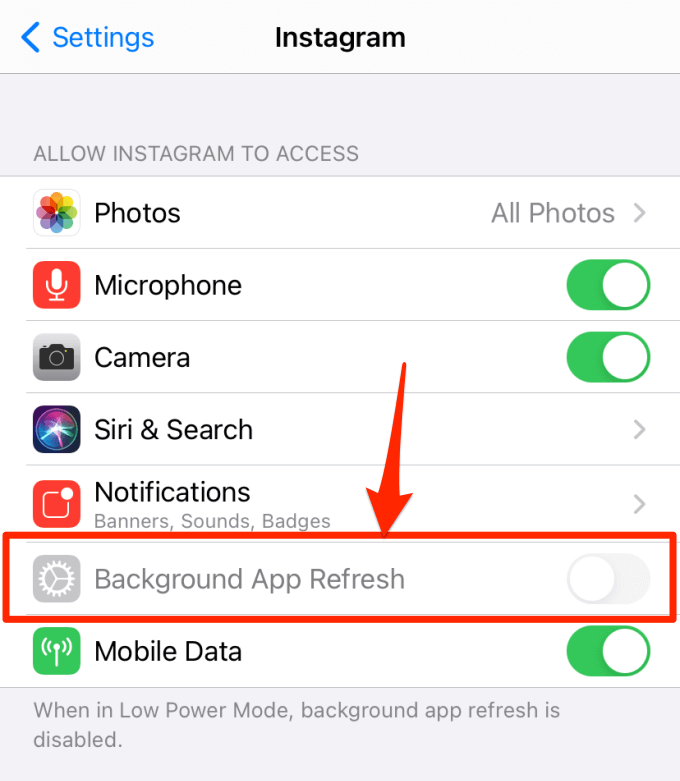
7 Turn Off Low Power Mode & Turn On Location Sharing:
- Disable Low Power Mode in your device's battery settings to prevent the Life360 app from shutting down.
- Make sure you have enabled location sharing within the Life360 app settings.
8 Switch Off Battery Optimization & Allow Data Usage:
- Check if your device has battery optimization settings that may be affecting the Life360 app's performance.
- Disable battery optimization for the Life360 app to ensure uninterrupted location updates.
- Verify that the Life360 app has permission to use mobile data or Wi-Fi data for location updates.
Finally, close the Life360 app completely and relaunch it to see if the location updates resume properly.
Easily Update Your Location on Life360 in 1 Click
Are you looking for an effective way to update your location on Life360? Look no further than iRocket LocSpoof, the ultimate location changer tool that simplifies the process with just one click!
With iRocket LocSpoof, you can effortlessly modify your location on Life360, providing you with the freedom and flexibility to customize your location. Whether you want to explore new areas, plan surprise visits, or maintain privacy, iRocket LocSpoof has got you covered.
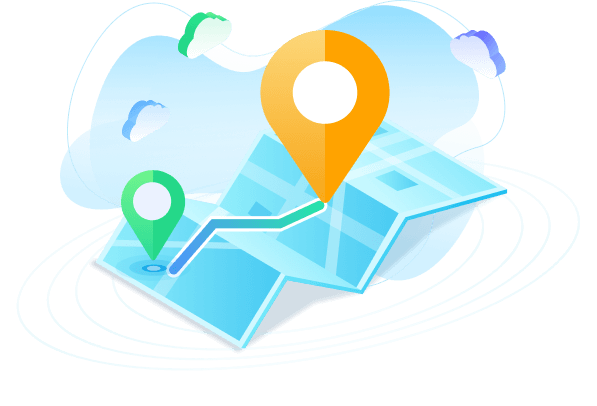
Highlights of LocSpoof :
- Change your location on Life360 without anyone knowing.
- Seamlessly teleport your GPS location to any place in the world.
- Compatible with all location-based apps, including Pokémon GO, Snapchat, Hinge and Find My.
- Enjoy a free trial accessible to all users.
1014498 Users Downloaded
Updating your location on Life360 has never been easier. Here's how iRocket LocSpoof simplifies the process:
Step 1. Download and install iRocket LocSpoof onto your computer. Then connect your phone to your computer through a USB cable or WIFI connection as prompted.
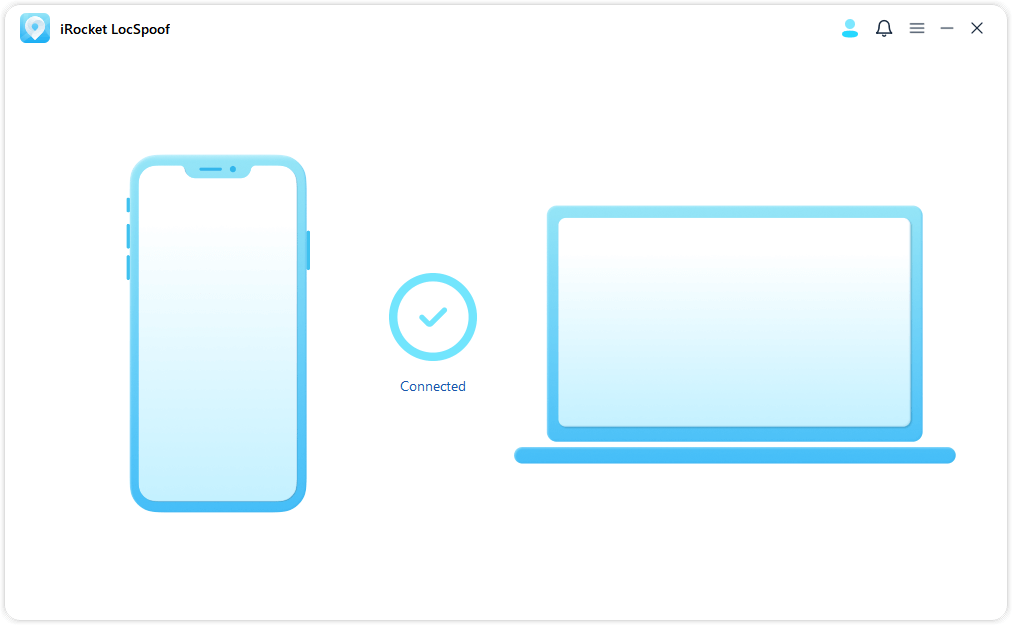
For iOS 16 users: Follow the on-screen guide to enable Developer Mode on your phone easily. If the option doesn't show up in settings, simply wait for a few seconds.
Step 2. Click on the map or enter your desired location in the search bar. Use the Move button to select the location. You can also utilize the Teleport mode to plan and move to anywhere in the world.
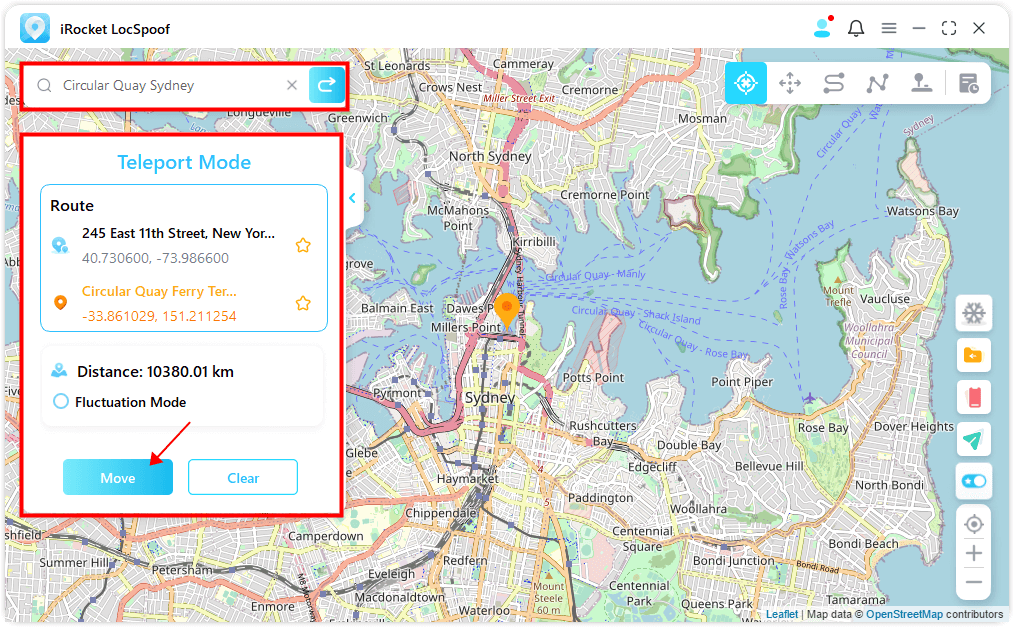
LocSpoof supports the creation and simulation of two-point routes and multi-point routes to enable devices to simulate route movement. You can also use this mode to easily switch location
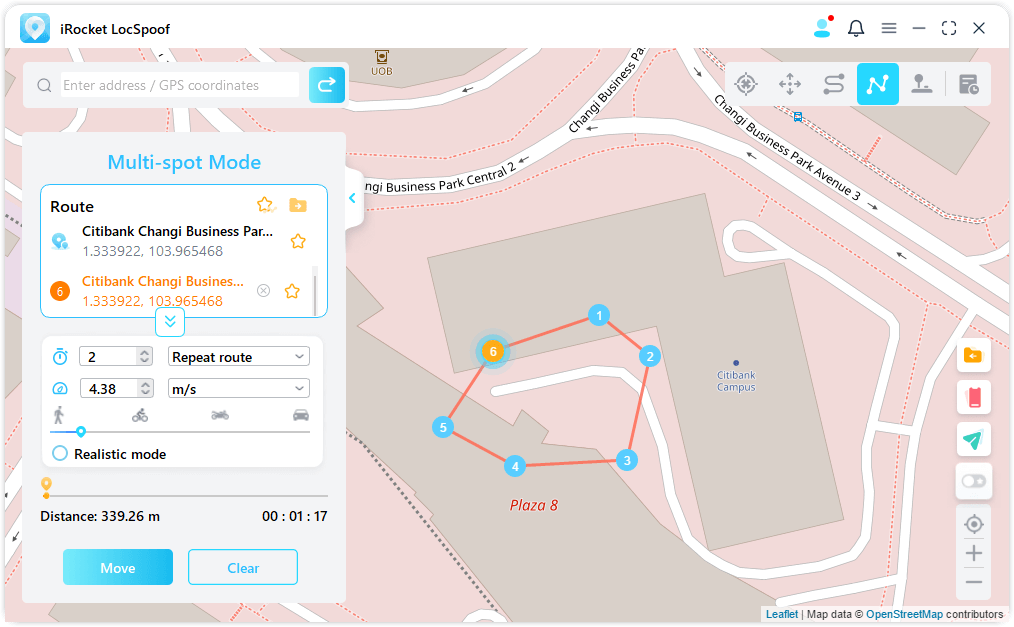
LocSpoof also supports custom routes, simulates positioning movement, and flexible speed selection.
FAQs About Why Is Life360 Not Updating Location
1. How often does Life360 update when your location is on?
If the app is active, with GPS turned on and a reliable Internet connection, it communicates with the Life360 server every two seconds, ensuring prompt updates. However, if the app is inactive, movement remains unmonitored or is only monitored intermittently.
2. Why isn't someone's location updating on iPhone?
Reasons for an iPhone's location not updating briefly include disabled Location Services, weak GPS signal, enabled Airplane Mode, limited internet connectivity, power-saving mode restrictions, and software issues.
3. Why does Life360 say last updated 2 hours ago?
This can occur due to factors such as an inactive app or device, poor internet connection, limited GPS signal, or privacy settings that limit the frequency of updates. Checking app settings, ensuring a stable internet connection, and contacting Life360 support can help resolve the issue.
Final Words
By following these troubleshooting steps, you can resolve the issue of Life360 not updating the location. Check the battery and device status, enable location services, grant app permissions, ensure a stable internet connection, and consider disabling VPN or mobile.
hotspots. Additionally, log out from other devices and open the app regularly. By using iRocket LocSpoof, you can try to fix the issue of Life 360 not updating your location and even change your location on Life 360 to anywhere. Experience the convenience and freedom of easily updating your location on Life360 with iRocket LocSpoof.




 Related Articles
Related Articles