Stop Sharing Location Without Notifying iMessage? 7 Ways!
Ever wanted to go off the grid on iMessage without raising suspicion? Good news—you can stop sharing location without notifying on iMessage. The only catch? You may leave a trace. So, how do you keep things stealthy? Here are seven clever tricks to stop sharing your location on iMessage without tipping anyone off.
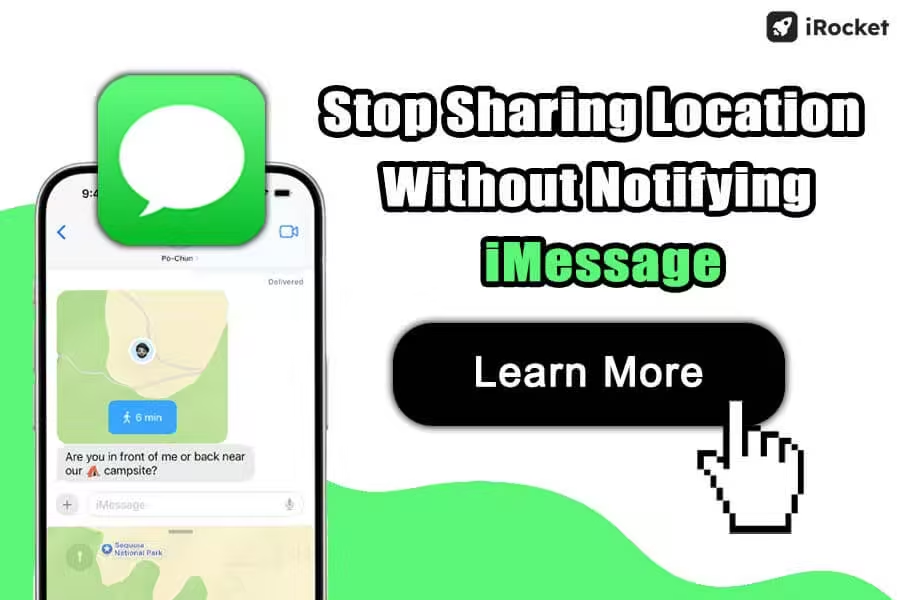
Here’s What You’ll Find:
Will They Notice If You Stop Sharing Location on iMessage?
After scouring Reddit, Apple Community, Apple Support, and putting it to the test myself, here’s my verdict: iMessage does not send a push notification when you stop sharing their location. However, whether the other person notices depends on a few conditions:
In-Chat Visibility Depends on How Sharing Was Started
- If sharing was initiated via iMessage, a permanent note may appear in the chat thread for both parties.
- If sharing was via Find My (not iMessage), no message appears in the chat thread, but recipients will see indirect clues when attempting to view your location:
- “Can see your location”: You stopped sharing with them (one-way).
- “No location found”: You disabled “Share My Location” entirely or are offline.


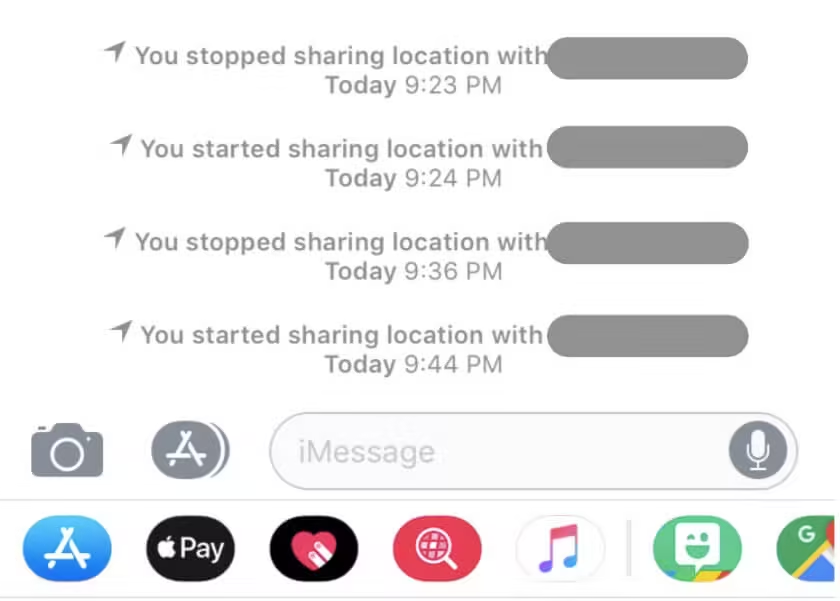
Key Clarifications
- Family/Child Accounts: Managed Apple IDs (e.g., parental controls) may have stricter visibility rules, but standard sharing behavior remains unchanged.
- Restarting Sharing: If you stop and re-enable sharing, recipients may see a “started sharing” message, which indirectly hints at a prior stoppage.
How to Stop Sharing Location Without Notifying iMessage
After testing 7 different tricks, I’ve concluded that the most effective method is using a spoofing app. It doesn’t trigger any notifications or leave any loopholes for others to discover. Here's a breakdown for each method.
7 Tricks to Stop Sharing Location without Notifying iMessage
1 Change iPhone's Location with a Spoofing App
Wondering how to pause location on iMessage? A location spoofer can help. These apps let you set a fake GPS location on your iPhone without turning it off and on. On the map, you can seem to be where you're expected to be, but in reality, you're long gone.
Many location spoofing apps can do the trick. Here, let's take GPS location spoofer LocSpoof as an example. You just need to pick a spot on the map, choose "Teleport Mode", and tap "Move". You’ll appear at your chosen location until you decide to reset it.
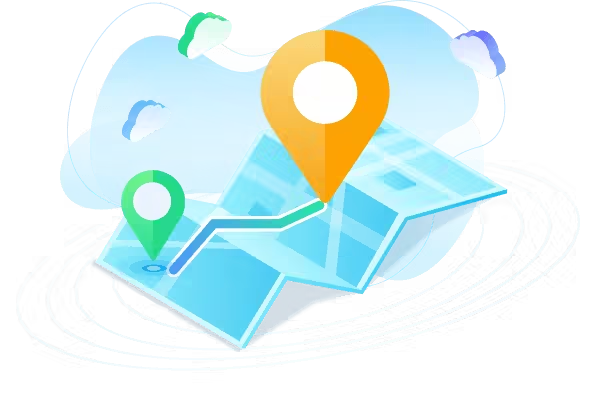
- Pause or fake your location on Find My to anywhere without leaving a trace.
- No jailbreak needed—it keeps your device secure.
- Game Mode to change your location for games like Soundmap and Pokémon GO.
- Universal Mode for other apps like Snapchat, Tinder, and Whatsapp.
1537593 Users have downloaded
How to Stop Sharing Location Without Notifying iMessage with LocSpoof
- Type in or long press to select a location.
- Choose Teleport Mode to change location instantly, or other modes to simulate movement.
- Location changed.
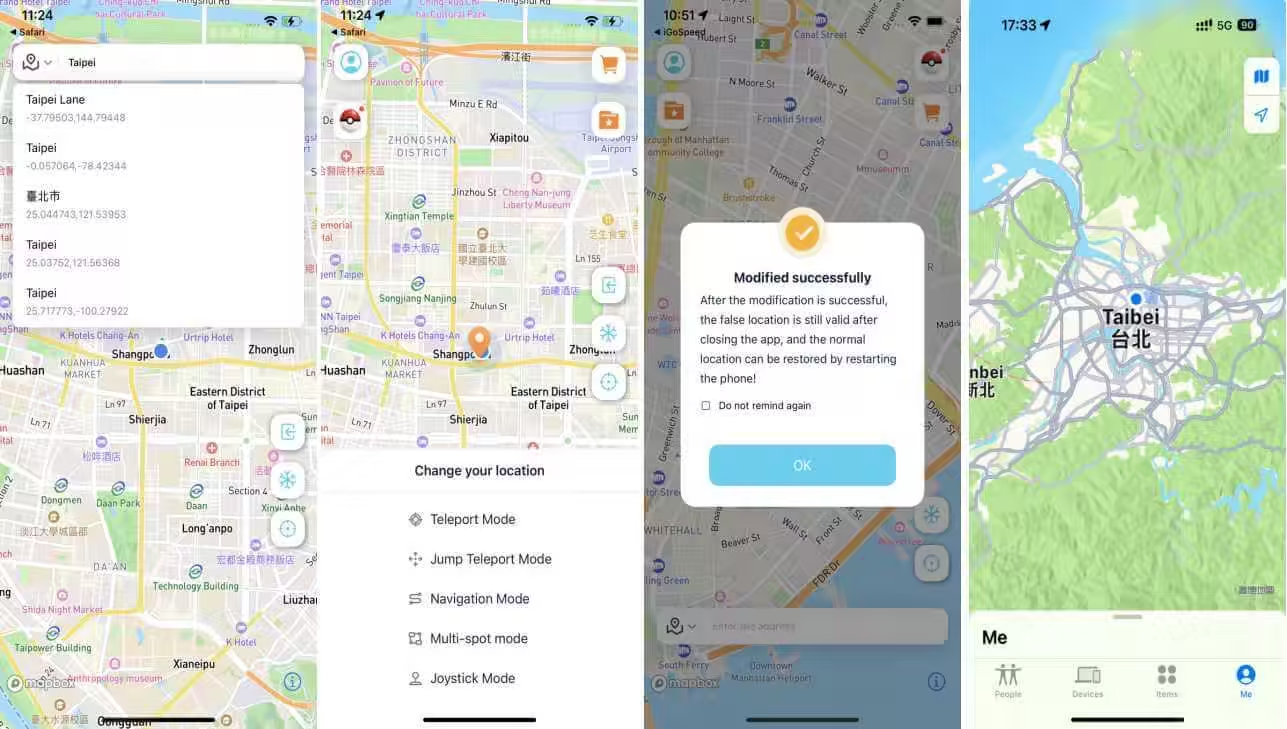
2 Use Another Apple Device as Your Location
If you have another Apple device (like an iPad or Mac), you can set it as your location in Find My instead of your iPhone. This way, your contacts still see a location, but it won’t update in real-time if you move. No notifications are sent, and it doesn’t look suspicious. Your location just appears static at the other device’s spot.
Here's how to do it
- Sign out of your Find My account on your main phone.
- Sign in on another device and ensure both devices are using the same iCloud account.
- Set the device as the one sharing its location.
- Leave the device in a fixed spot and done.
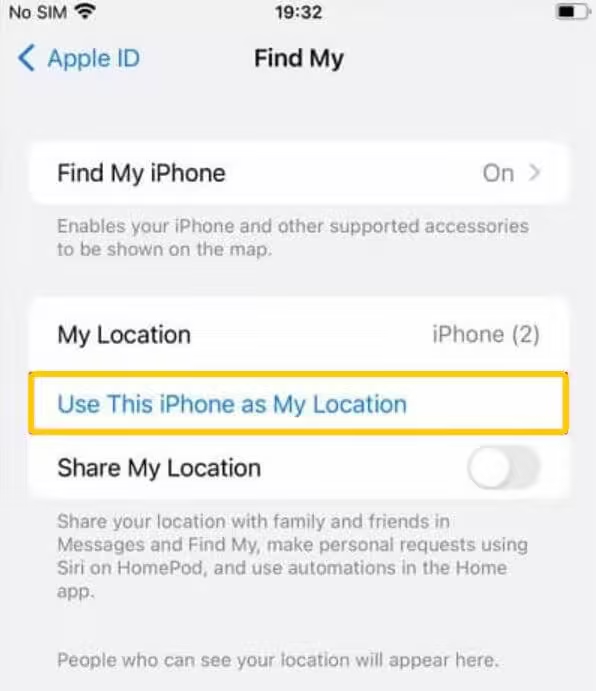
3 Turn off "Share My Location" in Find My App
This method simply stops sharing your location with everyone in Find My settings. It won’t notify the other person directly. However, they will see that you're no longer sharing in the Find My app if they check.
Here's how to do it
- Go to the Find My app.
- Tap Me.
- Toggle off Share My Location.
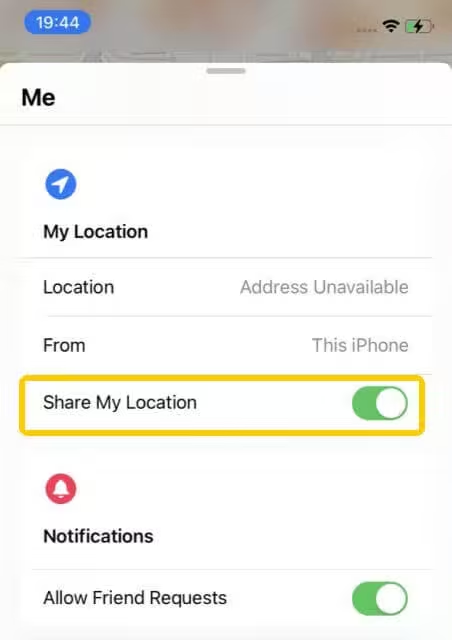
4 Stop Sharing Location with A Specific Person
If you only want to stop sharing your location from one person on iMessage, this is effective. However, it does leave a "stopped sharing location" notification in the chat. Not as discreet as other options.
Here's how to do it
- Open the Message app.
- Select the People tab > Tap their name > Scroll down and tap Stop Sharing My Location.

5 Disable Location Services for Find My
This will prevent Find My from accessing your location while sending no notification on iMessage. But, if they decide to check you out, they'll find that your name and location have disappeared from their list of friends in the Find My app, and they will see "location not available" or a similar message.
Here's how to do it
- Go to Settings.
- Scroll down to find Apps > Find My > Location > Never.
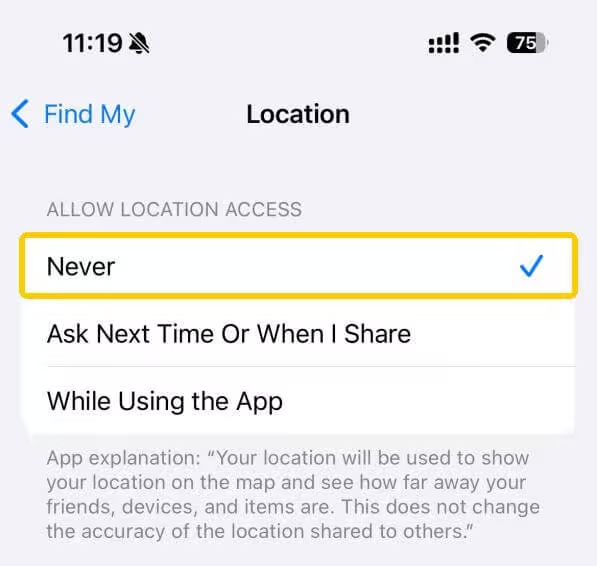
6 Turn on Airplane Mode
This interrupts all location services and will show "Location Not Found," which is a huge giveaway that something is off. This is the least discreet and will make the other person suspicious immediately.
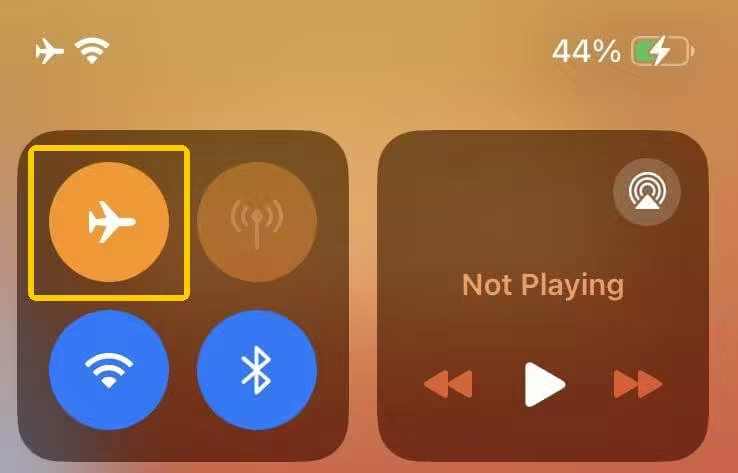
7 Sign Out of iCloud to Hide Location
Logging out of iCloud is a drastic step that disrupts iMessage, Find My, and other key iCloud features. It could be a big red flag, and it’s more noticeable than just stopping location sharing.
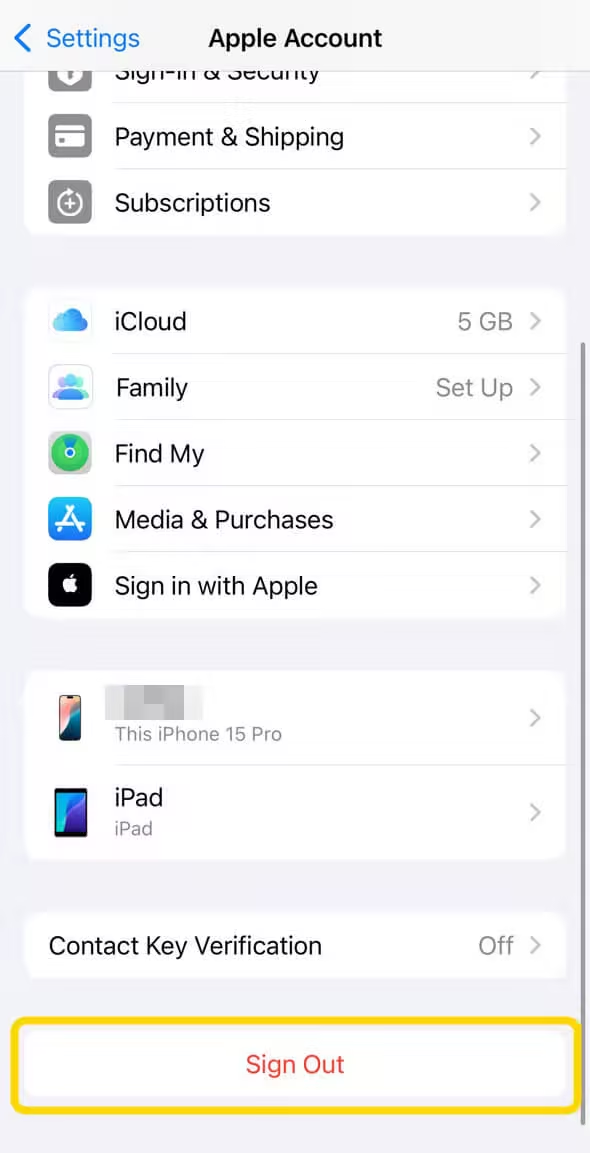
FAQs About How to Stop Sharing Location on iMessage
1 How to send location in iMessage?
- Go to the Messages app.
- Start a new message or open a conversation.
- Tap the "+" at the lower left corner to send a location.
2 What does "No location found" in iMessage mean?
It can have several meanings:
- They might have turned off location services or disabled location sharing with you specifically.
- If their phone is out of network coverage, in airplane mode, or completely out of battery, their location won’t be visible.
3 Why does it say "Location unavailable" on iMessage?
Here are the potential causes:
- They might have intentionally stopped sharing their location with you, either temporarily or permanently.
- If they've disabled Location Services or restricted Find My access, their location won't update until they turn it back on.
- If their connection is weak or unstable, their location might not update in real-time or could appear as "Location Not Available."
Wrapping Up
And that’s a wrap on how to stop sharing location without notifying iMessage! I hope the 7 tricks I shared can help you get a temporary break from tracking or find a long-term solution. Want the easiest trick? Try Airplane Mode. Need a more advanced and believable approach? A location spoofer is the way to go.
Change location on iOS & Android
268,247 users have downloaded
- Pause sharing location without notifying anyone.
- Simulate movement along custom routes with ease.
- Works with most LBS apps and games, including Life360, Tinder, Pokémon GO, and Monster Hunter Now.






 Related Articles
Related Articles