How to Spoof Location on iPhone Safely in 2025 [for iOS 18]
Ever wanted to fake location on iPhone to access region-locked content or sign up for area-restricted apps? Searching online, you’ll quickly find that faking location on iPhone is much trickier than on Android, all thanks to Apple’s tightly locked ecosystem. Still, there are reliable ways to break free from these restrictions, even if you’re rocking the latest iOS 18. Let’s explore how to spoof location on iPhone with three effective methods!
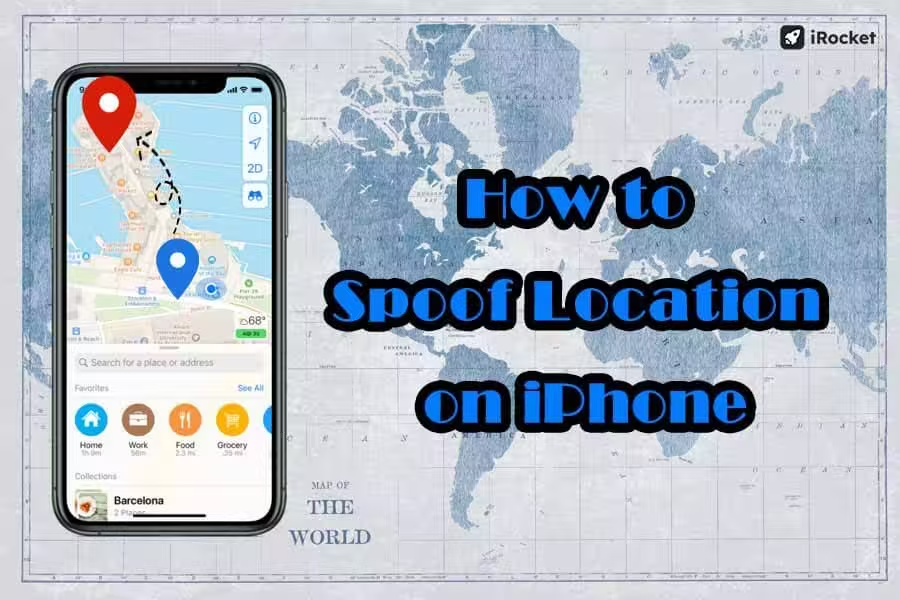
In this article:
Can You Fake Your Location on iPhone? Any Risks?
Quick answer: Yes, you can, but unfortunately, there are risks.
Spoofing your iPhone’s location isn’t straightforward because of Apple’s strict security measures and App Store policies. However, it’s not impossible. You can mock GPS location on any app on iPhone with spoofing apps or jailbreaking.
3 Safe Methods to Fake GPS Location on iPhone
While Apple’s system is complex, there are still plenty of smart, risk-free ways to work around it. Spoofing your iPhone’s location takes a bit of effort—time, creativity, or a little cash. Here are three proven methods that get the job done. Before checking the details of each, let’s take a quick look at how they stack up against each other.
| Ratings | Jailbreak | Compatibility | Safety | Ease of Use | |
|---|---|---|---|---|---|
| Location Changer |
     |
 |
iOS, Mac, Win, Android |      |
     |
| Jailbreaking |   |
 |
Only iOS |   |
  |
| Xcode Developer Account |     |
 |
Only iOS |    |
 |
Speaking of changing location on iPhone, some people might consider using VPN or changing the Country/Region in Settings. However, these methods only alter your geographical location; your GPS location, which is determined by satellite signals, stays the same. So, if you’re looking to spoof location-based apps or games, these methods won’t do the trick.
1 Use a GPS Spoofing App (Recommended)
The easiest way to spoof your location on iPhone is by using a dedicated GPS spoofing app like iRocket LocSpoof. It is the best location changer for iPhone (also works on Android, Win & Mac), offering a user-friendly interface and allowing you to set custom coordinates with just a few taps. LocSpoof ensures accurate results, making it ideal for spoofing apps like Pokémon GO and Find My. What's more, you can even stop sharing location on iMessage without nitification.
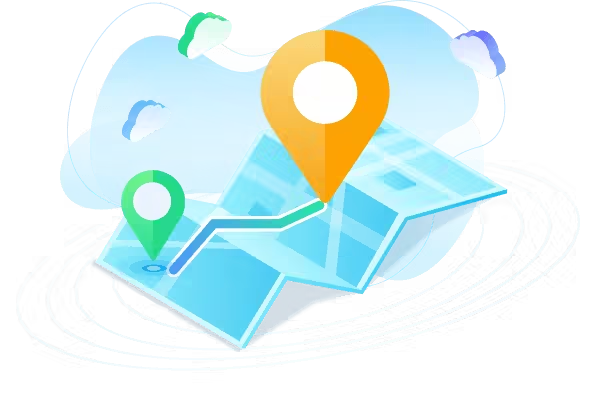
- Pause or fake location on Find My without notifying in Message.
- Easily fake your iPhone’s real-time location with or without a computer (after setup).
- Simulate realistic movement with customized routes and adjustable speed.
- No jailbreak—completely safe to download and use.
- Support the latest iOS 18.
1805883 Users Downloaded
Step 1 Download and install iRocket LocSpoof to your device. >> Installation Guide
Step 2 Connect your iPhone to your PC. Launch LocSpoof and click on the "Start" button.
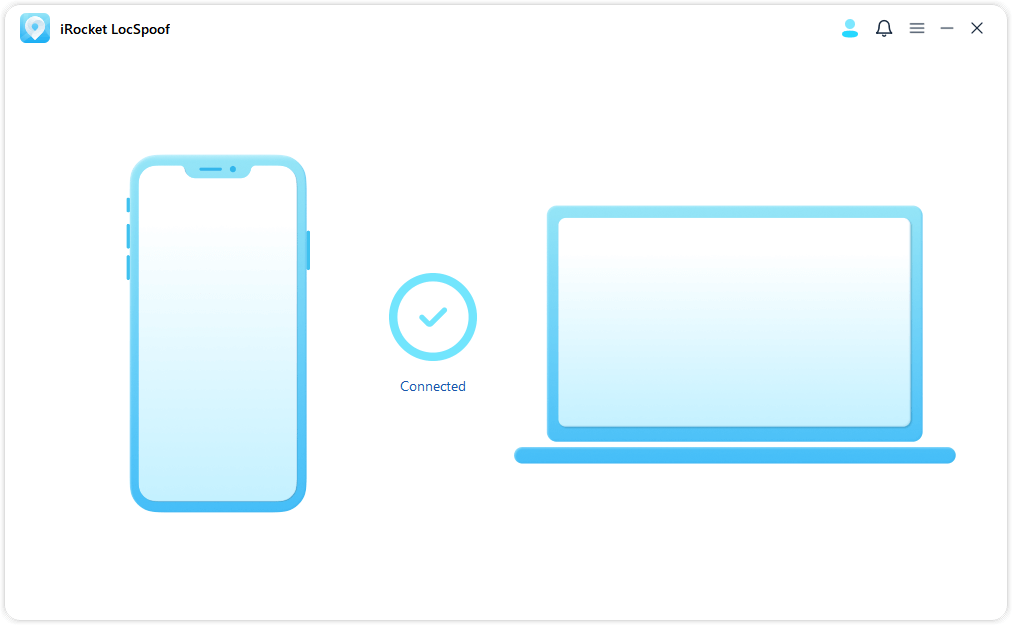
Step 3 In the upper right corner, select "Teleport Mode". Type the desired location in the search bar and simply click the "Move" button to set your virtual location to the selected spot.
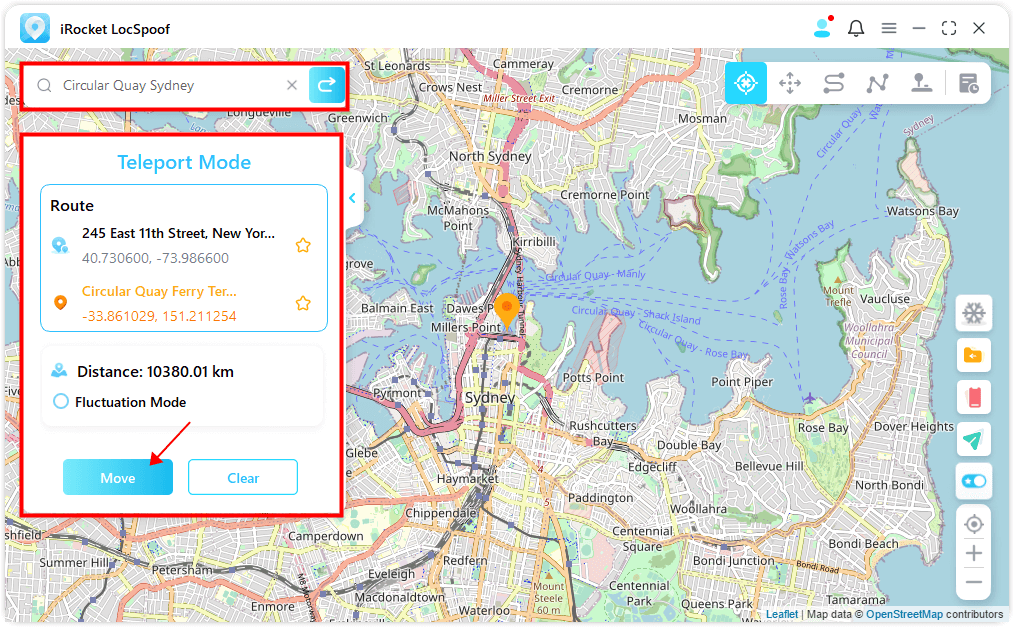
2 Jailbreak Your iPhone
When it comes to faking your location on iPhone, jailbreaking—something most people say no to—might be the first option that comes to mind for beginners. This method removes Apple’s restrictions, giving you root access to install unauthorized apps, such as those from Cydia, where you can find the working tweak for GPS spoofing, The Anywhere. Here’s how to use it:
- 1. Make sure your phone is jailbroken (you can use unc0ver or Checkra1n to unlock your device).
- 2. Download The Anywhere! from Cydia and launch the app.
- 3. Search for the location that you want to use as your virtual location.
- 4. Tap on it and a red pin will show up on the address.
- 5. Tap on the blue tab on the next screen.
- 6. You can now choose the apps that you want to spoof location on iOS.
While it sounds tempting, it comes with significant risks, so think twice before opting for this method:
- Security vulnerability: It exposes your device to malware.
- System instability: It causes crashes, freezes, or reduced battery life.
- Warranty void: Apple won’t cover jailbroken devices.
3 Use Xcode Developer Account
For a more technical, developer-approved approach to fake GPS on iOS, try Xcode, Apple's integrated development environment. It's a reliable and legal method to change your iPhone's location, but you'll need a Mac to use it. Here's how to use Xcode to simulate your iOS device's location:

- 1. Download and Install Xcode: Get Xcode for free from the Mac Store and install it on your Mac. Open Xcode and connect your iOS device.
- 2. Create a New Project: Go to File > New > Project, select "Single View App," and fill in the project details (e.g., product name and organization). Set the bundle identifier to "com.test.spoofs".
- 3. Save Your Project: Choose a location on your desktop and uncheck the Git repository option. Ensure your Apple ID is signed in under Signing.
- 4. Add a GPX File: Go to File > New > File and select GPX. Name the file and add the latitude and longitude of the spoofed location. Save the file and return to the main Xcode screen.
- 5. Set Your iPhone as the Target: Make sure your iPhone is selected as the target device. Click the play button to build the project. If needed, stop and restart.
- 6. Activate the Spoofed Location: On your iPhone, swipe up to exit the white screen after the build. Click the location arrow at the bottom of the Xcode interface and choose the spoofed location (e.g., "Staples Center"). The arrow will turn blue, indicating location simulation.
FAQs About Faking Location on iPhone
1. How to Fake Location on Find My?
To fake your location on the Find My app, you’ll need a GPS spoofing app or the Xcode method. Be cautious, as the person tracking you might notice inconsistencies if you don’t spoof accurately.
2. How to Fake Your Location on Life360 on an iPhone?
Life360 tracks real-time GPS location, so using a GPS spoofing app like LocSpoof is your best bet. Ensure the app runs in the background to avoid revealing your actual location.
No jailbreak needed! With just one click, you can fake your GPS location on an iPhone!
3. How can I hide my location on iPhone?
You can hide your location by disabling location sharing in Find My or turning off location services for specific apps in your settings. For a more discreet solution, use a GPS spoofing app to show a fake location instead.
Final Words
Ready to outsmart Apple’s restrictions? These methods will help you spoof your iPhone location effortlessly! Choose the one that suits your needs and enjoy exploring virtual locations. If you find this guide useful, don’t hesitate to share it with your friends!
 Related Articles
Related Articles
- How to Pause Snapchat Location: 4 Easy Ways [2025 Updated]
- [Can't Miss] 6 Best Fake GPS APK for Android in 2025
- Best 7 Pokémon GO Spoofers for iOS and Android [2025 Updated]
- Fake GPS 101: How to Change/Fake GPS Location on Any App in 2025
- Stop Sharing Location Without Notifying iMessage? 7 Ways!
- How to Turn Off Life360 Without Parents Knowing in 2025 [1-Click Solution]




