6 Tested Ways to Trick Life360 in 2025 [Guaranteed Results]
Ever wondered how to trick Life360 into thinking you're somewhere else? Maybe you want some privacy or just need to pause sharing your location without raising any eyebrows. In this guide, we’ll show you how to spoof Life360 in 6 effective ways!
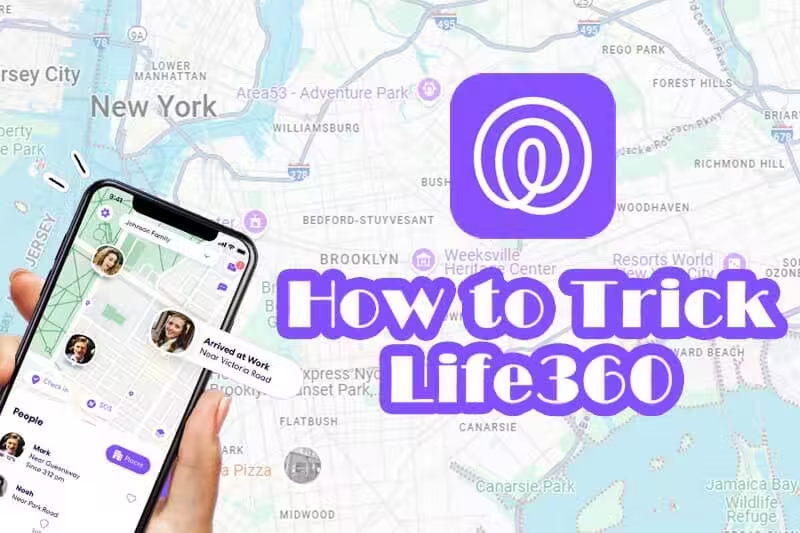
In this article:
1. What is Life360 & How Does It Work?
Life360 is like the ultimate family GPS—keeping tabs on your loved ones with real-time location tracking. It uses your phone’s GPS to update your movements, making it a go-to app for parents and families. Each member is part of a "Circle," where location-sharing is the norm. While it’s great for safety, it can sometimes feel a little too... "Big Brother."
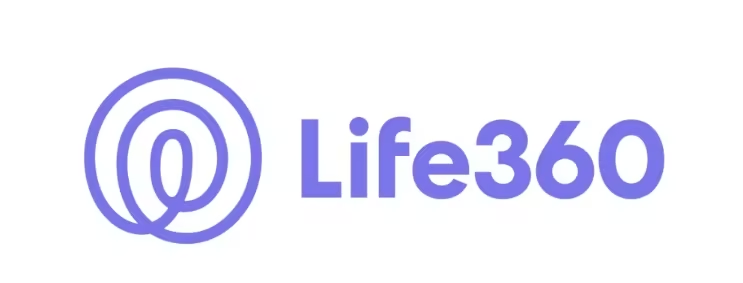
The app tracks more than just your location. It can also log your driving habits, check your battery status, alert others when you arrive at or leave a place, and even notify your Circle if you turn off your location. Sneaky, huh? That’s why many people are looking for clever ways to outsmart it without creating suspicion.
2. Can You Trick Life360 in 2025?
Is there a way to trick Life360 location? The answer is, yes, you can trick Life360 in 2025—but it’s not always simple. Life360 has evolved to detect attempts to tamper with location data, especially on iPhones, where faking your location often requires jailbreaking. Android devices, on the other hand, offer more flexibility.
Still, there are some foolproof methods (that work in 2025) to trick the app and keep your location private. Whether you’re using an iPhone or Android, there’s a solution for you.
3. How to Spoof Life360 on iOS/Android?
Let’s explore the top ways to trick Life360 and stop sharing your exact location.
1 Use A GPS Spoofing App - No Alerts
One of the easiest ways to trick Life360 is by using a GPS spoofing app. iRocket LocSpoof is the most reliable tool for this. Unlike other methods, it doesn’t interfere the normal use of your phone, and it doesn’t require jailbreaking (for iPhones) or rooting (for Android), unlike other location-spoofing apps. It is the only way to avoid triggering Life360 notifications that alert others to location changes.
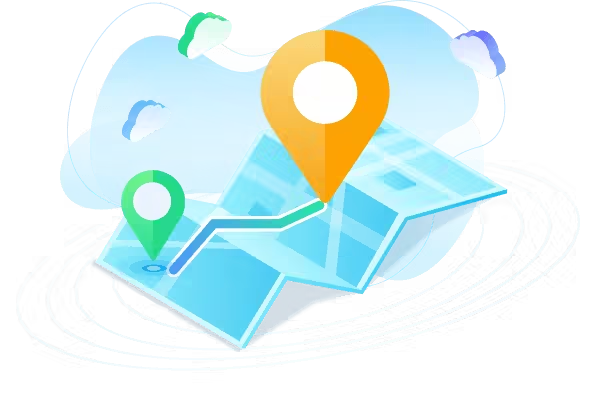
- Change your Life360 location without notifications or make your Life360 stay in one place.
- No jailbroken or rooted phone is needed.
- Compatible with all location-based apps, including Life360, Pokémon GO, Snapchat, and Find My.
- Support iOS 18 and Android 15.
1805883 Users Downloaded
How to Fake Location on Life360 with iRocket LocSpoof
Step 1 Download and install iRocket LocSpoof to your device.
Make sure to follow the app's setup guide to ensure seamless location spoofing.
Step 2 Connect your phone to your PC. Launch LocSpoof and click on the "Start" button.
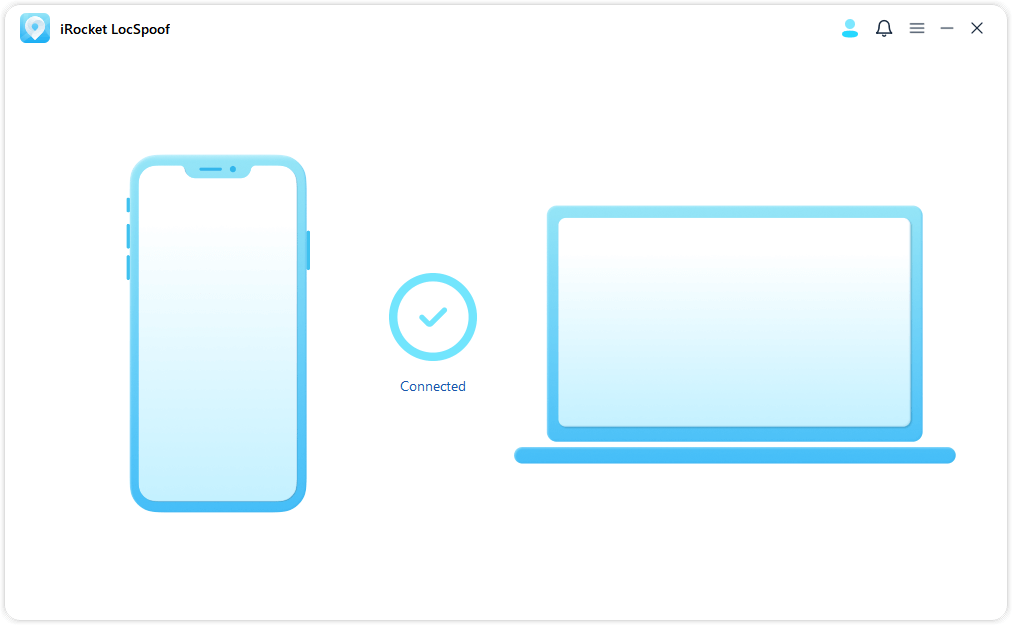
Step 3 In the upper right corner, select "Teleport Mode". Type the desired location in the search bar and simply click the "Move" button to set your virtual location to the selected spot.
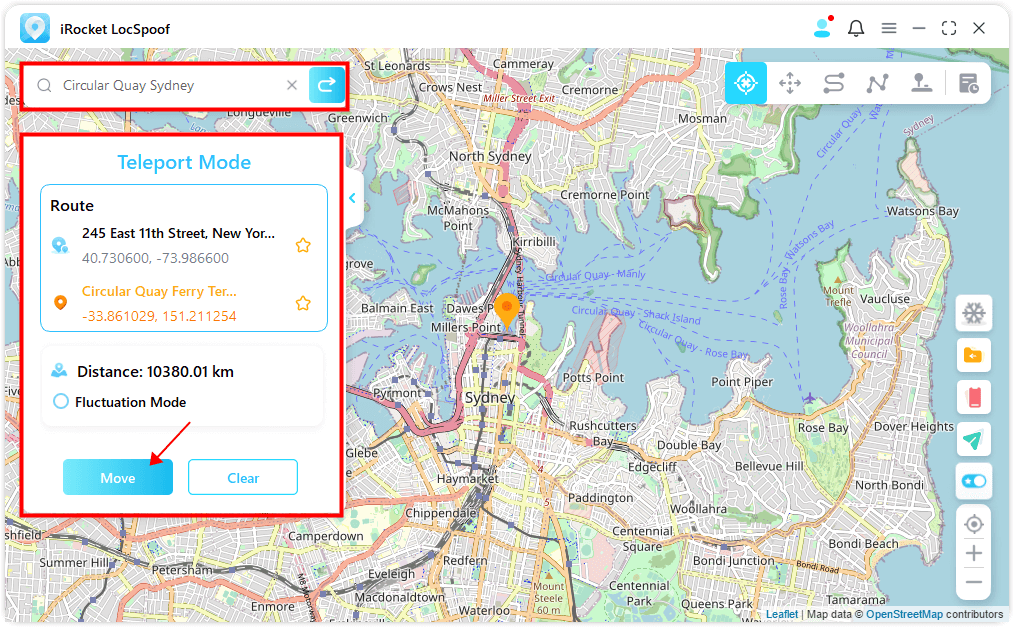
2 Create a Bubble on Life360
Life360’s own "Bubble" feature can be your ally. When enabled, this feature hides your exact location within a certain radius for a set amount of time, offering a protective "bubble" around your whereabouts. It’s perfect if you need temporary privacy. While it hides your location, it doesn't stop the app from functioning entirely, so you'll still be able to use other features like checking in with family members without revealing your exact movements.
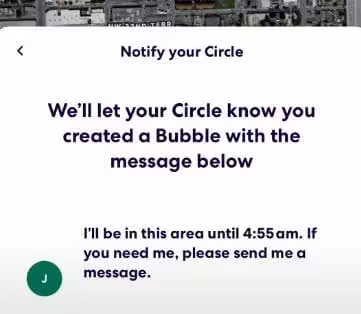
The catch is that your Circle members will receive a notification saying you’ve enabled a Bubble. Additionally, the Bubble’s size is limited to 25 miles, and it lasts for a maximum of 6 hours.
3 Turn Off the Network Completely
Another method to trick Life360 is to disconnect your device from the internet entirely—just turn off your Wi-Fi and cellular data. Without network access, Life360 can’t update your location, and it’ll show "No network or phone off" to your Circle members.
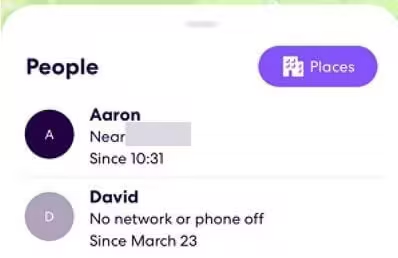
This is not a convenient fix, as going offline means you can’t use other apps normally, and staying offline for too long may raise suspicion among your Circle members.
Want to secretly change your Life360 GPS location without affecting other apps? iRocket LocSpoof is the perfect solution! With just one click, you can spoof your location anywhere in the world while staying online!
4 Turn On Airplane Mode
Airplane Mode is a quick way to stop Life360 from tracking you. When enabled, it disables GPS, Wi-Fi, and mobile data, effectively cutting off all communication with the app. Without access to these network services, the app cannot send or receive location data, meaning your movements are no longer tracked in real-time.
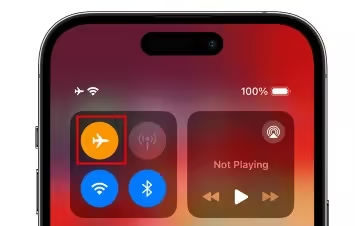
If this mode is turned on, Life360 will also display a "No network or phone off" message to others, so use this sparingly.
5 Disable Location Services
Disabling Life360's access to location services on your device will stop it from tracking you entirely. You can do this through your phone's settings without affecting other apps. From there, you can choose to turn off location access specifically for Life360, ensuring that the app no longer collects or shares your GPS data.
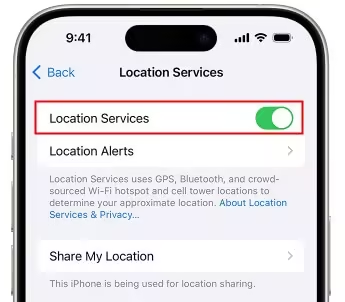
Your Circle will be notified that you’ve turned off location sharing, which might not go unnoticed.
6 Switch on Low Battery Mode
Low Power Mode is a subtle way to limit Life360’s tracking capabilities. On some devices, enabling this feature can reduce background GPS usage, which might make your location less accurate. This method doesn’t trigger notifications to your Circle, making it a stealthier option.
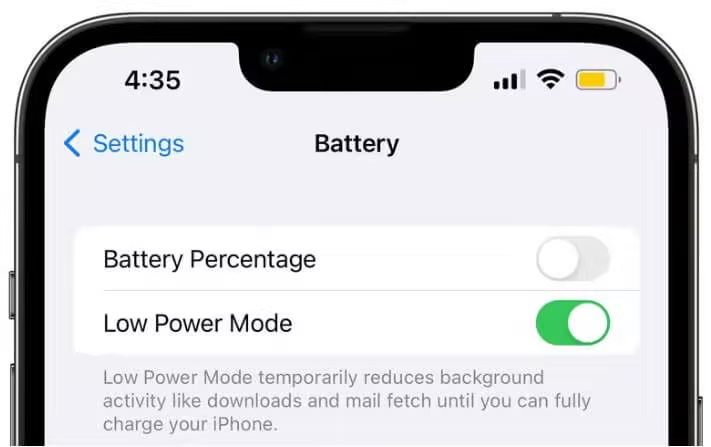
When this mode is activated, your device reduces power-hungry functions, which often results in slower performance or reduced responsiveness in some apps.
4. FAQs About How to Fake Your Location on Life360
1. How to leave a Life360 circle?
To leave a Circle: Tap on Settings in the upper left corner of the app > Circle Management > Leave Circle > Tap on Yes.
Circle members might still notice since Life360 often sends notifications. For a discreet and temporary solution, try a location spoofer like iRocket LocSpoof to freeze your Life360 location seamlessly.
2. How to remove someone from life360?
Only the Circle admin can remove members, and Life360 notifies the removed member immediately. Here’s how to do it:
Tap on the Circle Switcher at the top of the screen > Select the Circle you want to edit > Settings > Circle Management > Delete Circle Members > Tap on the name of the member you want to remove.
3. Does life360 notify other members when you turn off the location?
Yes, the app will send a notification to your Circle members if you stop sharing your location. If you want to temporarily bypass Life360 location tracking, use a location changer like iRocket LocSpoof. It lets you fake your location without jailbreaking or rooting your device.
5. Final Words
That's everything you need to know about how to trick Life360! Life360 is a powerful tool for staying connected, but its constant tracking can sometimes feel invasive. Fortunately, with these methods, you can regain some control over your location privacy. From using spoofing tools like iRocket LocSpoof to leveraging Life360’s and your phone’s own features, there’s a solution for every situation!
Best location changer for iOS & Andorid
168,282 users have downloaded
- Change your location with a single click.
- 100% safe—no jailbreak, root, or cracked game required.
- Compatible with all location-based apps, including Tinder, Monster Hunter Now, and Whatsapp.
- Support iOS 18 and Android 15.




 Related Articles
Related Articles