How to Pause Snapchat Location: 4 Easy Ways [2025 Updated]
Snapchat’s Snap Map feature lets friends see your location in real-time, which can be handy—but also a little too revealing. Whether you're avoiding unexpected meetups or just want some privacy, knowing how to pause Snapchat location is essential. In this guide, we’ll show you 4 easy ways to freeze your Snapchat location without making it obvious.
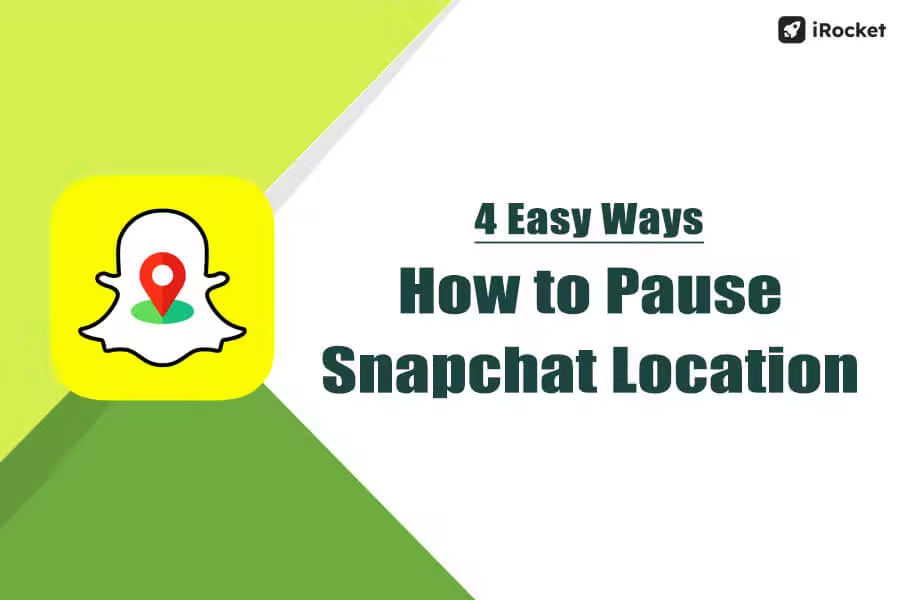
In this article:
1. Can You Pause Your Location on Snapchat?
Quick answer: Yes.
Snap Map offers two ways to share your location: "Only while using" and "Always," which you can adjust in your device's Settings. If you opt for "Only while using," Snapchat will update your location only when the app is open. So, if you take a 24-hour break from Snapchat, your location will vanish from Snap Map.
On the other hand, if you choose "Always," your location is shared continuously, even in the background, letting your trusted friends and family track your real-time whereabouts on Snap Map—whether you’re actively using the app or not.
2. How to Pause Your Snapchat Location Without Turning It Off
There are many ways to freeze location on Snapchat, such as disabling location permission, turning on Ghost Mode, and switching off Data. However, these tricks will more or less affect the normal use of your phone or the app. A foolproof and flexible method to pause your location on Snapchat is by using a location spoofer. With it, you can:
1. Freeze your position on Snap Map
2. Spoof your location to make it look like you're somewhere else
Pause Snapchat Location with A Location Spoofer
One recommended tool is iRocket LocSpoof locaiton changer. It changes your GPS location without rooting or jailbreaking. Besides Snapchat, it also lets you step off the radar of tracking apps like Find My and Life360, giving you a breather from constant location monitoring.
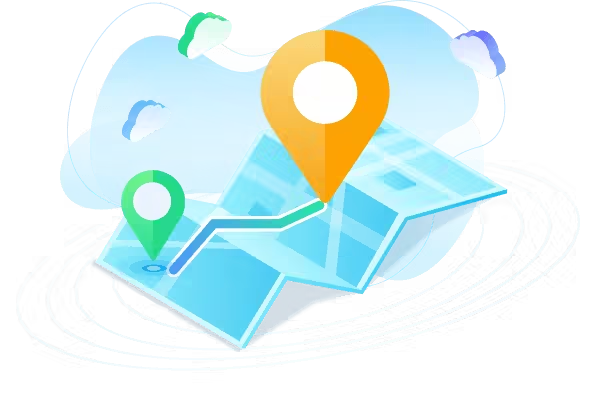
- Easily pause your Snapchat location without turning it off and fake it without anyone knowing.
- No rooting or jailbreaking—keeps your device secure.
- Change location on iPhone and Android without anyone knowing.
- Easily fake your location on apps like Tinder, Skout, Grindr, Pokémon GO, and Monster Hunter Now.
1021991 Users Downloaded
Change Location on iOS Step by Step
Step 1 Install iRocket LocSpoof on your iOS device and complete the setup.
Step 2 Choose your desired mode to fake location.
Step 3 Click "Move" and your location will be modified in a second.
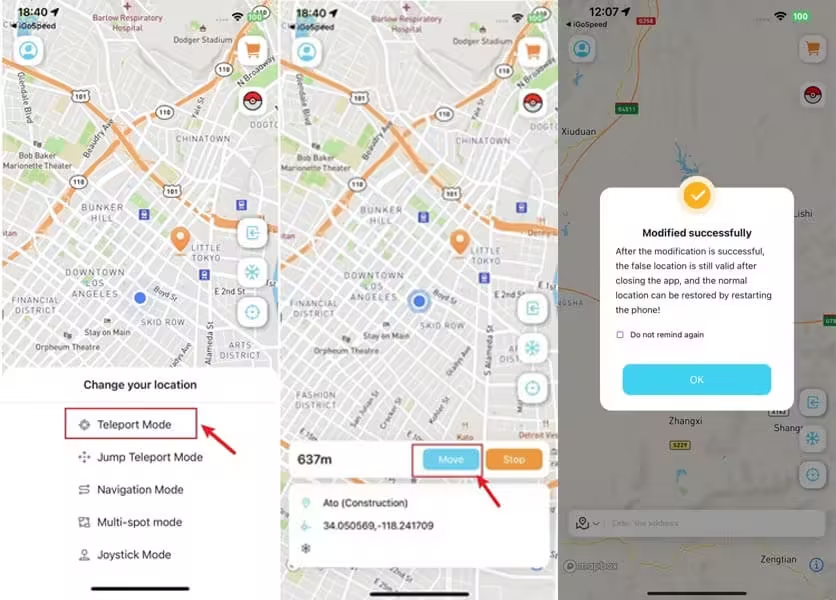
Change Location on Android Step by Step
Step 1 Download and install iRocket LocSpoof on your Android device.
Step 2 Open Teleport Mode from the right sidebar or switch the bottom tab to your preferred Move Mode
Step 3 Pick a spot on the map, tap Move and you're all set!
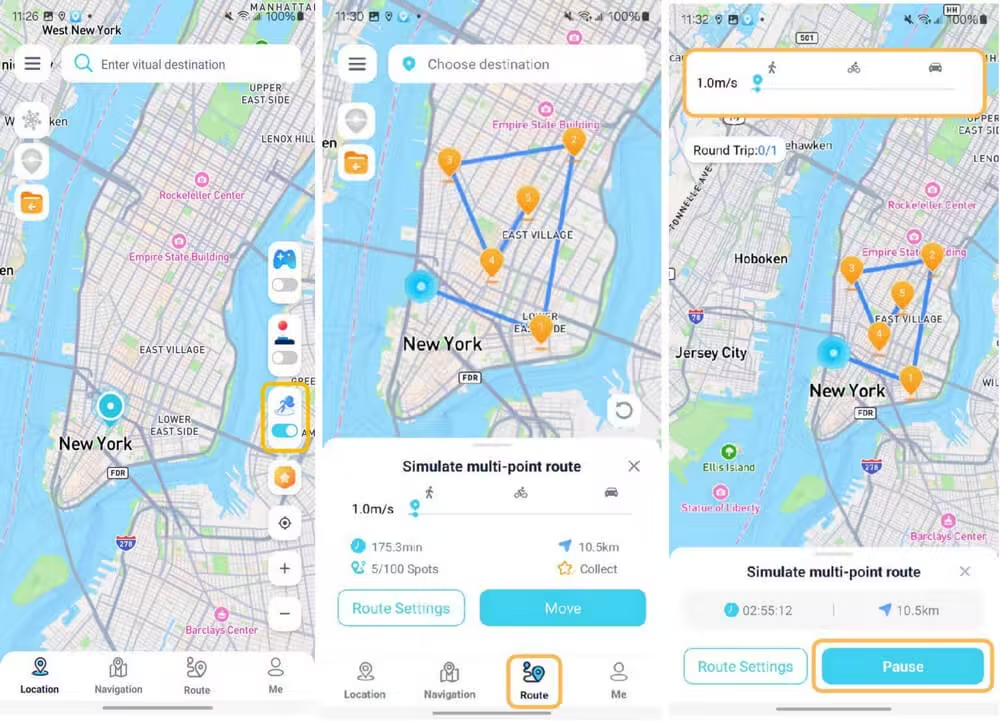
3. How to Freeze Snap Location in Other Ways
1 Turn on Ghost Mode (Best for Privacy)
Ghost Mode lets you go incognito on Snap Map, keeping your location completely hidden while still allowing you to see where your friends are. When activated, your Bitmoji holds up a blue sign with a ghost icon—unless you’re sharing your live location. No alerts are sent to your friends, and from their perspective, your Bitmoji simply vanishes from the map without a trace.
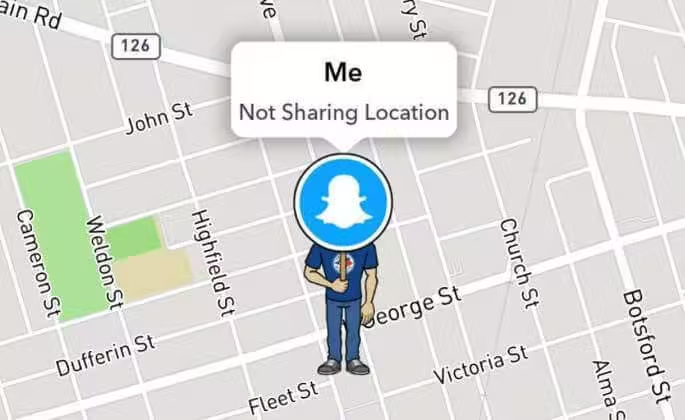
Here's how to activate Ghost Mode:
- 1. Open the Map
- 2. Tap the settings icon at the top of the Map screen
- 3. Toggle ‘Ghost Mode’ to on and select the duration you prefer: 3 hours, 24 hours, or until turned off.
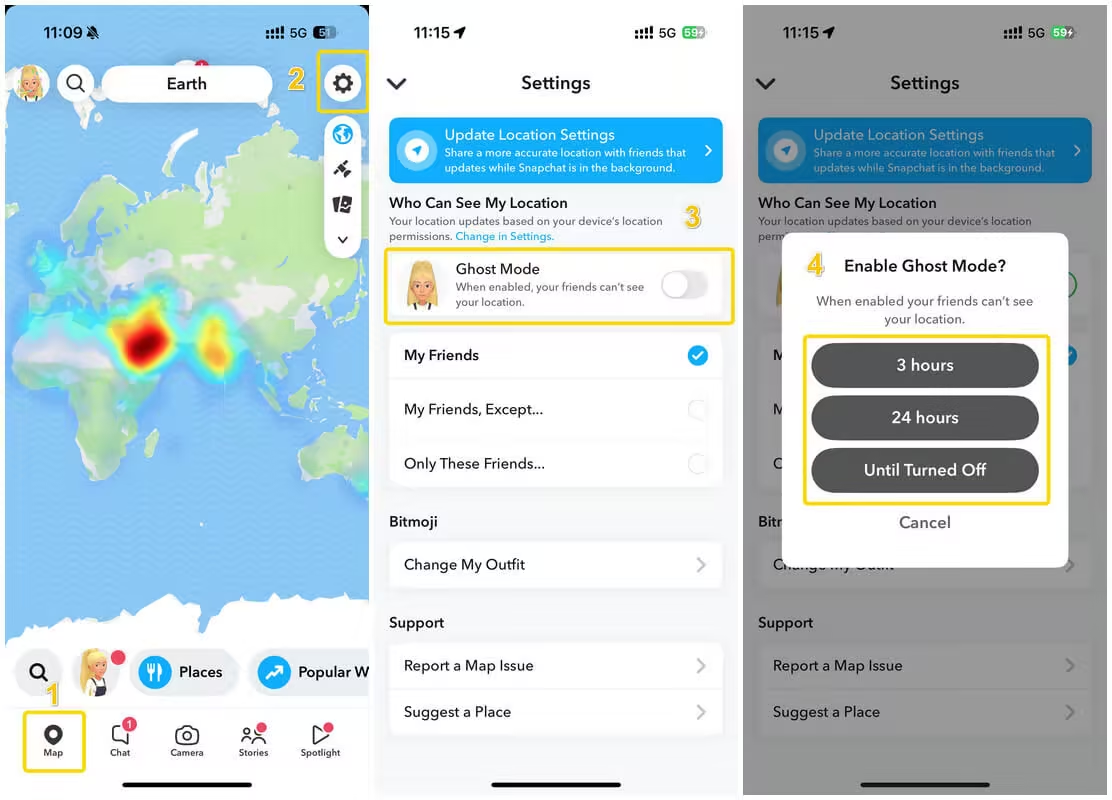
Your Live Location is still shared with selected friends, and any Snaps you submit to Snap Map can still appear on the map—regardless of your location settings! So, while Ghost Mode offers privacy, it’s not a total disappearing act.
Don’t want your friends to notice you've disappeared from the map? Use LocSpoof to fake your location and stay off their radar—no one will be the wiser, and you can still enjoy all the benefits of Snapchat without giving away your real whereabouts!
2 Disable Location Access in Device Settings (Stops Updates)
This method prevents Snapchat from accessing your location at all. Snapchat will no longer update your location, but your last known location may still be visible for 24 hours.
Here's how to disable Snapchat's location permission on iOS:
- 1. Go to your phone’s Settings > Apps > Snapchat
- 2. Tap Location > select Never
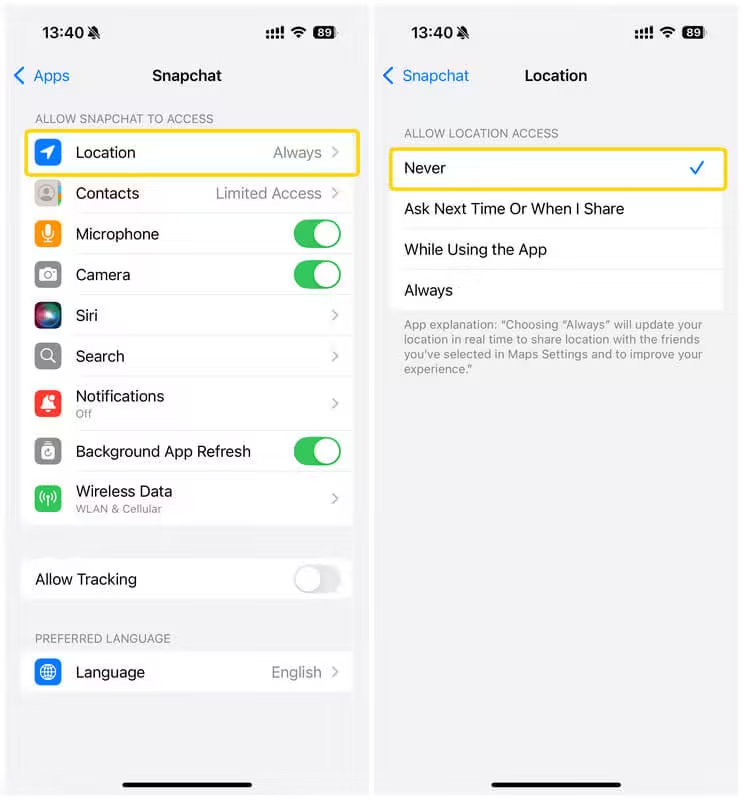
Here's how to disable Snapchat's location permission on Android:
- 1. Go to your phone’s Settings > Apps > Snapchat
- 2. Tap Permission > Location > Don't Allow
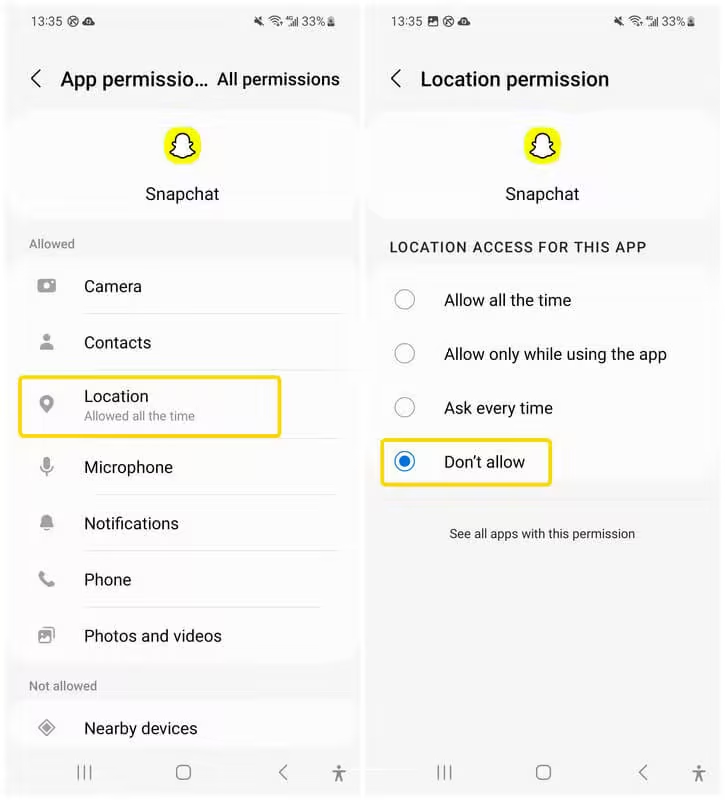
3 Turn Off the Network (Quickest Trick)
If Snapchat can’t connect to the internet, it can’t update your location. Snap Map will show your last-seen location, giving the illusion that you’ve simply stopped moving. This method works best for short-term freezes and is easy to toggle on/off—just switch off your mobile data or open Airplane Mode. However, it’s still not as seamless as using a location spoofer.
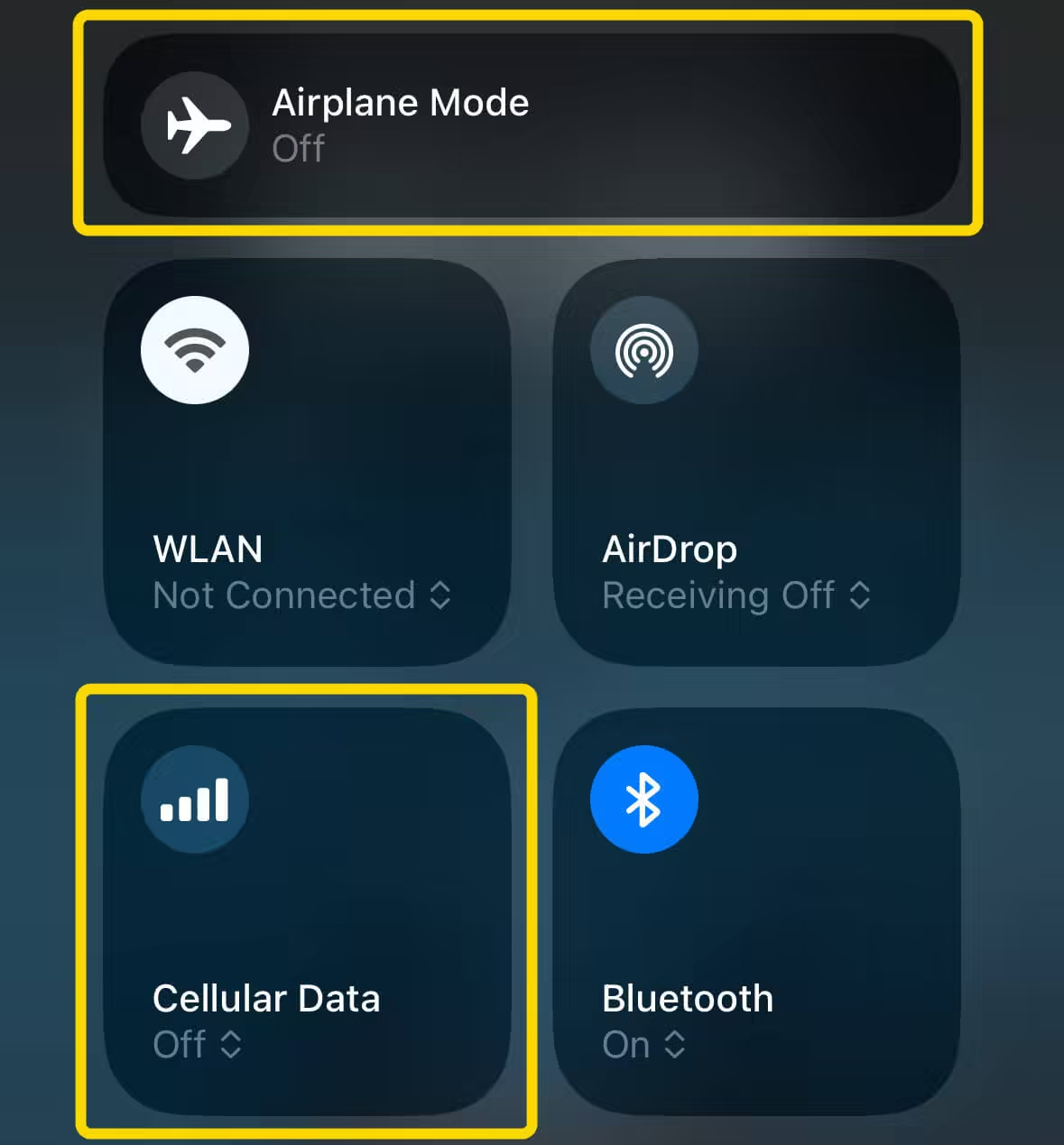
Going completely offline means you lose access to other apps and essential phone functions, making it a less practical option if you still want to stay connected while keeping your location under wraps.
Want to pause your Snapchat location without disrupting other apps? iRocket LocSpoof lets you freeze or change your location while staying online. Its Universal Mode ensures only social apps are affected, keeping LBS games like Pokémon GO and Monster Hunter Now untouched.
4. FAQs About Snapchat Location
1 How to turn off Snapchat location?
To stop sharing your location altogether, just activate Ghost Mode in your Snap Map settings (tap the setting icno at the top of the map screen).
If you want to stop sharing your background location, head to your device settings and set Snapchat to share your location "Only while using" the app.
2 How to add a location on Snapchat?
To add a location on Snapchat, follow these steps:
- 1. Open Snapchat and create a new snap.
- 2. Tap the sticker icon on the right side of the screen.
- 3. Select the location sticker option.
- 4. Choose a location from the list or use the search bar to find a specific place.
- 5. Once selected, position the location sticker on your snap.
- 6. Send or post your snap with the added location.
3 When does Snapchat update your location?
Snapchat updates your location on the Snap Map in real-time when the app is open and actively used. This means your location is refreshed every few seconds during active use.
If you have Live Location sharing enabled, your location updates every minute, even if the app is running in the background. When Snapchat is closed or running in the background without Live Location sharing, your location remains static and doesn't update.
5. Final Words
Now you know how to pause Snapchat location without making it obvious! Whether you use Ghost Mode, GPS spoofing, or simply disconnecting the internet, you can control when and how your location updates. And if you choose GPS spoofing, be sure to give iRocket LocSpoof a try—it's the go-to tool for faking your Snapchat location without anyone being the wiser!
Change location on iOS & Android
268,247 users have downloaded
- No rooting, no jailbreaking.
- Mock location on iOS/Android with one click.
- With multiple modes to choose from, including Joystick Mode and Two-Spot Mode.
- Works with most LBS apps and games, including WhatsApp, Tinder, Pokémon GO, and Monster Hunter Now.




 Related Articles
Related Articles