How to Fake Your Location on Find My? 3 Safest Ways!
Ever wanted to fake your location on Find My without anyone knowing? Whether you’re planning a surprise, protecting your privacy, or just having fun, there are simple ways to pull it off. In this guide, we’ll explore the three safest methods to spoof your location on iPhone Find My—no jailbreaking, no fuss!
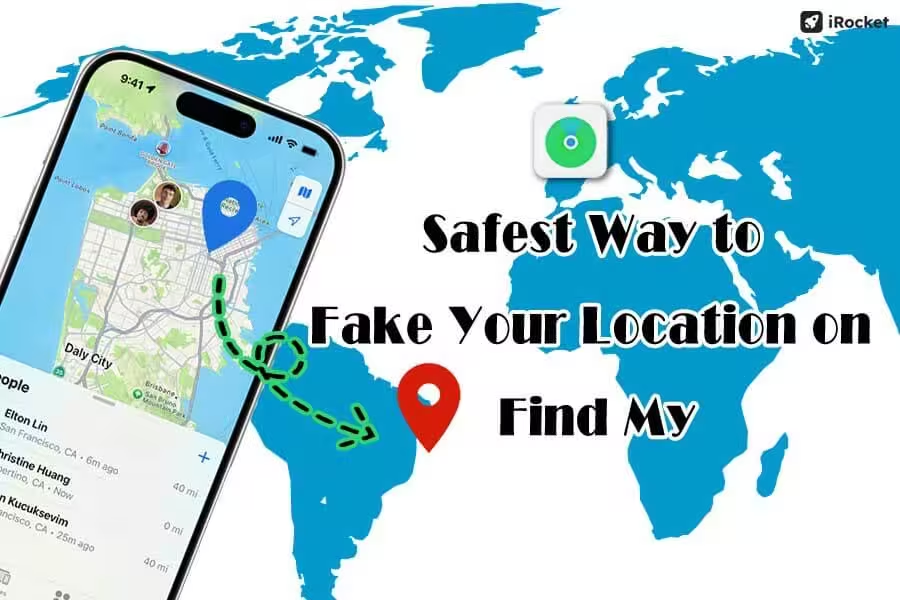
In this article:
Why Fake Your Location on Find My?
Apple’s Find My is a perfect tool for keeping tabs on your gadgets and loved ones. It cleverly uses GPS and Wi-Fi to pinpoint your location on a map. But what happens if you need a little privacy or want to outsmart location-based restrictions?
From surprising your friends with an unexpected drop-in to protecting your whereabouts, faking your location on Find My can be surprisingly practical. So, why don’t we jump into the best tricks to do it?
3 Safe & Easy Ways to Spoof Your Location on Find My
Spoofing your location on Find My doesn’t need to be a tech nightmare. In this part, we’re not diving into tools that demand jailbreaking your iPhone—those are just not safe. And VPNs? They’re a no-go here too since they only tweak your IP address, leaving your GPS coordinates untouched. Let’s focus on smarter, safer options instead!
1 Use a Location Spoofer – No Jailbreak
The easiest and safest way to fake your location on Find My is by using a location spoofing app. Location changer iRocket LocSpoof is the ultimate tool for this job. It is designed to fake your phone's GPS location without jailbreak. And if you want to turn off Find My without anyone knowing, this location changer makes it easy—just type in your desired place, hit Move, and your location is set on the map!
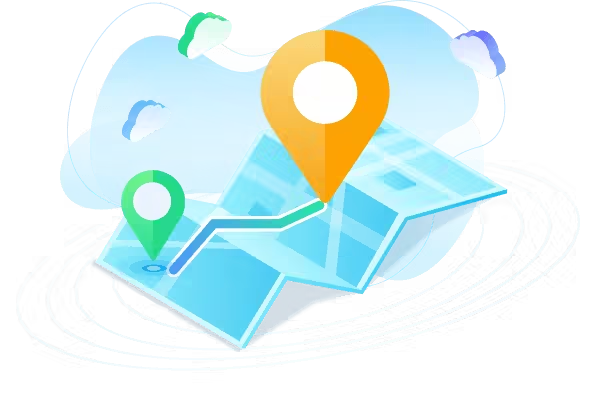
- You can change your location to anywhere in the world with one click.
- No jailbreak needed—it keeps your device secure.
- Game Mode to change your location for games like MHN and Pokémon GO.
- Universal Mode for all apps include Skout, Tinder, and Whatsapp.
1805883 Users Downloaded
Steps to Trick Find My with iRocket LocSpoof:
Step 1 Download and install iRocket LocSpoof to your device. >> Installation Guide
Step 2 Connect your iPhone to your PC. Launch LocSpoof and click on the "Start" button.
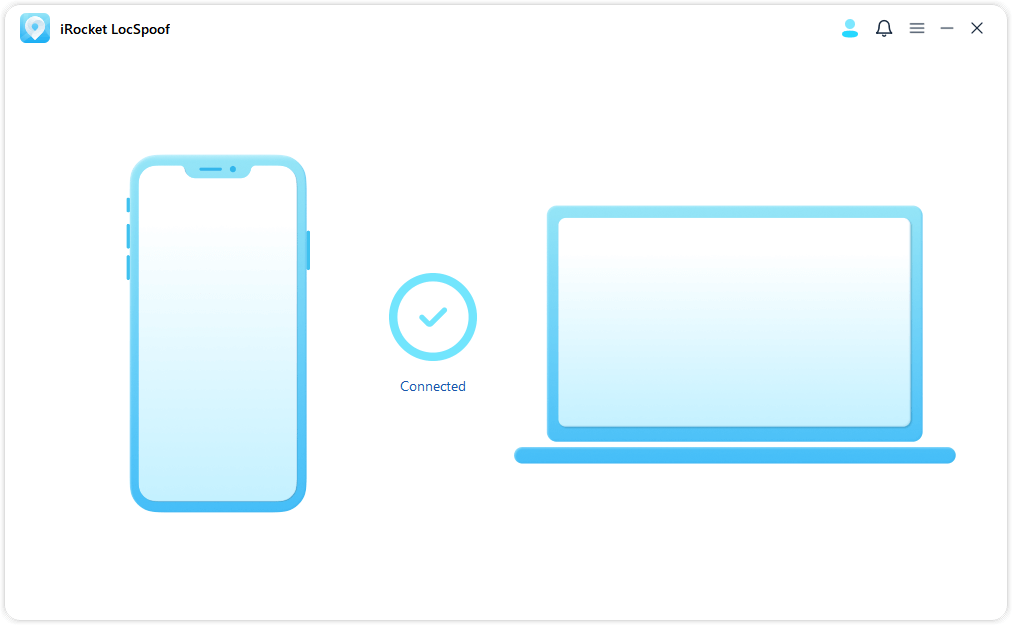
Step 3 In the upper right corner, select "Teleport Mode". Type the desired location in the search bar and simply click the "Move" button to set your virtual location to the selected spot.
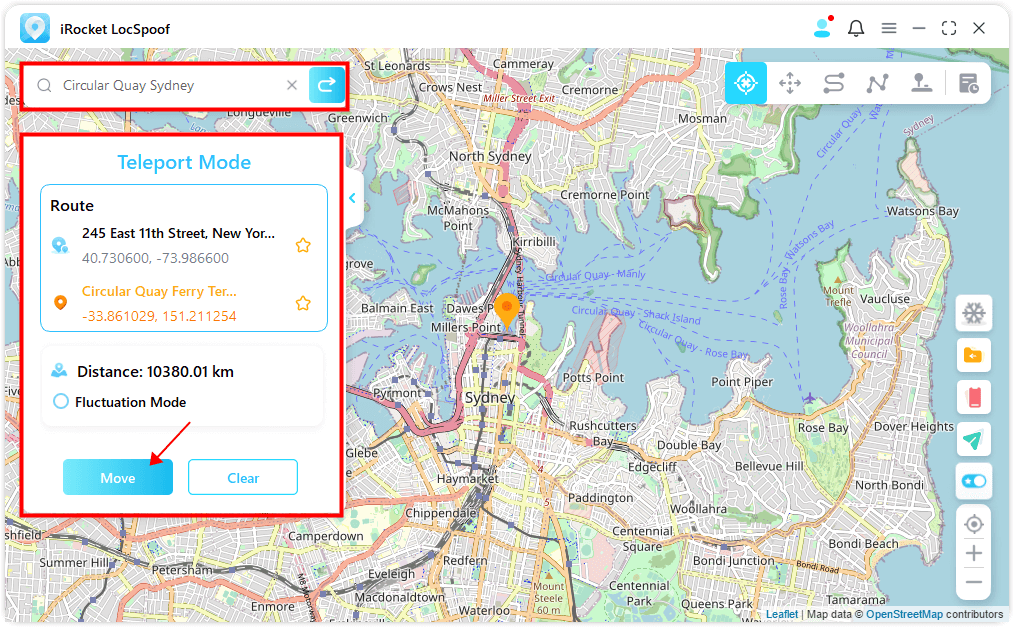
2 Log in From Another iOS Device
Have an old iPhone or iPad lying around? You can use it to fake your Find My location by logging into your Find My account on that device and sharing its location instead of your primary one.
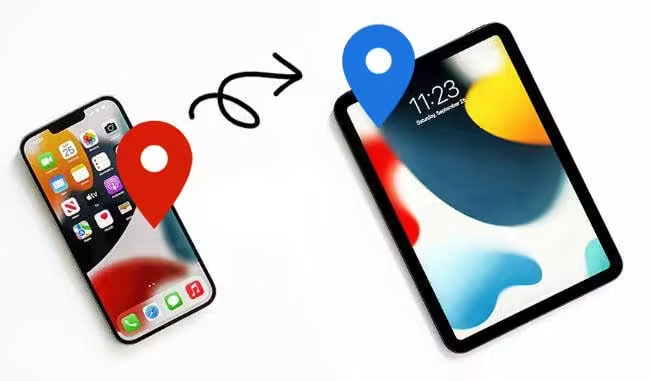
Steps to Use Another iOS Device to Fake Your Find My Location:
- 1. Sign out of your Find My account on your main phone.
- 2. Sign in on another device and ensure both devices are using the same iCloud account.
- 3. Set the device as the one sharing its location.
- 4. Leave the device in a fixed spot and done.
3 Use Xcode on a Mac
For a tech-savvy, developer-approved method, try using Apple’s Xcode. This professional-grade tool allows you to simulate different locations directly on your iPhone.

Steps to fake your location on Find My with Xcode:
- 1. Download Xcode from the Mac App Store.
- 2. Go to File > New > Project, select "Single View App," and fill in the project details (e.g., product name and organization). Set the bundle identifier to "com.test.spoofs".
- 3. Choose a location on your desktop and uncheck the Git repository option. Ensure your Apple ID is signed in under Signing.
- 4. Go to File > New > File and select GPX. Name the file and add the latitude and longitude of the spoofed location. Save the file and return to the main Xcode screen.
- 5. Make sure your iPhone is selected as the target device. Click the play button to build the project. If needed, stop and restart.
- 6. On your iPhone, swipe up to exit the white screen after the build. Click the location arrow at the bottom of the Xcode interface and choose the spoofed location (e.g., "Staples Center"). The arrow will turn blue, indicating location simulation.
Feeling lost in the steps? Make it simple with iRocket LocSpoof! Pick a spot on the map, click "Move," and your location is frozen. With just one click, you can appear anywhere you want!
Bonus: How to Restore Your Location After Spoofing Find My
Switching back to your real location is just as important as spoofing it. Here are the solutions for each method:
- iRocket LocSpoof: Restart your iPhone, and your real GPS location will be restored.
- Another iOS Device: Simply log out of the secondary device and resume sharing the location from your primary one.
- Xcode: Close the simulated location project and relaunch the app on your iPhone to return to your actual location.
What Are the Risks of Spoofing Find My Location?
While these methods are safe, there are still a few risks to keep in mind:
- Technical Glitches: Incorrect settings may disrupt your real location sharing.
- Privacy Concerns: Sharing a fake location could cause misunderstandings with friends or family, or troubles if you get caught.
- Warranty Void: Jailbreaking (if used) can void your iPhone warranty and expose your device to malware.
FAQs About Spoofing iPhone Location on Find My
1. Why does Find My say ‘No Location Found’?
If you see the "No Location Found" message under a Circle member, the most likely reasons could be:
- The person you're trying to track may have disabled location services in the 'Settings' on their phone.
- Your friend's phone has poor signal or no Internet.
- The phone is in low battery mode.
2. Can you fake your location on Find My without jailbreaking?
The three methods outlined in this article don’t require a jailbroken phone. With tools like iRocket LocSpoof, you can spoof your location safely and effortlessly!
3. How do I freeze the location on Find My iPhone without them knowing?
You can use a location changer like iRocket LocSpoof. Simply open the app, set your desired location or coordinates, and click "Move." Your location on the map will remain fixed until you restart your phone.
Final Words
Faking your location on Find My doesn’t have to be complicated or risky. Whether you prefer the simplicity of iRocket LocSpoof, the resourcefulness of a secondary device, or the technical finesse of Xcode, there’s a method for everyone. With the right approach, you can reclaim your privacy and explore new ways to enjoy your iPhone. If you have other great tricks in your sleeves to spoof Find My, please share it below!
Change your Find My location to anywhere in the world with just one click—effortless, instant, and game-changing! Download now and take control!




 Related Articles
Related Articles