Grindr Not Working? 9 Common Issues & Fixes [2025 Guide]
Grindr is a popular app for the LGBTQ+ community, helping users connect, chat, and meet new people. Its intuitive design and unique features make it an essential tool for those seeking meaningful connections. In this article, we'll provide a troubleshooting guide to fix issues with Grindr not working, offering tips to help you get back to a smooth experience.
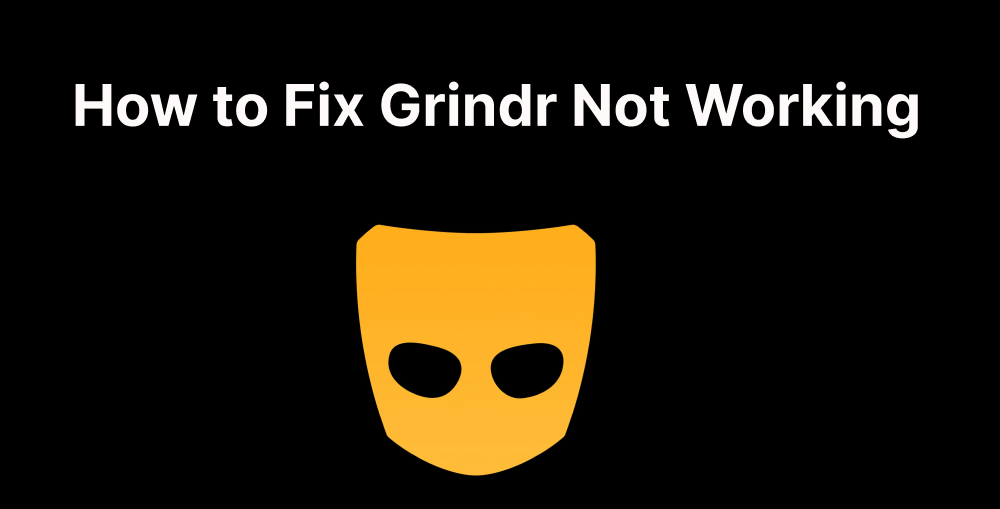
Here’s What You’ll Find:
Why Is My Grindr Not Working?
There can be multiple reasons why Grindr may have problems on your device. Here are some common factors that may affect its performance:
- Server outages and maintenance: Grindr's servers may undergo scheduled maintenance or experience an unexpected outage, resulting in temporary unavailability of application services.
- Network connectivity issues: Weak Wi-Fi signals or low mobile data coverage can cause difficulty accessing the application or delays in loading configuration files.
- Outdated application version: Using outdated versions of the Grindr app can lead to compatibility issues and malfunctions.
- App and device compatibility: Some device configurations may not be fully compatible with Grindr, leading to various glitches and issues while using the app.
- Account Related Issues: There may be issues with your Grindr account that need to be resolved, such as being flagged or blocked for violating community guidelines.
- Device Software Problems: Issues with the device's operating system or conflicts with other installed apps can adversely affect Grindr's performance.
How to Fix Grindr App Not Working?
Case 1 Grindr Location Wrong
If Grindr displays the wrong location, it may affect your ability to accurately connect with others. Here are some steps to troubleshoot and resolve incorrect location issues on Grindr:
- Check Location Services: Ensure that location services are enabled on your device. Go to your device settings, find "Location," and make sure it is turned on for Grindr.
- Enable High Accuracy Mode (Android): On Android devices, enable "High Accuracy" mode under the location settings. This option uses GPS, Wi-Fi, and mobile networks to provide the most accurate location.
- Enable Location Services for Grindr (iOS): For iOS devices, go to device settings, find "Privacy," then "Location Services." Make sure that location services are enabled for Grindr.
- Check for GPS Interference: If you are indoors or surrounded by tall buildings, GPS signals might be obstructed, leading to inaccurate location data. Try moving to an open area with a clear view of the sky.
- Reset Network Settings: Consider resetting your device's network settings to ensure that location data is properly communicated.
If none of these steps resolve the issue or you simply want to explore matches in a different area, you might consider changing your Grindr location manually.
Case 2 Grindr Not Loading Profiles
If you're having trouble opening any profile on Grindr, there are usually two main reasons:
- You have your ad blocker on: Turn it off and the issue will be fixed.
- You're banned for violating community guidelines: If you belive there's been a mistake, contact Grindr support via the app (Settings > Help > Get in Touch) .
Case 3 Grindr Is Unresponsive
The key to fixing this issue is to make sure you have the latest version of Grindr installed. Updating the app regularly helps resolve bugs and improve compatibility, ensuring it runs smoothly. If your Grindr is lagging or unresponsive, try these steps:
- Check for updates: Navigate to your device's app store, such as the Apple App Store or Google Play Store, and search for "Grindr." Look for available updates for the app. If an update is available, download and install it.
- Automatic Updates: To avoid encountering outdated versions of Grindr in the future, enable automatic updates for the app. This will ensure that you always have the latest improvements and bug fixes without having to manually check for updates.
- Clearing the cache: If updating the application does not solve the problem, you may consider clearing the Grindr application's cache. This step is sometimes helpful in resolving performance-related issues.
Case 4 Grindr Fails to Load Configuration Files
This is often a sign of a network connection issue. While using the app, you might experience problems like images or information failing to load or frequent disconnections. To resolve it, try the following steps:
- Open an app that also requires the use of the internet. If it doesn't work either, go on to try the following steps.
- Go to Settings > Connections and check if you're connected to a Wi-Fi network or cellular data properly.
- If Grindr is the only application that is not working properly, try forcing stop the application in the first way.
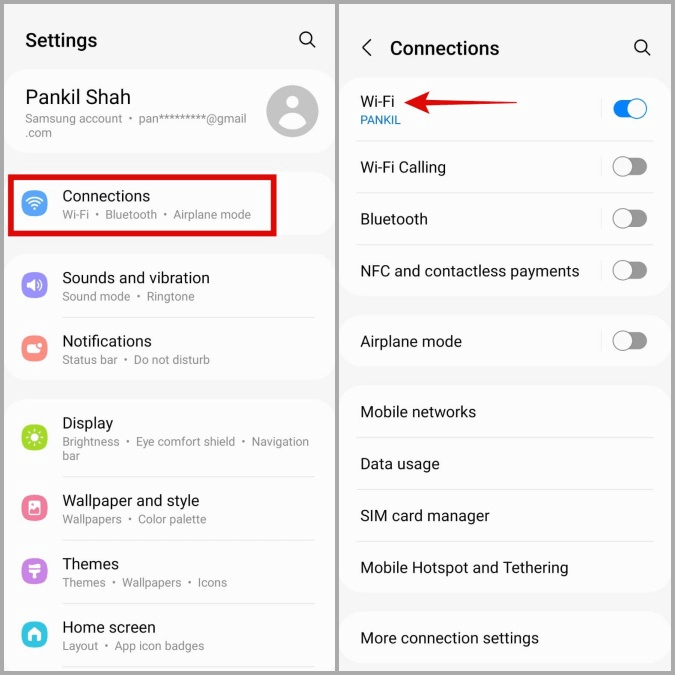
Ensure the airplane mode is off.
Case 5 Grindr Messages Cannot Be Sent
Dealing with Grindr messages cannot be sent can be frustrating, especially when you’re trying to connect with others. To help resolve the issue, try these troubleshooting steps:
- First, make sure your app's internet connection is working
- If this doesn't work, then go to Settings>Apps, scroll down to find Grindr and then tap on it to view the app's settings.
- Ensure that Grindr permissions are enabled on your phone.

Case 6 Grindr Unable to Log in
When you have problems logging into Grindr, there are several steps you can take to troubleshoot and resolve the issue. If you are unable to log into Grindr, here is a comprehensive guide to help you:
- Check the Internet connection: Ensure that you have a stable Internet connection via Wi-Fi or mobile data. An unstable or intermittent connection may prevent the login process.
- Restart the application: Completely close the Grindr application and then reopen it. A simple restart can sometimes resolve temporary issues and allow you to log in.
- Update the application: Ensure that you have the latest version of Grindr installed on your device; outdated versions of the application may cause login problems.
- Check if the account is suspended: Make sure your Grindr account has not been suspended or disabled. If you violate Grindr's Terms of Service, your account may be blocked and you may not be able to log in.
If the problem persists, contact Grindr's customer support for further assistance. They can help you troubleshoot specific issues related to your account and login process.
Case 7 Grindr Notifications Not Working
it’s likely because you’ve accidentally turned them off. Notifications may be disabled within the app itself or in your phone’s general settings. Here are a few settings you can check:
- Phone settings: Go to your phone's settings > Notifications > Find Grindr in the list of apps > Ensure "Allow Notifications" is toggled on.
- Grindr app settings: Open the Grindr app > Go to your profile settings > Navigate to "Notifications" > Verify that all notification options (sounds, vibrations, etc.) are enabled.
- Do Not Disturb mode: Make sure your phone isn't currently in Do Not Disturb mode.
- Internet connection: Ensure you have a stable internet connection.
Case 8 Grindr Doesn't Refresh
If Grindr isn’t refreshing and the app’s content isn’t updating, you won’t be able to receive the latest messages or notifications. Here are the steps to solve the problem:
- Oo to Settings > Apps. Scroll down to find Grindr and then tap on it.
- Click on the Force Stop button.
- Also in the Storage section, tap on Clear Cache.
- Restart the Grindr application, and it should be able to refresh.
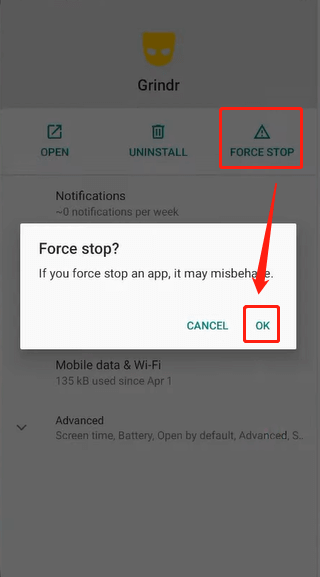
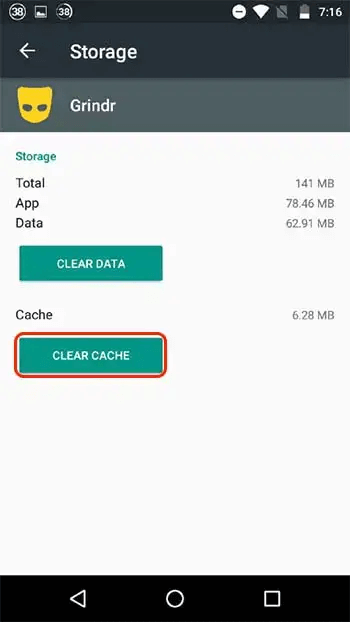
Case 9 Grindr Conversation Disappeared
There are a few possible reasons why a Grindr conversation disappeared—and most of them are pretty normal (though sometimes frustrating). Here's a quick breakdown:
- They Deleted Their Account: If the person you were chatting with deleted or deactivated their Grindr account, your conversation with them will vanish too.
- They Blocked You (or You Blocked Them): If either of you blocked the other, the chat disappears immediately from both sides — Grindr doesn’t notify you when this happens.
- Their Profile Was Banned or Reported: If Grindr removed their account due to policy violations or reports, your chat with them disappears too.
- You Changed Your Device or Reinstalled the App: Sometimes chats don’t sync properly when someone logs in from a new device or reinstalls the app, especially if they didn’t back up their data.
- App Glitch or Bug: Grindr isn’t perfect. Messages can disappear due to technical glitches, outdated app versions, or bad internet connections.
Here's what you can do:
- Check if the person’s profile still exists.
- Restart the app or log in again.
- Update Grindr to the latest version.
- Contact Grindr support if you suspect a glitch.
How to Change Location on Grindr? [1-Click Solution]
Grindr has become a popular platform for connecting with like-minded individuals and building meaningful connections. However, sometimes it can be challenging to find new friends in your immediate vicinity. That's where iRocket LocSpoof comes in - a Grindr location changer that helps you expand your social network by changing your GPS location on Grindr. With Locspoof, you can also pause location on Snapchat map.
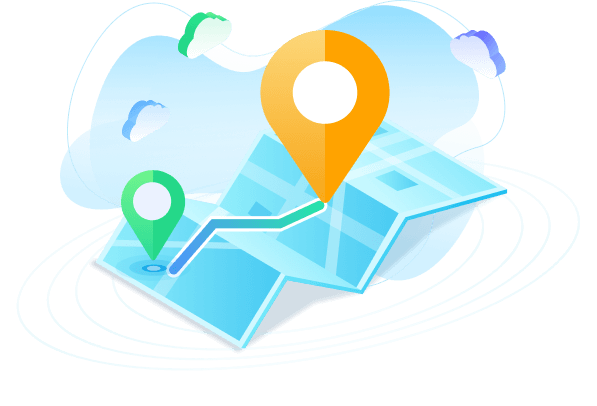
Highlights of LocSpoof
- Fake GPS location on Grindr, Tinder, Skout, and other dating apps to any place in the world.
- Also works on message apps like Snapchat and WhatsApp.
- Support changing Location on iOS 18 and Android 15.
- No jailbreak or root needed.
100861 users have downloaded
1 For iOS Users
Step 1 Install iRocket LocSpoof on your iOS device and complete the setup.
Step 2 Choose a mode to fake location. If you want to change your location instantly, Teleport Mode is your choice.
Step 3 Click Move and your location will be modified in a second.
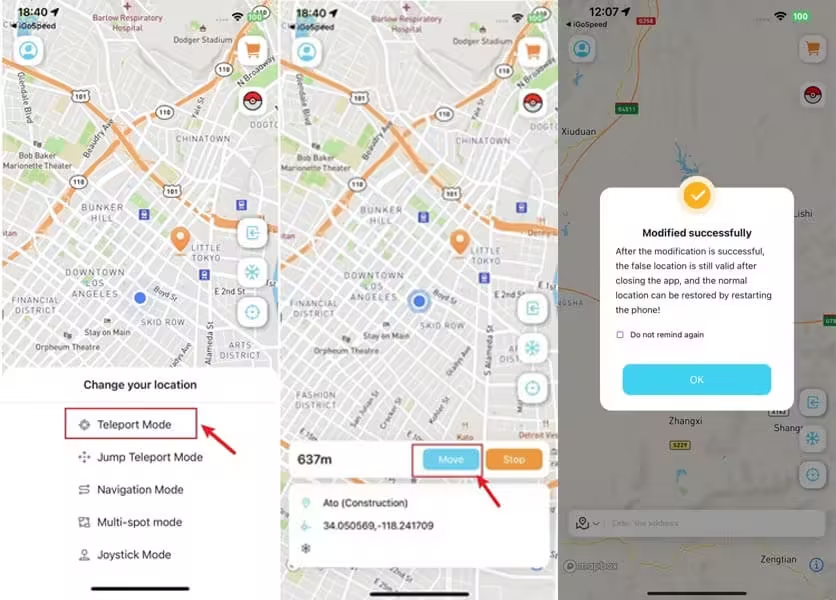
2 For Android Users
Step 1 Download and install iRocket LocSpoof on your Android device.
Step 2 Choose your desired location and modify your GPS coordinates by simply clicking on the map to select a location (e.g., from LA to New York).
Step 3 You have successfully changed your location.
You can check in Google Maps to verify if the location has been modified
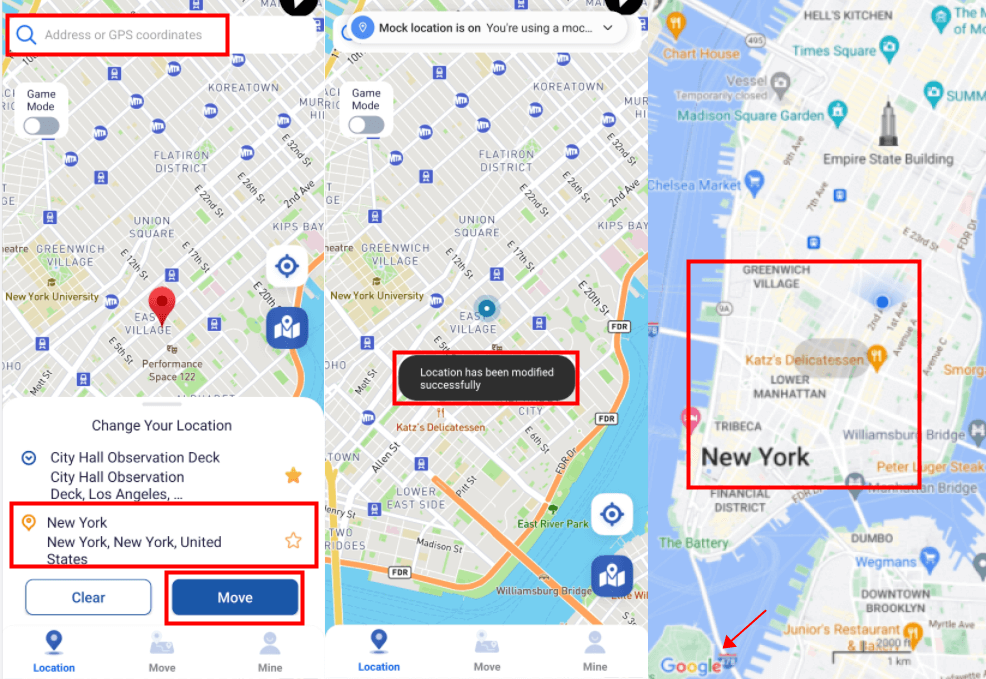
FAQs About Grindr Not Working
1 Why is Grindr not showing any nearby profiles?
If Grindr is not displaying nearby profiles, it may be due to the lack of users in your area, a location accuracy issue, or network problems. Ensure your location settings are enabled for the Grindr app and try switching between different location settings to see if profiles appear.
2 Why is Grindr slow to load?
Slow loading or responsiveness can be attributed to various factors, such as a weak internet connection, high server load, or a device with limited resources. Ensure you have a stable internet connection and try using Grindr at a different time when server loads are likely lower.
3 How do I reinstall Grindr without losing data?
Reinstall the latest version of the Grindr app from the Google Play Store. Log in to Grindr and follow the prompt to restore your chats using the Google Drive Account where you made the backup. Your chats will be restored, and you will receive a confirmation message.
Conclusion
Grindr’s persistent functionality issues, often summed up as "Grindr not working," have left users frustrated and disrupted connections within the LGBTQ+ community. Continued outages and technical glitches have raised concerns about the platform's reliability and prompted users to seek alternative solutions.
One such popular alternative is iRocket LocSpoof , a location spoofing application that allows users to bypass Grindr's restrictions and seamlessly access the platform.
Download iRocket LocSpoof now and continue exploring Grindr and making new friends without interruption!




 Related Articles
Related Articles